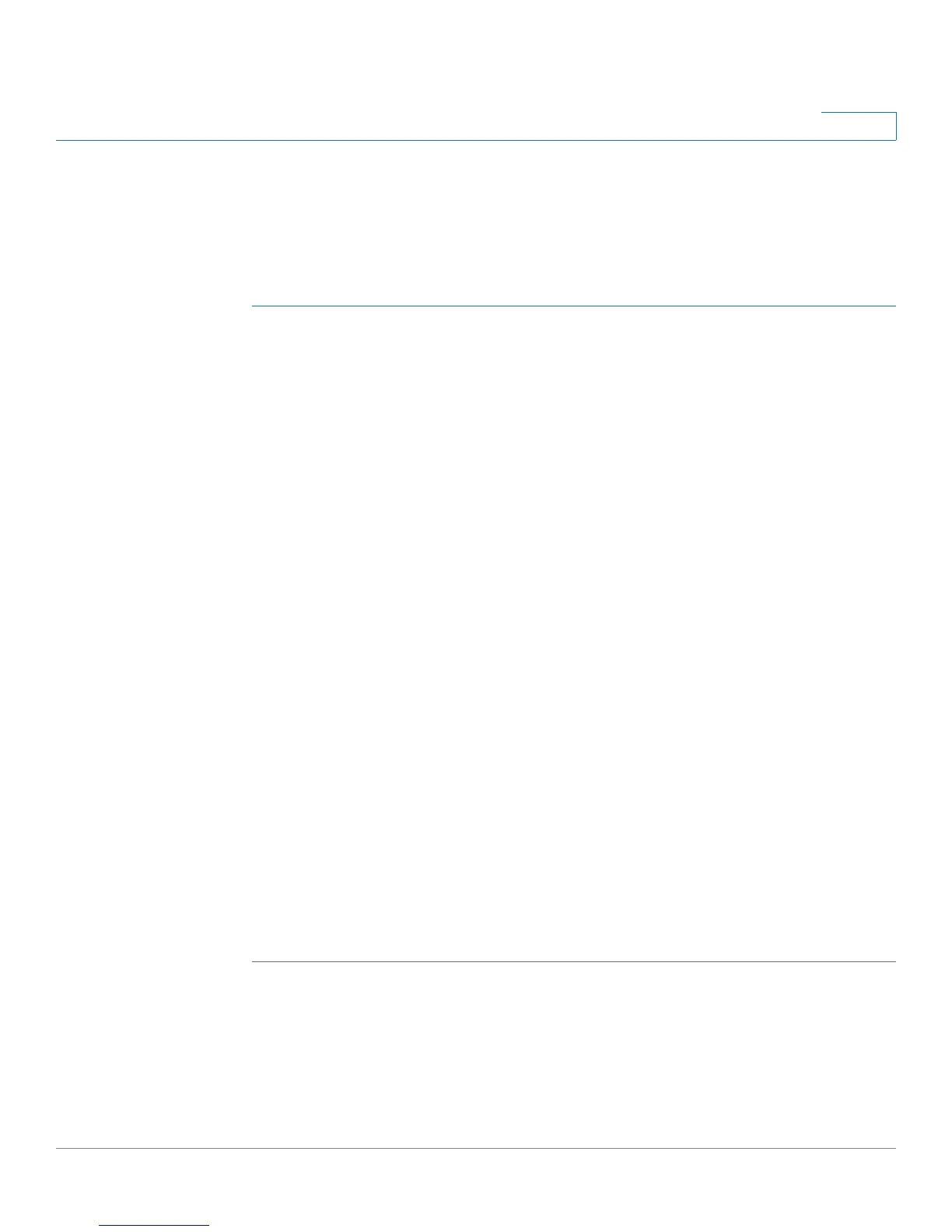Port Management
Configuring Green Ethernet
Cisco Small Business 200 1.1 Series Smart Switch Administration Guide 99
8
Setting Global Green Ethernet Properties
The Properties page displays and enables configuration of the Green Ethernet
mode for the switch. It also displays the current power savings.
To enable Green Ethernet and EEE and view power savings:
STEP 1 Click Port Management > Green Ethernet > Properties. The Properties page
opens.
STEP 2 Enter the values for the following fields:
• Energy Detect Mode—Globally enable or disable Energy Detect mode. If
this mode is changed, a message is displayed. (Energy Detect Mode does
not need to be enabled for EEE to function).
The Energy mode is changed when you click Apply.
NOTE Disabling or enabling Energy Detect Mode temporarily disconnects
the network connections.
• Short Reach—Globally enable or disable Short Reach mode if there are GE
ports on the switch. If this mode is changed, a message is displayed. The
field still shows on switches that do not have GE ports, but is invalid.
• 802.3 Energy Efficient Ethernet (EEE)— Globally enable or disable EEE
mode (only available if there are GE ports on the switch). If this mode is
changed, a message is displayed.
• Power Savings—Displays the amount of power saved by running in Green
Ethernet mode.
• Cumulative Energy Saved—Displays the amount of energy saved from the
last switch reboot. This value is updated each time there is an event that
affects power saving. (This value does not take into consideration the
amount of energy saved with the use of EEE).
STEP 3 Click Apply. The Port Settings are modified, and the Running Configuration file is
updated.