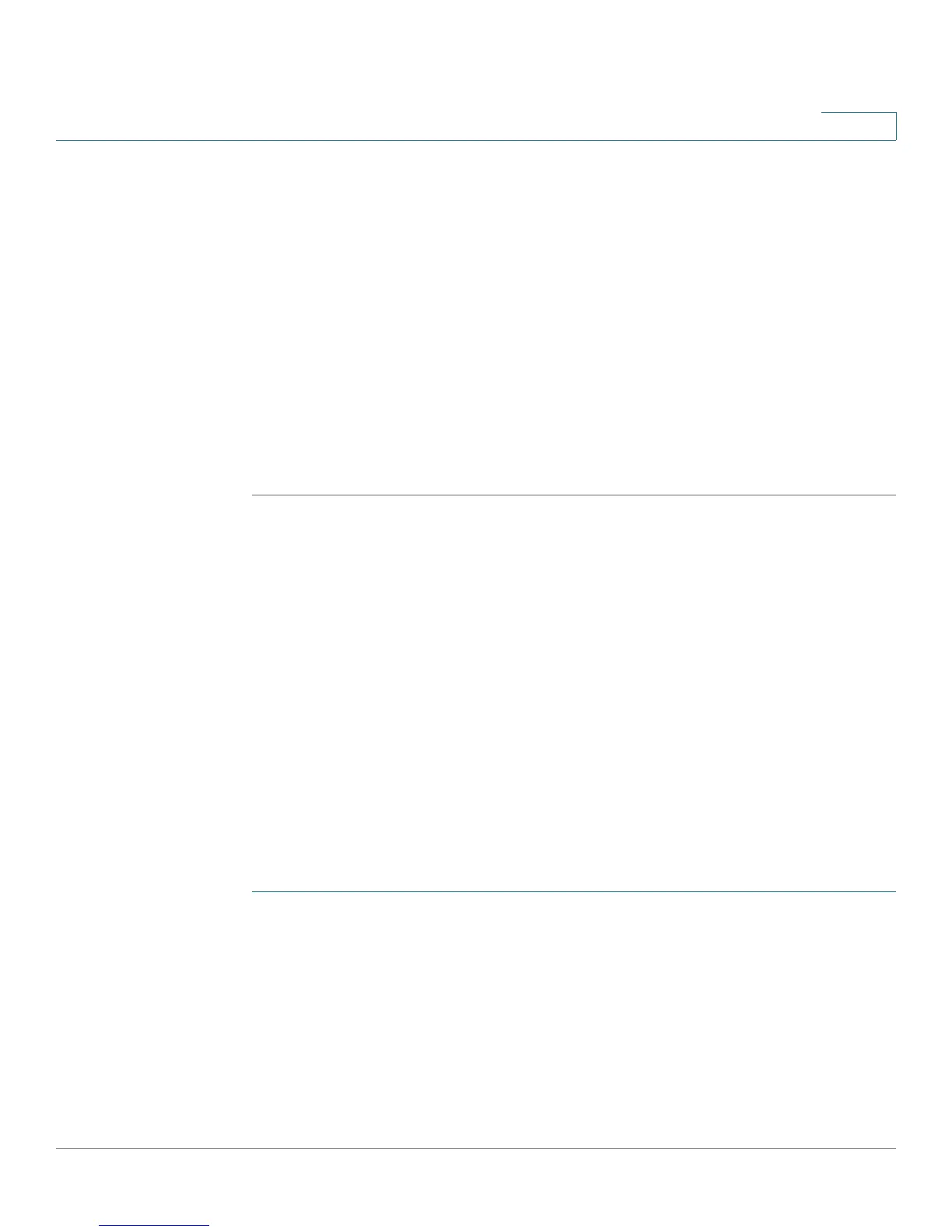Configuring Multicast Forwarding
Defining Forward All Multicast
Cisco Small Business 200 1.1 Series Smart Switch Administration Guide 209
15
STEP 4 For each port or LAG, select its association type. The options are as follows:
• Static—The port is statically configured as a Multicast router port.
• Dynamic—(Display only) The port is dynamically configured as a Multicast
router port by a MLD/IGMP query. To enable the dynamic learning of
Multicast router ports, go to the Multicast > IGMP Snooping page, and the
Multicast > MLD Snooping page
• Forbidden—This port is not to be configured as a Multicast router port, even
if IGMP or MLD queries are received on this port. If Auto Detect Mrouter
Ports is enabled on this port, the configuration does not succeed.
• None—The port is not currently a Multicast router port.
STEP 5 Click Apply to update the switch.
Defining Forward All Multicast
The
Forward All
page enables and displays the configuration of the ports and/or
LAGs that are to receive Multicast streams from a specific VLAN. This feature
requires that Bridge Multicast filtering in the Properties page be enabled. If it is
disabled, then all Multicast traffic is flooded to ports in the switch.
You can statically (manually) configure a port to Forward All, if the devices
connecting to the port do not support IGMP and/or MLD.
IGMP or MLD messages are not forwarded to ports defined as Forward All.
NOTE The configuration affects only the ports that are members of the selected VLAN.
To define Forward All Multicast:
STEP 1 Click Multicast > Forward All. The
Forward All
page
opens.
STEP 2 Define the following:
• VLAN ID equals to—The VLAN ID the ports/LAGs are to be displayed.
• Interface Type equals to—Define whether to display ports or LAGs.
STEP 3 Click Go. The status of all ports/LAGs are displayed.