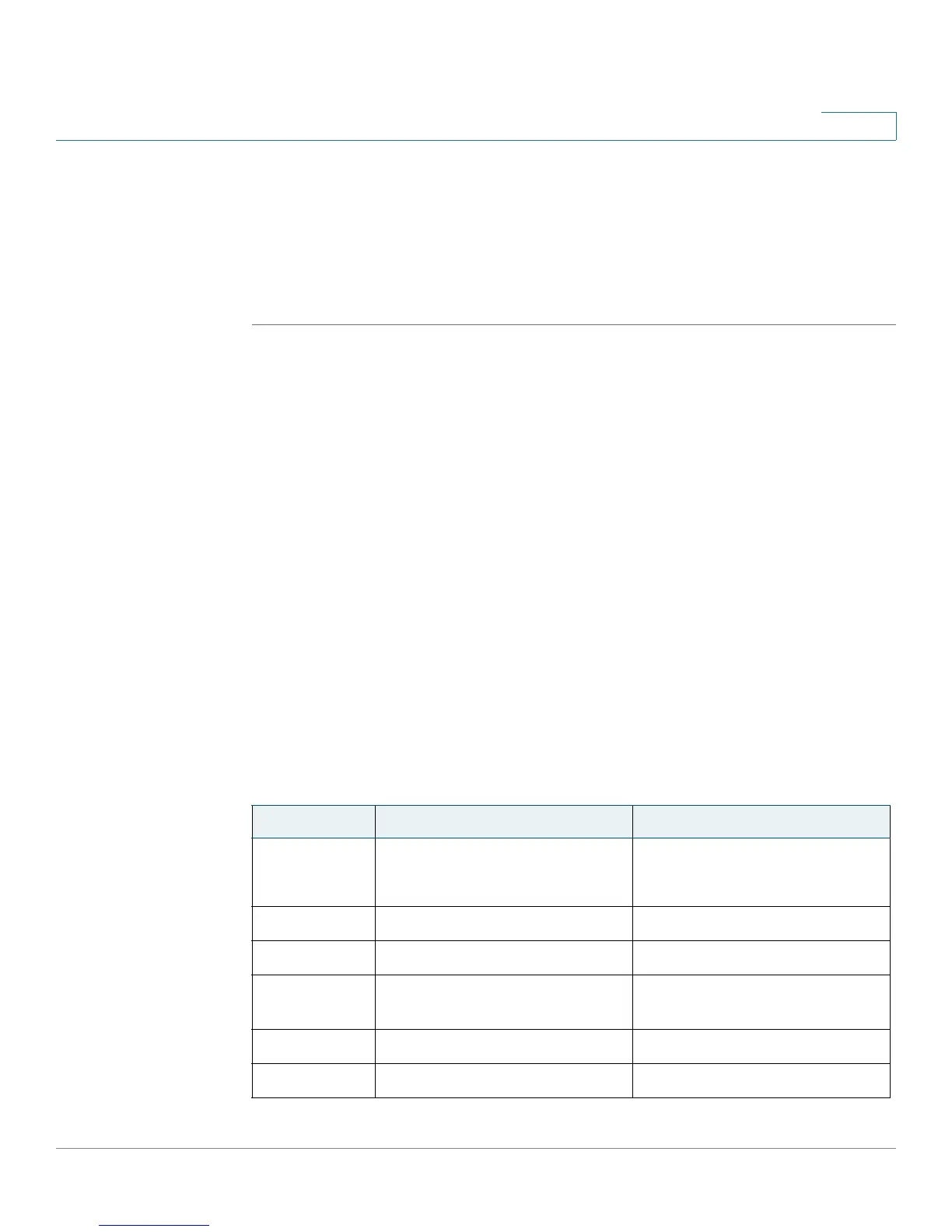Getting Started
Quick Start Switch Configuration
Cisco Small Business 200 1.1 Series Smart Switch Administration Guide 4
1
port appropriately for the device. These configuration commands are written to the
Running Configuration file. This causes the Save icon to begin blinking when the
user logs on even though the user did not make any configuration changes.
When you click Save, the Copy/Save Configuration page is displayed. Save the
Running Configuration file by copying it to the Startup Configuration file. After this
save, the red X icon and the Save application link are no longer displayed.
To logout, click Logout in the top right corner of any page. The system logs out of
the switch.
When a timeout occurs or you intentionally log out of the system, a message is
displayed and the
Login
page opens, with a message indicating the logged-out
state. After you log in, the application returns to the initial page.
The initial page displayed depends on the “Do not show this page on startup”
option in the Getting Started page. If you did not select this option, the initial page
is the Getting Started page. If you did select this option, the initial page is the
System Summary page.
Quick Start Switch Configuration
To simplify switch configuration through quick navigation, the Getting Started
page provides links to the most commonly used pages.
Links on the Getting Started page
Category Link Name (on the Page) Linked Page
Initial Setup Change Device IP Address
IPv4 Interface
page
Create VLAN
Create VLAN
page
Configure Port Settings
Port Setting
page
Device
Status
System Summary
System Summary
page
Port Statistics
interface
page
RMON Statistics
Statistics
page