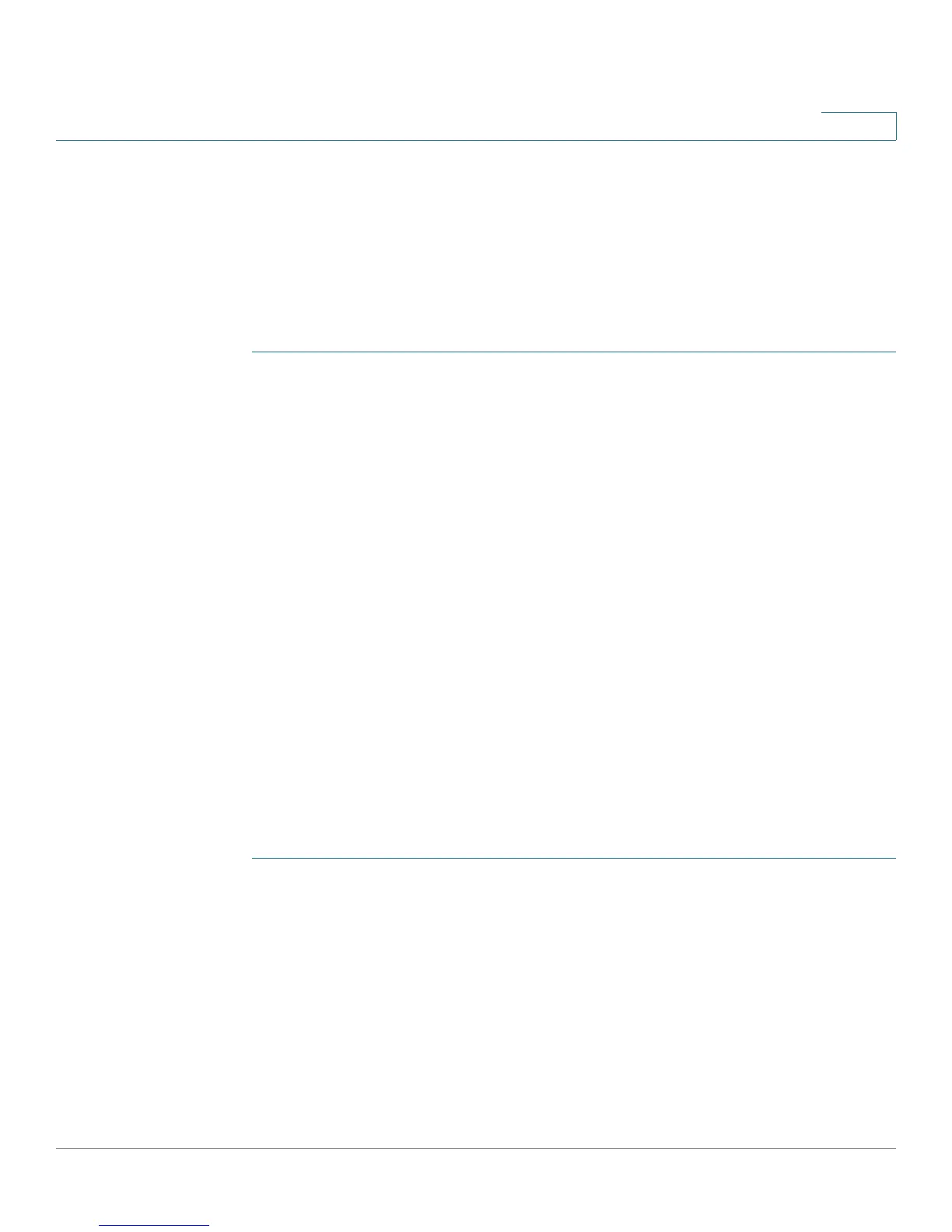Smartports
Common Smartport Tasks
Cisco Small Business 200 1.1 Series Smart Switch Administration Guide 114
9
Common Smartport Tasks
This section describes some common tasks to setup Smartport and Auto
Smartport.
Workflow1: To globally enable Auto Smartport on the switch, and to
configure a port with Auto Smartport, perform the following steps:
STEP 1 To enable the Auto Smartport feature on the switch, open the Smartport >
Properties page. Set Administrative Auto Smartport to Enable or Enable by Voice
VLAN.
STEP 2 Select whether the switch is to process CDP and/or LLDP advertisements from
connected devices.
STEP 3 Select which type of devices will be detected in the Auto Smartport Device
Detection field.
STEP 4 Click Apply
STEP 5 To enable the Auto Smartport feature on one or more interfaces, open the
Smartport > Interface Settings page.
STEP 6 Select the interface, and click Edit.
STEP 7 Select Auto Smartport in the Smartport Application field.
STEP 8 Check or uncheck Persistent Status if desired.
STEP 9 Click Apply.
Workflow2: To configure an interface as a static Smartport, perform the
following steps:
STEP 1 To enable the Smartport feature on the interface, open the Smartport > Interface
Settings page.
STEP 2 Select the interface, and click Edit.
STEP 3 Select the Smartport type that is to be assigned to the interface in the Smartport
Application field.
STEP 4 Set the macro parameters as required.
STEP 5 Click Apply.