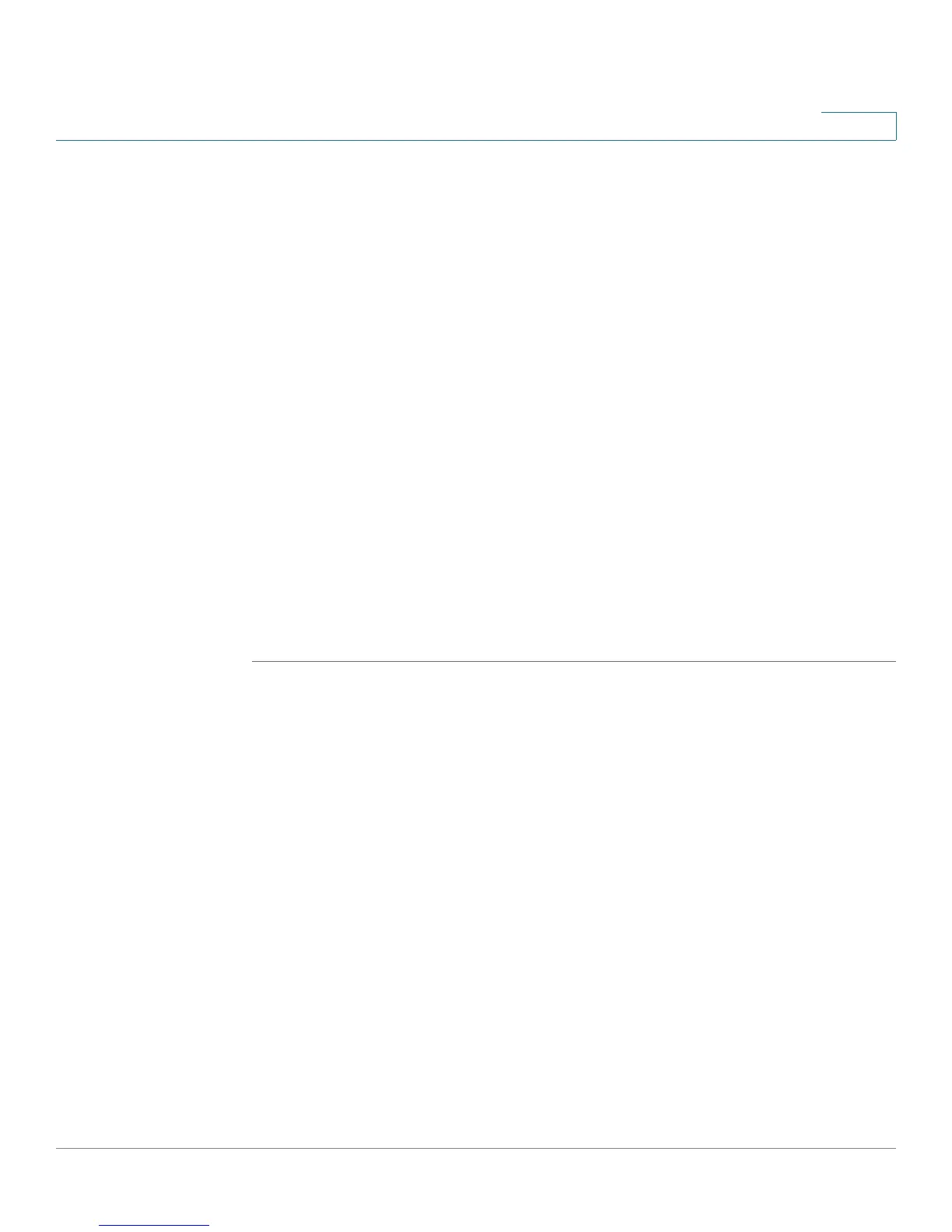Smartports
Web GUI
Cisco Small Business 200 1.1 Series Smart Switch Administration Guide 118
9
STEP 3 To modify the parameters of a macro, select a Smartport type and click Edit. The
Edit Smartport Type Settings page opens.
STEP 4 Enter the fields.
• Port Type—Select a Smartport type.
• Macro Name—Displays the name of the Smartport macro currently
associated with the Smartport type.
• Macro Parameters—You can restore the default parameter values by
clicking Restore Defaults.
STEP 5 Click Apply to save the changes to the running configuration. If the Smartport
macro and/or its parameter values associated with the Smartport type are
modified, Auto Smartport will automatically reapply the macro to the interfaces
currently assigned with the Smartport type by Auto Smartport. Auto Smartport
will not apply the changes to interfaces that were statically assigned a Smartport
type.
NOTE There is no method to validate macro parameters because they do not have a type
association. Therefore, any entry is valid at this point. However, invalid parameter
values may cause errors to occur when the Smartport type is assigned to an
interface, applying the associated macro.
Interface Settings
Use the Interface Settings page to perform the following tasks:
• Statically apply a specific Smartport type to an interface with interface
specific values for the macro parameters.
• Enable Auto Smartport on an interface.
• Diagnose a Smartport macro which failed upon application, and caused the
Smartport type to become unknown.
• Reapply a Smartport macro after it fails on an interface. It is expected that
the necessary corrections have been made prior to clicking Reapply. See
the workflow area in Common Smartport Tasks section for
troubleshooting tips.
• Reset unknown interfaces.