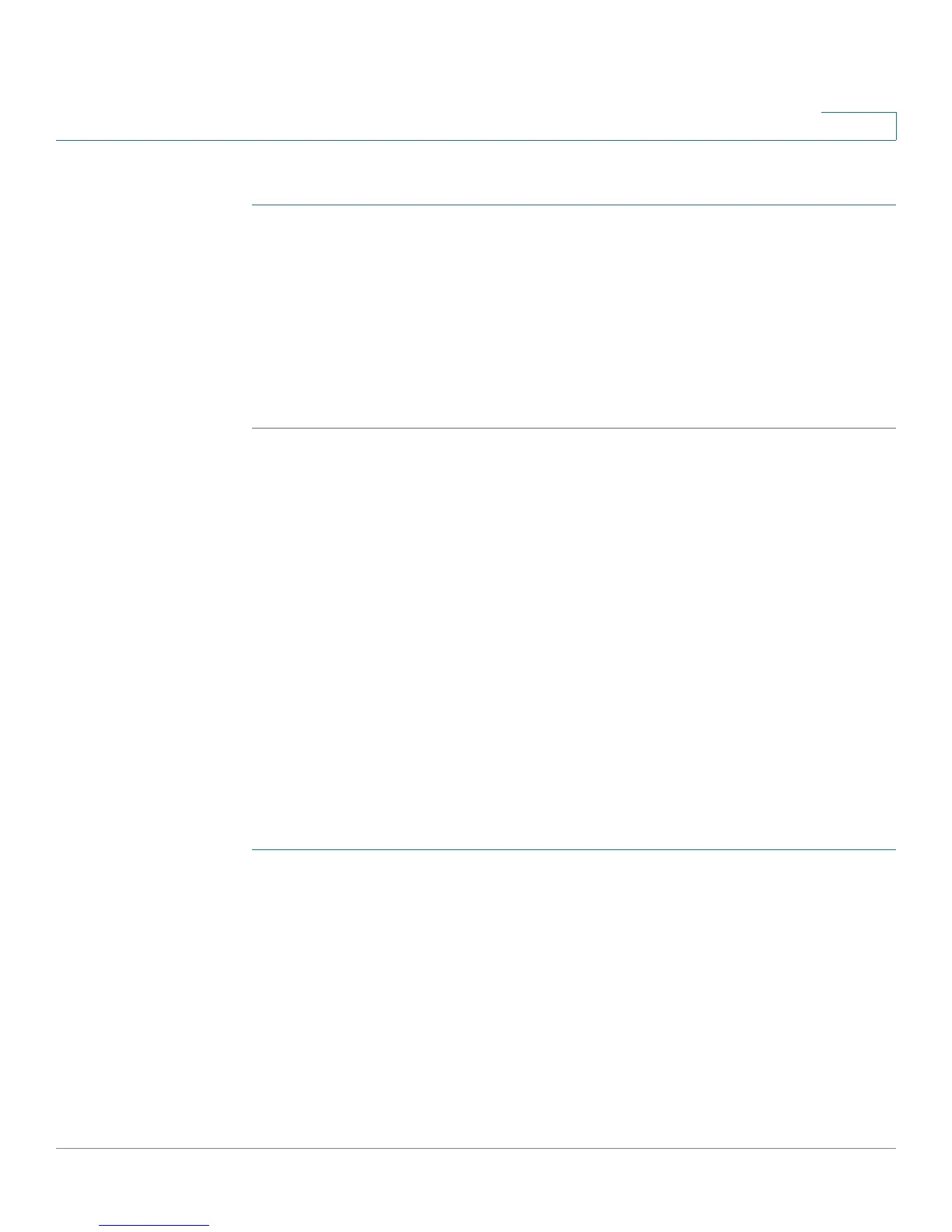Configuring Quality of Service
Configuring QoS - General
Cisco Small Business 200 1.1 Series Smart Switch Administration Guide 262
18
To m a p D S C P t o q u e u e s :
STEP 1 Click Quality of Service > General > DSCP to Queue. The DSCP to Queue page
opens.
The DSCP to Queue page contains Ingress DSCP. It displays the DSCP value in
the incoming packet and its associated class.
STEP 2 Select the Output Queue (traffic forwarding queue) to which the DSCP value is
mapped.
STEP 3 Click Apply. The Running Configuration file is updated.
Configuring Bandwidth
The Bandwidth page enables network managers to define two sets of values,
Ingress Rate Limit and Egress Shaping Rate, that determine how much traffic the
system can receive and send.
The ingress rate limit is the number of bits per second that can be received from
the ingress interface. Excess bandwidth above this limit is discarded.
The following values are entered for egress shaping:
• Committed Information Rate (CIR) sets the average maximum amount of data
allowed to be sent on the egress interface, measured in bits per second
• Committed Burst Size (CBS) is the burst of data that is allowed to be sent,
even though it is above the CIR. This is defined in number of bytes of data.
To enter bandwidth limitation:
STEP 1 Click Quality of Service > General > Bandwidth. The Bandwidth page opens.
The Bandwidth page displays bandwidth information for each interface.
The % column is the ingress rate limit for the port divided by the total port
bandwidth.
STEP 2 Select an interface, and click Edit. The Edit Bandwidth page opens.
STEP 3 Select the Port or LAG interface.
STEP 4 Enter the fields for the selected interface: