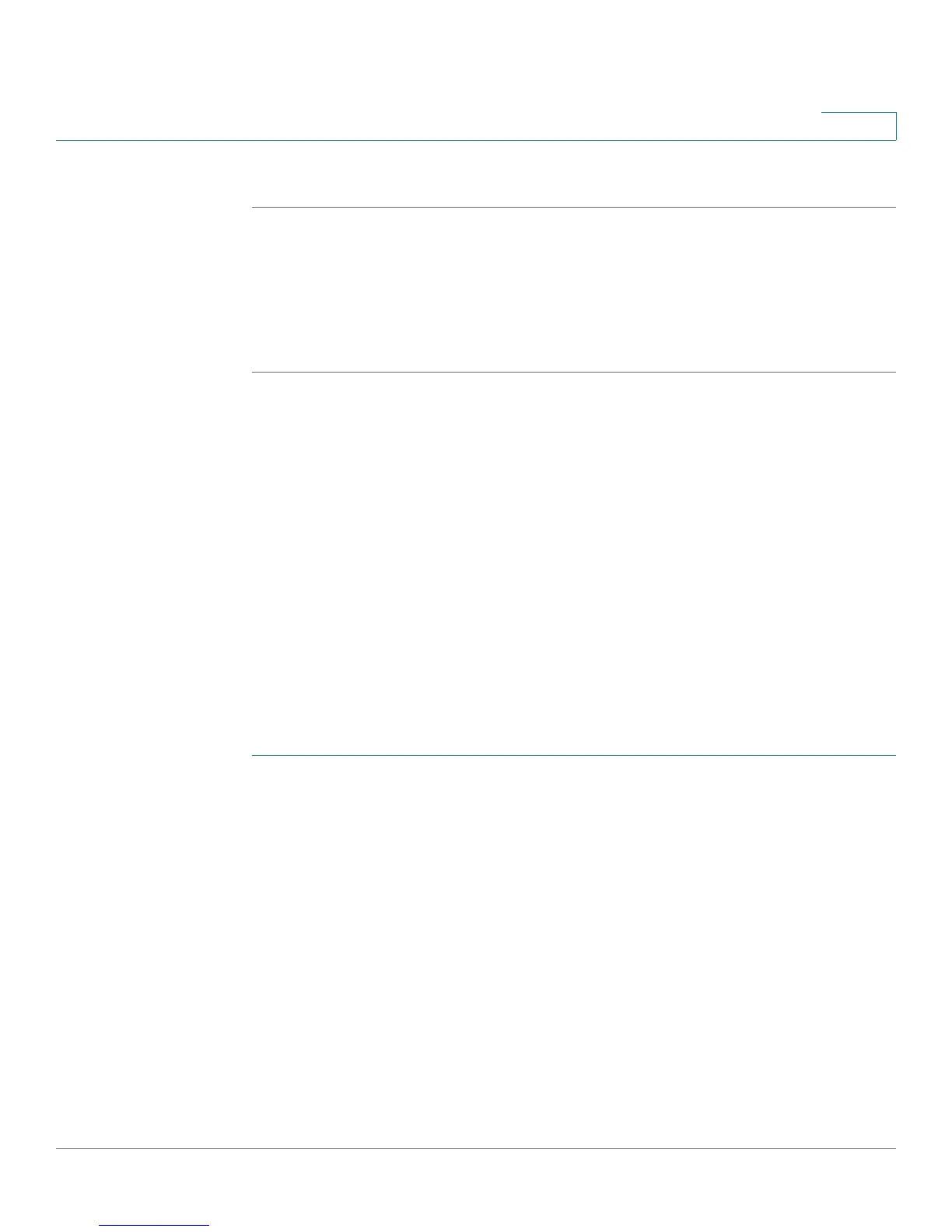Smartports
Web GUI
Cisco Small Business 200 1.1 Series Smart Switch Administration Guide 116
9
STEP 3 Click Reset All Unknown Smartports.
TIP This problem could be a configuration on the interface prior to applying the macro
most often encountered with security and storm-control settings, a typo or
incorrect command within the user-defined macro, or an invalid parameter setting.
Parameters are checked for neither type nor boundary prior to the attempt to apply
the macro, therefore, an incorrect or invalid input to a parameter value will almost
assuredly cause failure when applying the macro.
Web GUI
The Smartport feature is configured in the
Smartport >
Properties,
Smartport
Type Set tings and Interface Settings pages.
For Voice VLAN configuration, see the Voice VLAN section.
For LLDP/CDP configuration, see the Configuring LLDP and Configuring CDP
sections, respectively.
Properties
To configure the Smartport feature globally:
STEP 1 Click Smartport > Properties. The Properties Page
opens.
STEP 2 Enter the parameters.
• Administrative Auto Smartport—Select to globally enable or disable Auto
Smartport. The following options are available:
-
Disable
—Select to disable Auto Smartport on the device.
-
Enable
—Select to enable Auto Smartport on the device.
-
Enable by Voice VLAN
— This enables Auto Smartport but will put it in
operation only when Auto Voice VLAN is also enabled and in operation.
Enable by Auto Voice VLAN is the default.
• Operational Auto Smartport Status—Displays the global status of the Auto
Smartport feature.