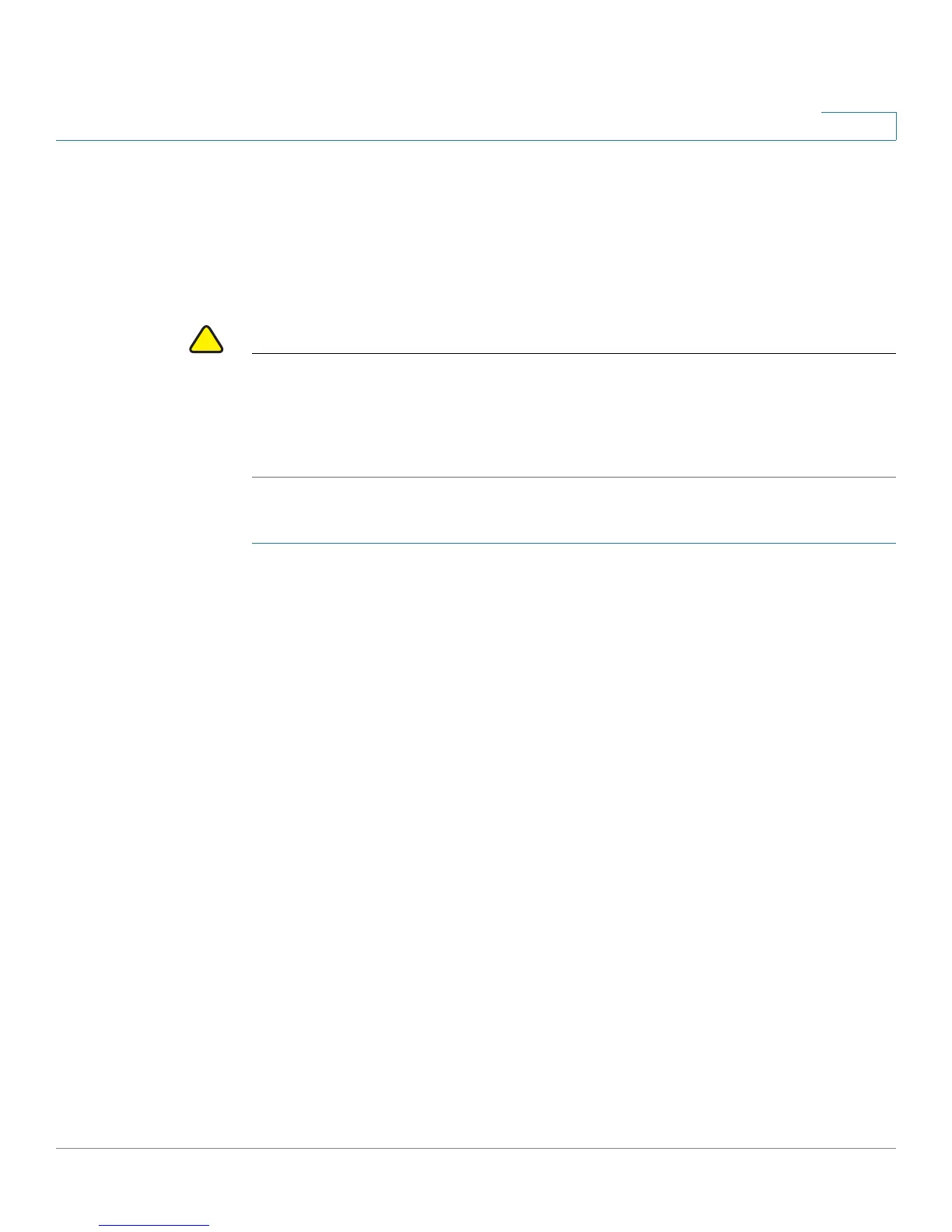Managing Device Diagnostics
Te s t i n g C o p p e r Po r t s
Cisco Small Business 200 1.1 Series Smart Switch Administration Guide 145
10
• (Optional) Disable EEE (see the Port Management > Green Ethernet >
Properties page)
Use a CAT5 data cable to run all cable testing (VCT).
Accuracy of the test results can have an error range of +/- 10 for Advanced Testing
and +/- 2 for Basic Testing.
CAUTION When a port is tested, it is set to the Down state and communications are
interrupted. After the test, the port returns to the Up state. It is not recommended
that you run the copper port test on a port you are using to run the web-based
switch configuration utility, because communications with that device are
disrupted.
To test copper cables attached to ports:
STEP 1 Click Administration > Diagnostics > Copper Test. The Copper Test page
opens.
STEP 2 Select the port on which to run the test.
STEP 3 Click Copper Test.
STEP 4 When the message is displayed, click OK to confirm that the link can go down or
Cancel to abort the test.
The following fields are displayed in the Test Results block:
• Last Update—Time of the last test conducted on the port.
• Test Results—Cable test results. Possible values are:
- OK—Cable passed the test.
- No Cable—Cable is not connected to the port.
- Open Cable—Cable is connected on only one side.
- Short Cable—Short circuit has occurred in the cable.
- Unknown Test Result—Error has occurred.
• Distance to Fault—Distance from the port to the location on the cable where
the fault was discovered.
• Operational Port Status—Displays whether port is up or down.