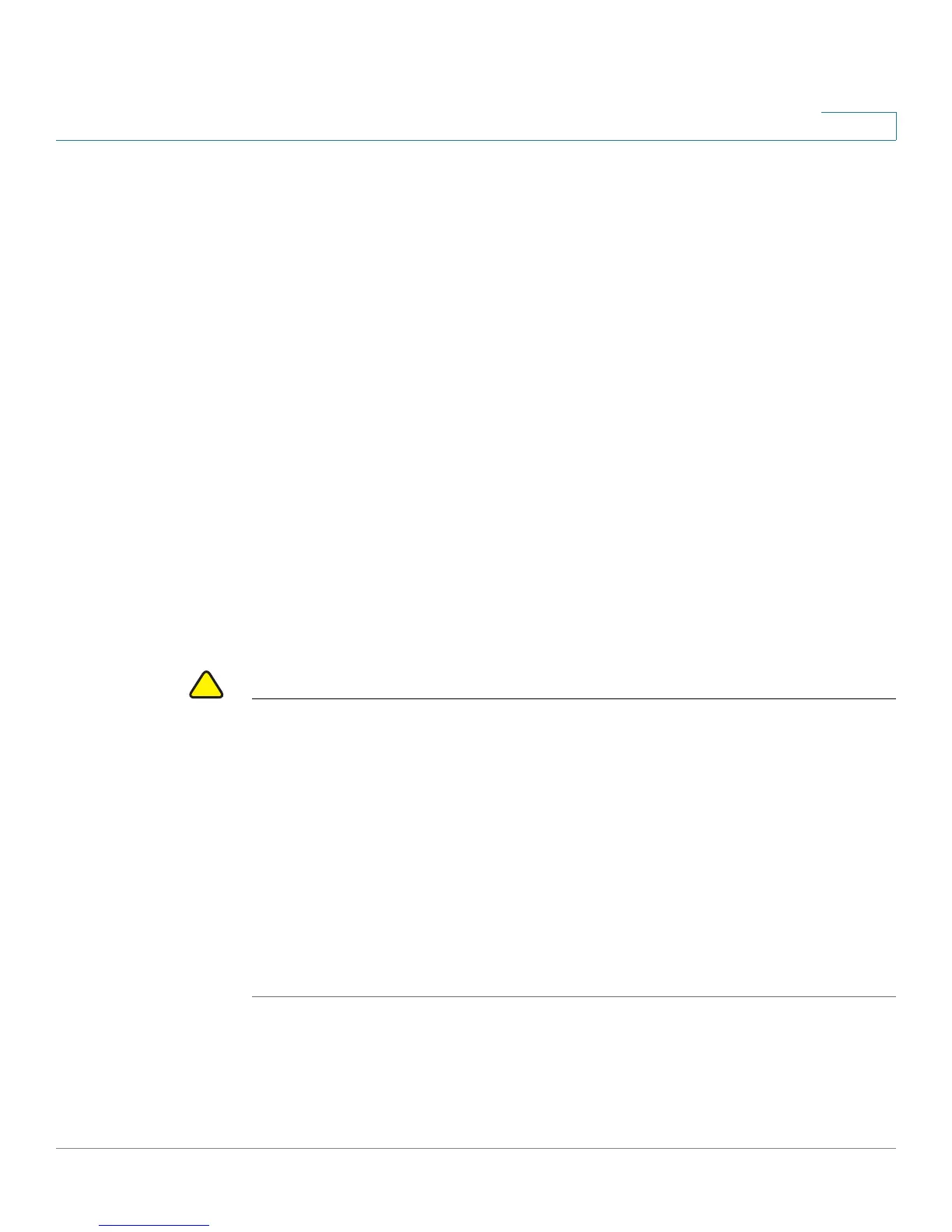Managing System Files
Cisco Small Business 200 1.1 Series Smart Switch Administration Guide 23
4
• Language File—The dictionary that allows the windows to be displayed in
the selected language.
• Flash Log—SYSLOG messages stored in Flash memory.
File Actions
The following actions can be performed to manage firmware and configuration
files:
• Upgrade the firmware or boot code, or replace a language as described in
Upgrade/Backup Firmware/Language section.
• Save configuration files on the switch to a location on another device as
described in the Downloading or Backing-up a Configuration or Log
section.
• Clear the Startup Configuration or Backup Configuration file types as
described in the Displaying Configuration File Properties section.
• Copy one configuration file type onto another configuration file type as
described in the Copying Configuration Files section.
• Automatically upload a configuration file from a TFTP server to the switch
as described in the Setting DHCP Auto Configuration section.
CAUTION Unless the Running Configuration is manually copied to the Startup Configuration,
Backup Configuration, or an external file, all changes made since the last time the
file was saved are lost when the switch is rebooted. We recommend that you save
the Running Configuration to the Startup Configuration before logging off to
preserve any changes you made during this session.
A red X icon, displayed to the left of the Save application link at the top right of the
screen, indicates that configuration changes have been made and have not yet
been saved to the Startup Configuration file.
When you click Save, the Copy/Save Configuration page is displayed. Save the
Running Configuration file by copying it to the Startup Configuration file. After this
save, the red X icon and the Save link is hidden.
This section describes how configuration and log files are managed.