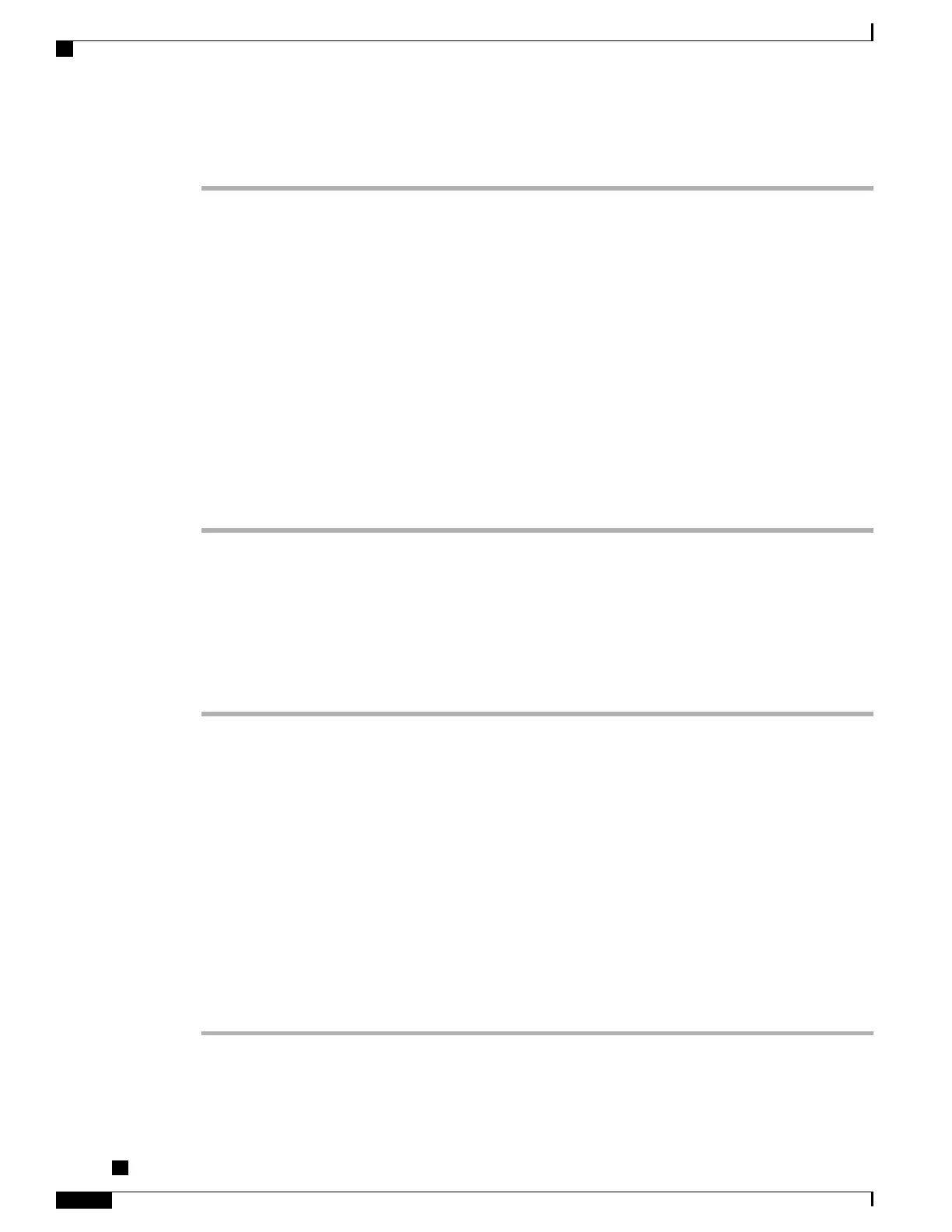Procedure
Step 1
From Cisco Unified Communications Manager Administration, choose User Management > End User.
Step 2
Click Add New.
Step 3
In the User Information pane, enter the following:
•
User ID: Enter the end user identification name. Cisco Unified Communications Manager does not
permit modifying the user ID after it is created. You may use the following special characters: =, +, <,
>, #, ;, \, , “”, and blank spaces. Example: johndoe
•
Password and Confirm Password: Enter five or more alphanumeric or special characters for the end user
password. You may use the following special characters: =, +, <, >, #, ;, \, , “”, and blank spaces.
•
Last Name: Enter the end user last name. You may use the following special characters: =, +, <, >, #, ;,
\, , “”, and blank spaces. Example: doe
•
Telephone Number: Enter the primary directory number for the end user. End users can have multiple
lines on their phones. Example: 26640 (John Doe’s internal company telephone number)
Step 4
Click Save.
Add a User to an End User Group
To add a user to the Cisco Unified Communications Manager Standard End User group, perform these steps:
Procedure
Step 1
From Cisco Unified Communications Manager Administration, choose User Management > User Settings
> Access Control Group.
The Find and List Users window displays.
Step 2
Enter the appropriate search criteria and click Find.
Step 3
Select the Standard CCM End Users link. The User Group Configuration window for the Standard CCM
End Users appears.
Step 4
Select Add End Users to Group. The Find and List Users window appears.
Step 5
Use the Find User drop-down list boxes to find the users that you want to add and click Find.
A list of users that matches your search criteria appears.
Step 6
In the list of records that appear, click the check box next to the users that you want to add to this user group.
If the list is long, use the links at the bottom to see more results.
The list of search results does not display users that already belong to the user group.Note
Step 7
Choose Add Selected.
Cisco Unified IP Phone 8941 and 8945 Administration Guide for Cisco Unified Communications Manager 10.0
(SCCP and SIP)
50
Add a User to an End User Group