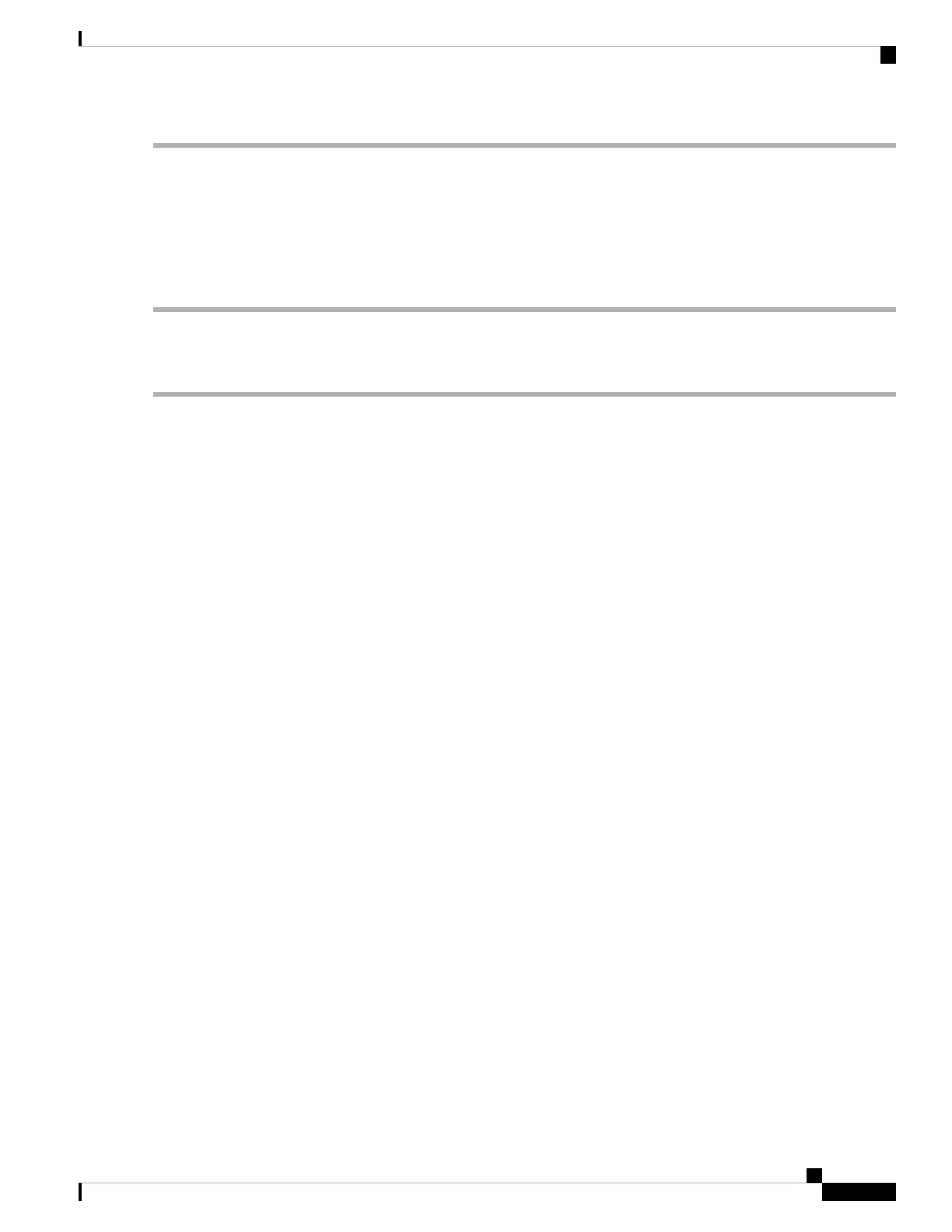Step 1 Edit Web Portal Locale Table to design the display of the authentication web page. Click the Preview tab to view the
display.
Step 2 Edit the Guest Group Table, click the value link on Total Guest Users number to add a user and click Apply.
Step 3 Configure the Guest Access Instance Table, select Guest Group and Web Portal Locale which you configured by
using the above steps.
Step 4 Go to Wireless > Networks to associate the VAP Guest Access and configure the Guest Access Instance.
Guest Access Instance Table
Step 1 Select Guest Access > Guest Access Instance Table.
Step 2 Specify a name for the CP instance in the Guest Access Instance field. The name can contain up to 32 alphanumeric
characters.
Step 3 Configure the following parameters:
• Protocol — Choose either HTTP or HTTPS as the protocol for the CP instance to use during the verification process.
• HTTP — Does not use encryption during verification.
• HTTPS — Uses the Secure Sockets Layer (SSL), which requires a certificate to provide encryption. The
certificate is presented to the user at connection time.
• Authentication Method — Choose the authentication method for CP to use to verify the clients. The options are:
• Local Database — The WAP device uses a local database to authenticate the users. Configure the following
if using the Local Database setting.
• Guest Group—Enter a name for the guest group.
• Idle Timeout (min.)—Enter the time in minutes for idle timeout.
• Maximum Bandwidth Up (Mbps)— Enter the maximum upload speed, in megabits per second, that a
client can transmit traffic when using the Captive Portal. This setting limits the bandwidth used to send
data into the network. The range is from 0 to 1733Mbps. The default value is 0.
• Maximum Bandwidth Down (Mbps)— Enter the maximum download speed, in megabits per second,
that a client can receive traffic when using the Captive Portal. This setting limits the bandwidth used to
receive data from the network. The range is from 0 to 1733Mbps. The default value is 0.
• Total Guest Users— Total number of guest users.
• Radius Authentication — The WAP device uses a database on a remote RADIUS server to authenticate the
users. Configure the following if using the Radius Authentication setting.
• RADIUS IP Network — Select the Radius IP network from the drop down list (IPv4 or IPv6).
• Global RADIUS— Check Enable to enable global RADIUS. If you want the CP feature to use a different
set of RADIUS servers, uncheck the box and configure the servers in the fields on this page.
• RADIUS Accounting — Check Enable to track and measure the resources that a particular user has
consumed, such as the system time and the amount of data transmitted and received.
Cisco WAP150 Wireless-AC/N Dual Radio Access Point with PoE / Cisco WAP361 Wireless-AC/N Dual Radio Wall Plate Access Point with PoE
97
Access Control
Guest Access Instance Table
