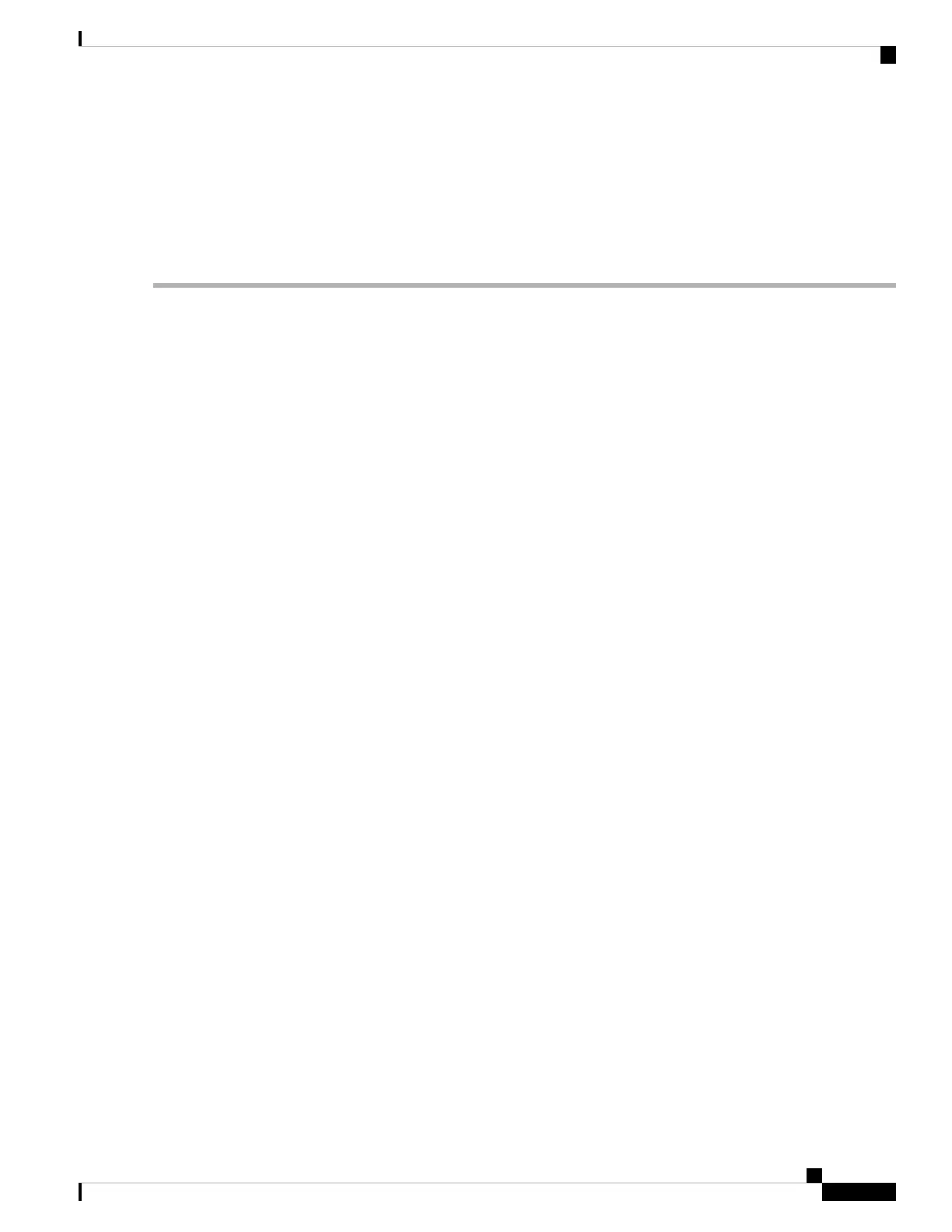The WAP Enhanced Distributed Channel Access (EDCA) parameters affect the traffic flowing from the WAP
device to the client station. The station EDCA parameters affect the traffic flowing from the client station to
the WAP device.
In normal use, the default values for the WAP device and the station EDCA should not be changed. Changing
these values affects the QoS provided.
To configure the WAP device and EDCA parameters:
Step 1 Select Wireless > QoS.
Step 2 Choose the radio interface (Radio 1 (5 GHz) or Radio 2 (2.4 GHz)).
Step 3 Choose one of these options from the EDCA (Enhanced Distributed Channel Access) Template:
• WFA Defaults — Populates the WAP device and the Station EDCA parameters with Wi-Fi Alliance default values,
which are best for general, mixed traffic.
• Optimized For Voice — Populates the WAP device and the Station EDCA parameters with values that are best for
voice traffic.
• Custom — Enables you to choose custom EDCA parameters.
These four queues are defined for different types of data transmitted from WAP- to-station. If you choose a Custom
template, the parameters that define the queues are configurable; otherwise, they are set to predefined values appropriate
to your selection. The four queues are:
• Data 0 (Voice) — High priority queue, with minimum delay. Time-sensitive data such as VoIP and streaming media
are automatically sent to this queue.
• Data 1 (Video) — High priority queue, with minimum delay. Time-sensitive video data is automatically sent to this
queue.
• Data 2 (Best Effort) — Medium priority queue, with medium throughput and delay. Most traditional IP data is sent
to this queue.
• Data 3 (Background) — Lowest priority queue, with high throughput. Bulk data that requires maximum throughput
and is not time-sensitive is sent to this queue (FTP data, for example).
Step 4 Check Enable to enable Wi-Fi MultiMedia (WMM) extensions.
Wi-Fi MultiMedia (WMM)— This field is enabled by default. With WMM enabled, QoS prioritization and coordination
of wireless medium access is on. With WMM enabled, QoS settings on the WAP device control downstream traffic
flowing from the WAP device to client station (AP EDCA parameters) and the upstream traffic flowing from the station
to the AP (station EDCA parameters).
Disabling WMM deactivates QoS control of station EDCA parameters on upstream traffic flowing from the station to
the WAP device. With WMM disabled, you can still set some parameters on the downstream traffic flowing from the
WAP device to the client station (AP EDCA parameters).
Step 5 Configure the following WAP EDCA and Station EDCA parameters:
• Arbitration Inter-Frame Space — Wait time for the data frames. The wait time is measured in slots. Valid values
for AIFS are 1 through 255.
• Minimum Contention Window — An input to the algorithm that determines the initial random backoff wait time
(window) for a retry of a transmission failure.
Cisco WAP150 Wireless-AC/N Dual Radio Access Point with PoE / Cisco WAP361 Wireless-AC/N Dual Radio Wall Plate Access Point with PoE
61
Wireless
QoS
