
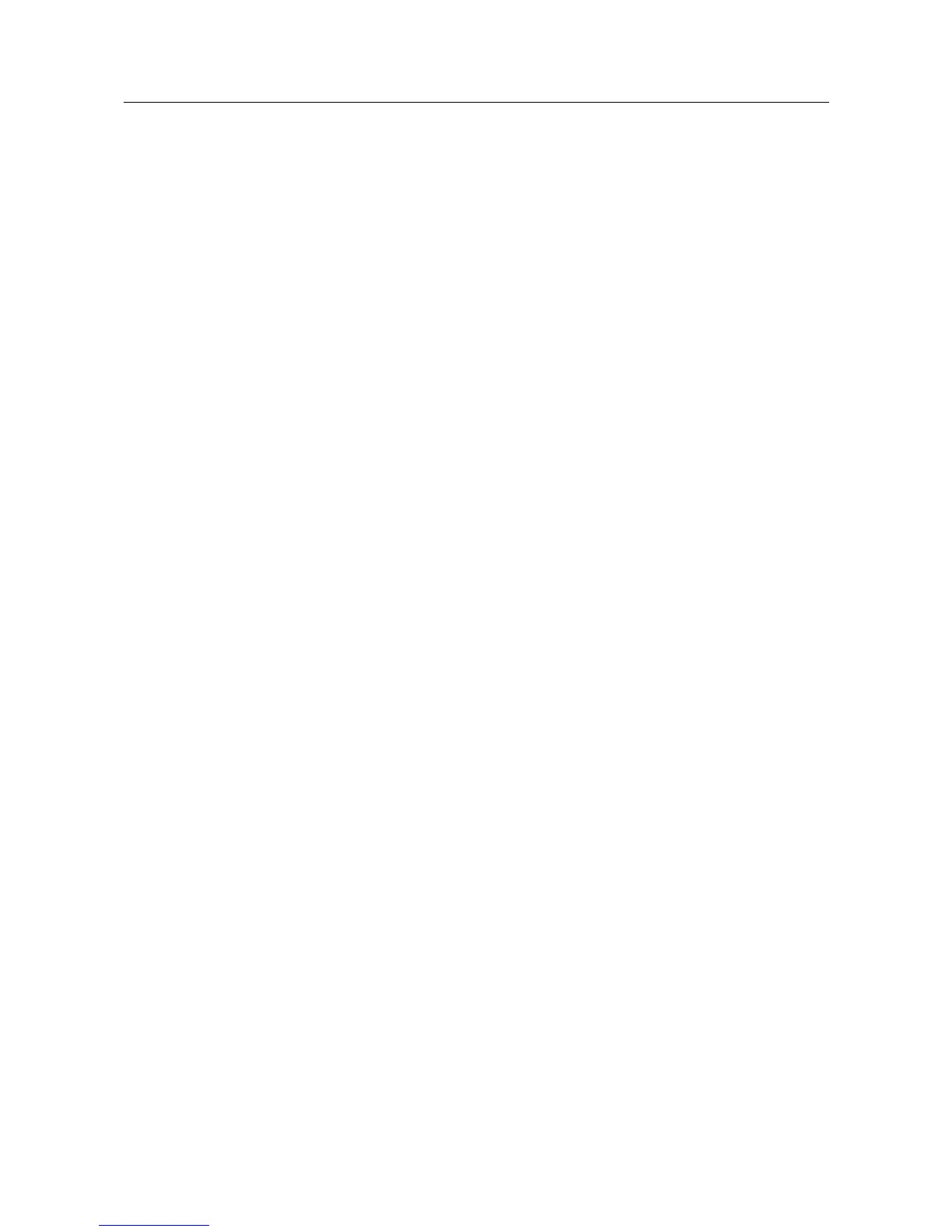 Loading...
Loading...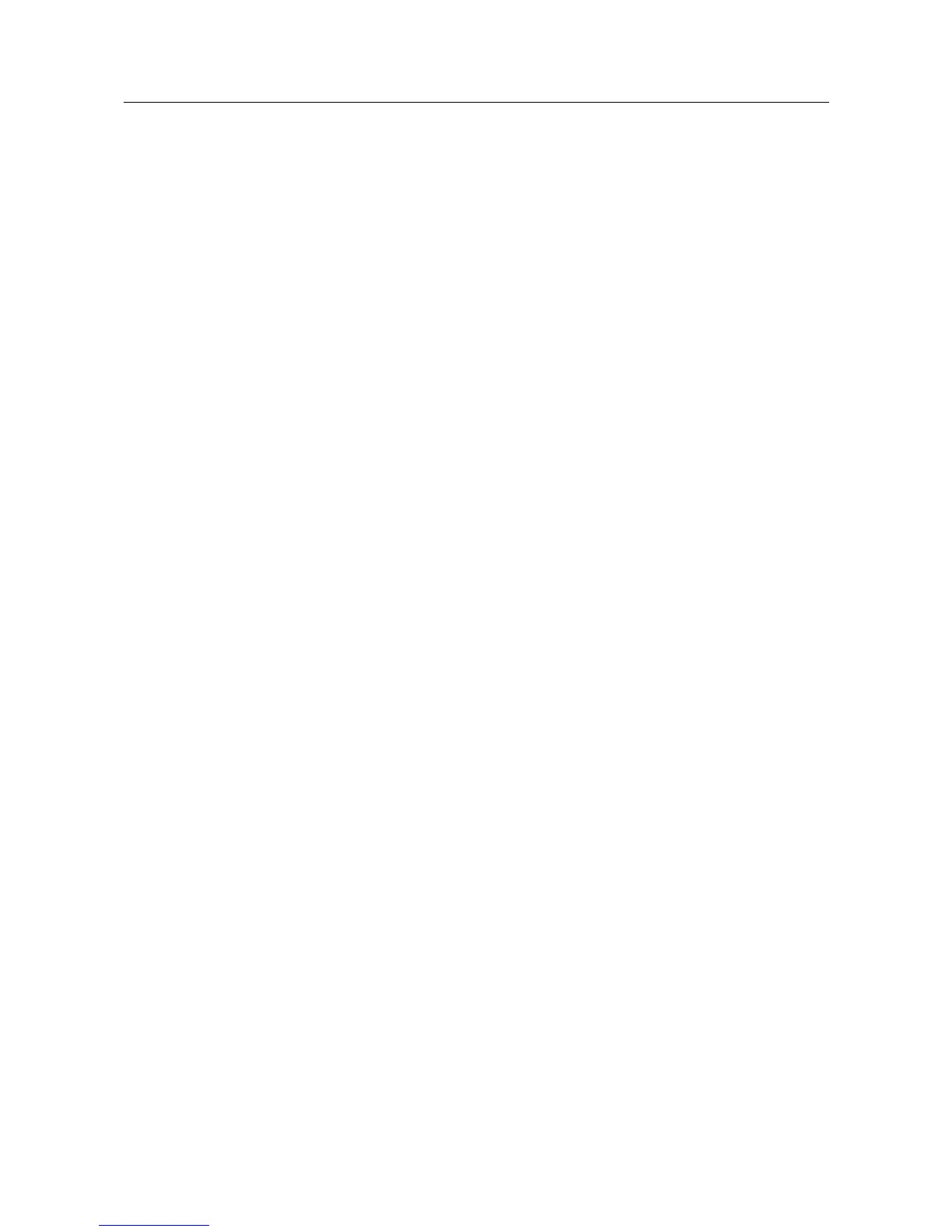
Do you have a question about the D-Link DIR-620 and is the answer not in the manual?
| Frequency Band | 2.4 GHz |
|---|---|
| Maximum Wireless Speed | 300 Mbps |
| Firewall | SPI, NAT |
| Operating Humidity | 10% to 90% non-condensing |
| Storage Humidity | 5% to 95% non-condensing |
| Wireless Standards | IEEE 802.11b/g/n |
| Ethernet Ports | 4 x 10/100 Mbps |
| WAN Port | 1 x 10/100 Mbps WAN |
| Security | WPA, WPA2, WEP |
| Antennas | 2 x External Antennas |
| Operating Temperature | 0 to 40 °C |
| Storage Temperature | -20 to 65 °C |
Explains symbols and formatting used in the manual for clarity.
Outlines the organization and content of each chapter for easy navigation.
Details the hardware and software specifications of the router for technical reference.
Describes the physical components and layout of the router.
Provides prerequisite information and system requirements for initial setup.
Instructions for connecting and configuring a USB modem for internet access.
Guides on establishing a physical connection between the router and a PC.
Details how to access and log into the router's web-based management interface.
Utilizes a wizard for automatic internet connection setup and configuration.
Provides detailed steps for setting up various types of WAN internet connections.
Covers all settings related to the router's wireless network configuration.
Details the router's firewall settings for network security and packet filtering.
Manages system settings, including passwords, firmware, and logs.
Essential safety precautions for router operation, handling, and maintenance.
Tips for optimizing wireless signal range, performance, and placement.
Step-by-step guide for physically connecting the router to internet modems.











