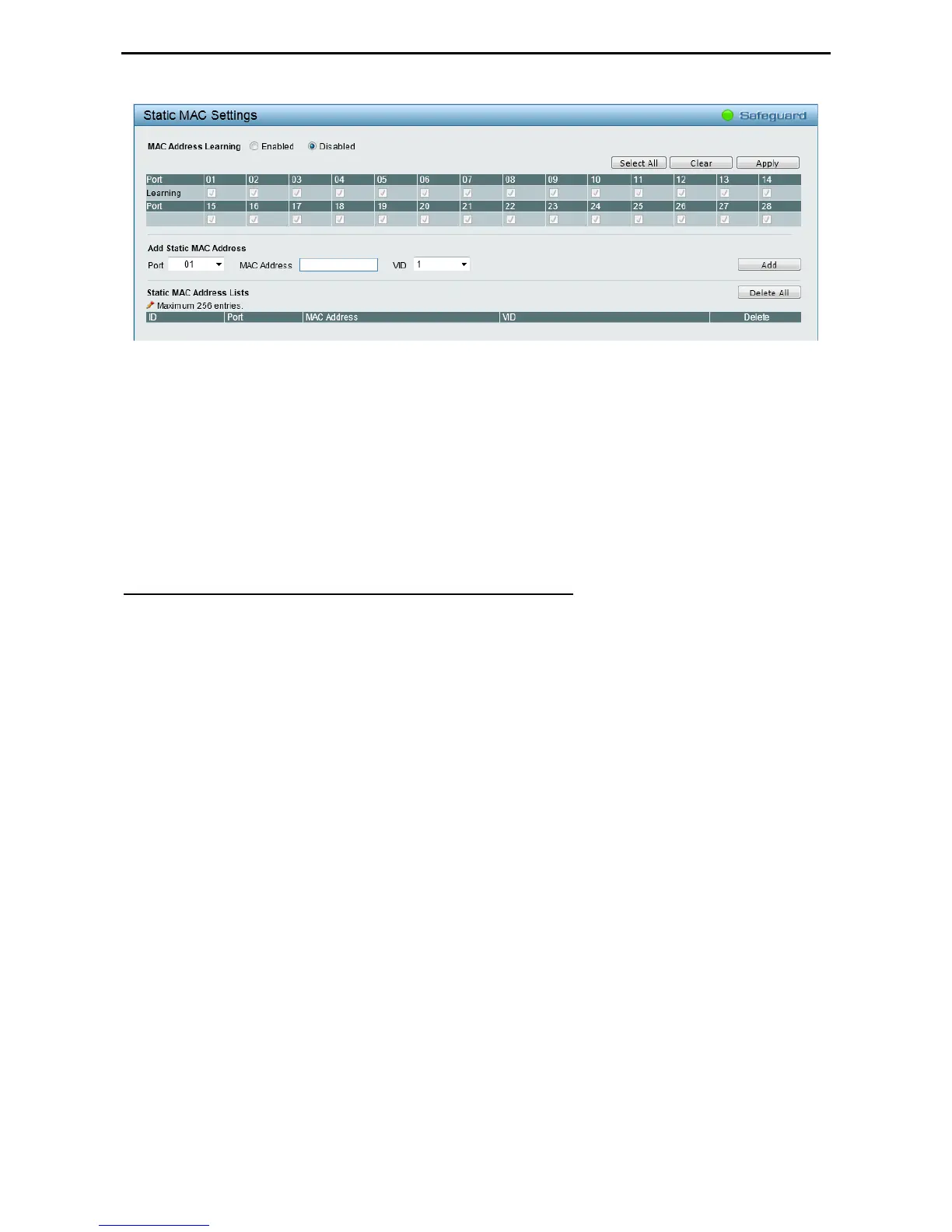Configuration D-Link Web Smart Switch User Manual
3
3
7
7
Figure 4.39 – L2 Functions > MAC Address Table > Static Mac Address
To initiate the removal of auto-learning for any of the uplink ports, click Enabled to enable this feature, and
then select the port(s) for auto learning to be enabled.
The Static MAC Address Lists table displays the static MAC addresses connected, as well as the VID. To
add a new MAC address, you need to select the assigned Port number, enter both the Mac Address and VID,
and then Click Add. Click Delete to remove the corresponding entry, or click Delete all to remove all entries.
By disabling Auto Learning capability and specifying the static MAC addresses, the network is protected from
potential threats like hackers, because traffic from illegal MAC addresses will not be forwarded by the Switch.
For each port, this table displays the MAC address learned by the Switch. To add a MAC address to the List,
tick the checkbox in Add to Static MAC, and then click Apply associated with the identified address. Click
Select All to tick all entries in the list. Click Clear to deselect all entries.
L2 Functions > MAC Address Table > Dynamic Forwarding Table