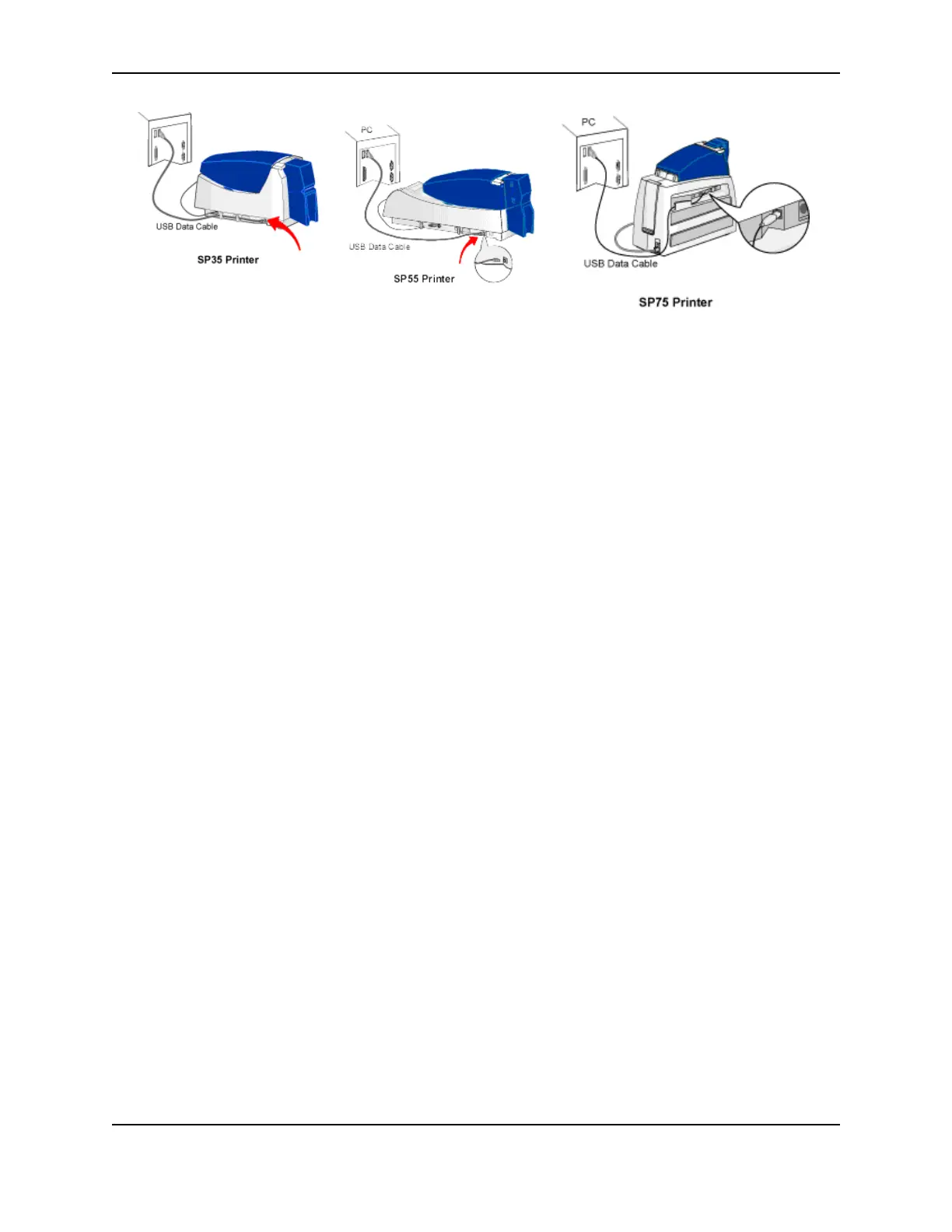9
SP Series Install e-Guide
Is the printer ready for driver installation?
Before installing the printer driver, do the following:
• Load cards in the input hopper. See the SP35 Printer Guide, SP55 Printer Guide, Network Printer Guide, SP75
Printer Guide, or the Installation Map.
• Install the print ribbon and continuous cleaning sleeve. See the SP35 Printer Guide, SP55 Printer Guide,
Network Printer Guide, SP75 Printer Guide, or the Installation Map.
• Install the laminator supply material (SP75 only). See the SP75 Printer Guide.
• Power on the printer. See "Powering on an SP35 or SP55 printer" or "Powering on an SP75 printer". The printer
should display a series of colors on the status light when it powers on. The printer status light becomes steady
green when the printer is ready.
• Power on the PC or host computer. Make sure it is fully operational before connecting the printer.
• For a directly networked printer, make sure that the printer is ready before continuing. See "Network
installation" for more information.
• For a shared printer, make sure that the printer is ready before installing the driver on the attached (host) PC.
See "Printer sharing" for more information. You must install the driver on the host PC before installing the driver
on any other PCs.