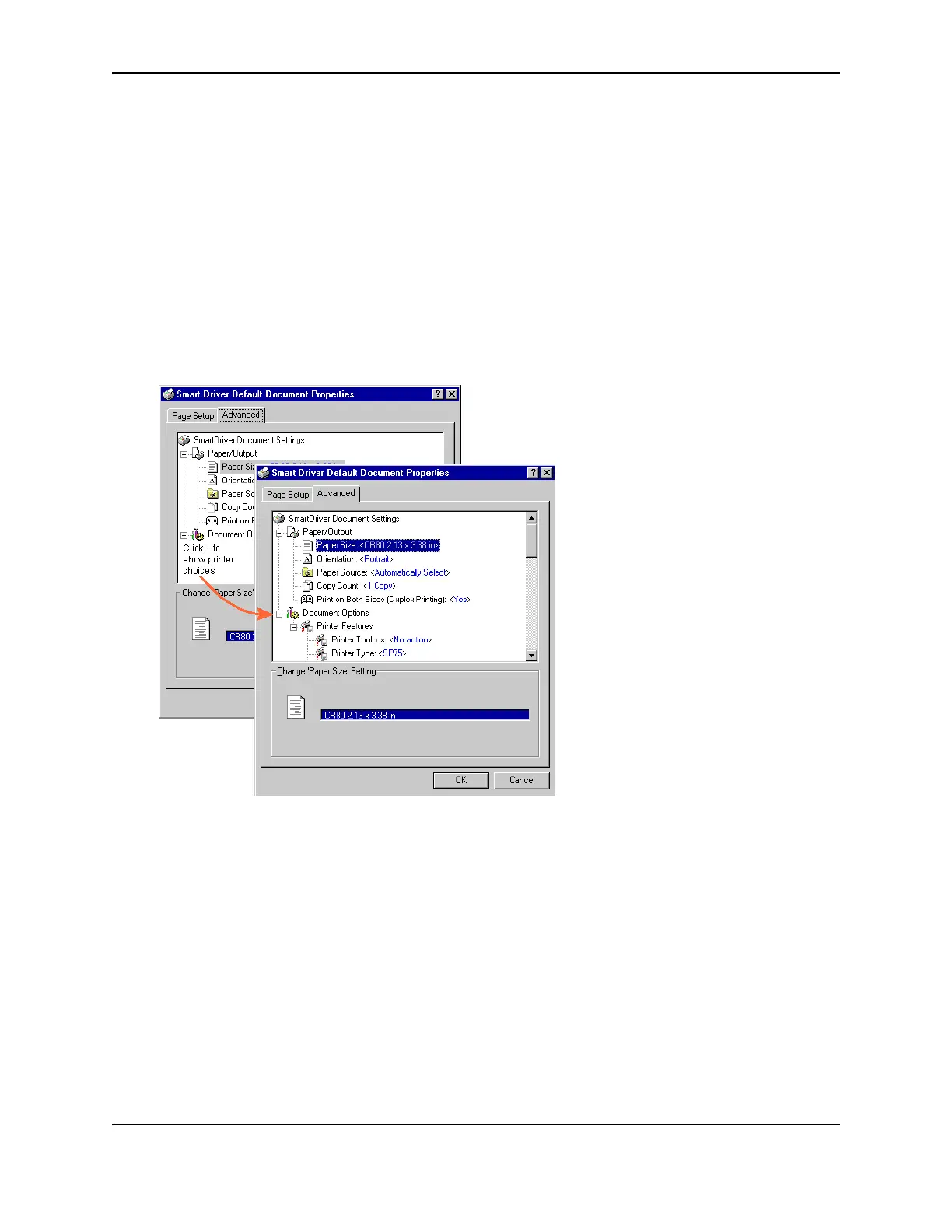11
SP Series Info Central: Setup
Use the Default Document Properties dialog box
Make sure the printer power is on and the printer is connected to the PC.
1 Select Start from the Windows NT task bar.
2 From the Windows NT Start menu, select Settings and then Printers. The Printers window appears.
3 Click once on the Smart Driver™ icon.
4 Select File from the Printers menu bar, and then select Document Defaults. The Default Document Properties
dialog box appears.
— If you have the Printer Toolbox open, you can click the Document Properties button on the Status page to
open the Default Document Properties dialog box.
5 Select the tab that contains the information you want to view or change. On the Advanced tab, click the plus
sign (+) if needed to see all selections available. When you click a selection, choices appear in the “Change. . .“
box. Click the value you want.
6 If you make changes, click OK to save the settings and close the dialog box.
Changing the type of print ribbon
You can easily use a different type of print ribbon in the printer. (For example, you can change a color printer from
YMCKT to monochrome (K) ribbon.) To use a different type of ribbon, do the following:
1 Make sure all cards from PCs attached to the printer have finished printing.
2 With the printer power on and the printer communicating with the PC, open the printer cover.
3 Remove the ribbon cartridge and remove the existing ribbon from the cartridge.
4 Load the new type of ribbon on the cartridge. Make sure the ribbon is Datacard-approved for use in the SP
Series card printer you are using.