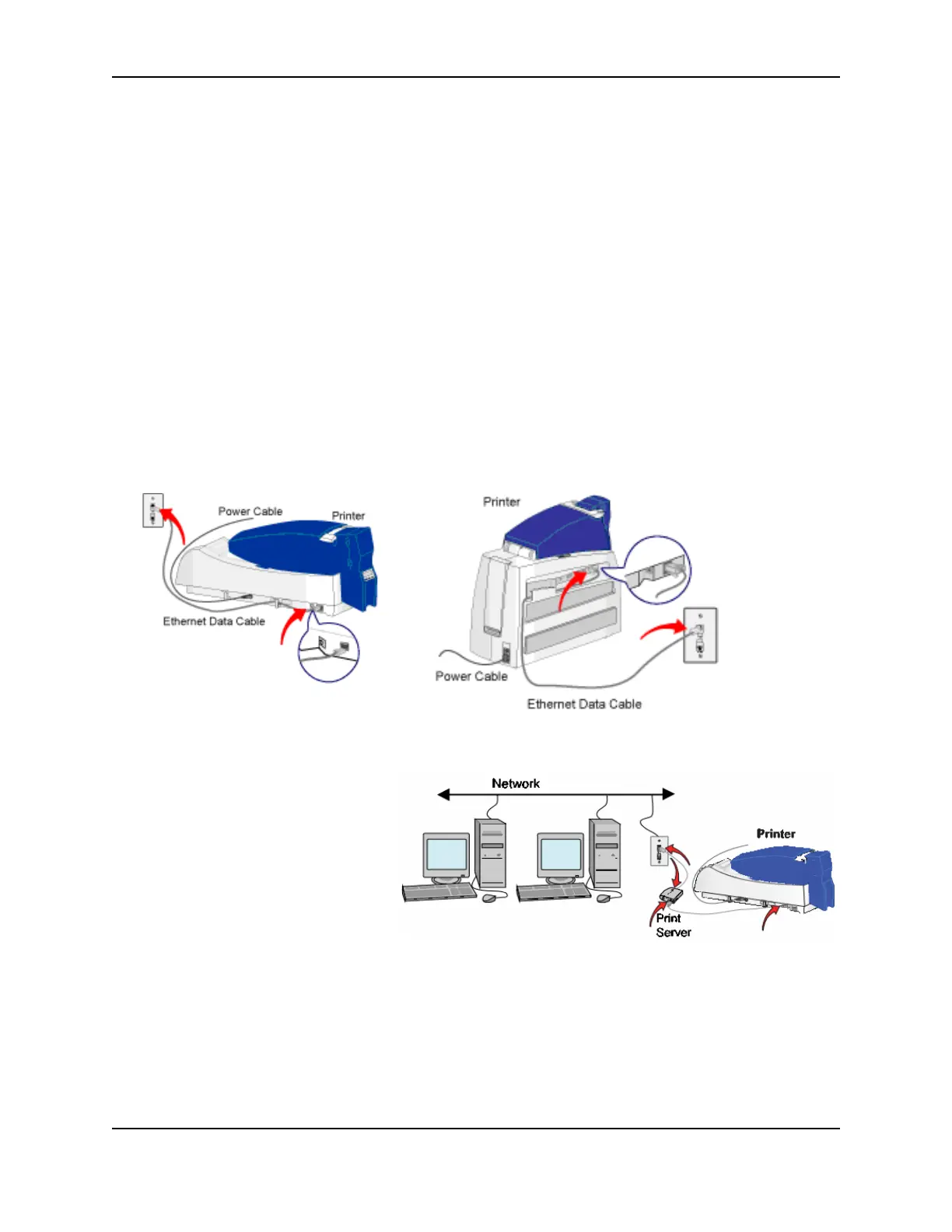26
SP Series Install e-Guide
6 Work with network support personnel to understand whether the network uses DHCP or static IP addressing. If
it uses static IP addressing, obtain the IP address, subnet mask, and gateway address from network support
personnel. (In a printer with the Built-in Ethernet feature, you can also use the default IP address in the printer.)
DHCP is the printer default.
When you have successfully completed these steps, continue with connecting the printer to a network.
Connect the printer to the network
To connect the printer to the network, use one of the following methods:
• Connect the printer using the Ethernet port (requires an SP Series Card Printer with the Built-in Ethernet
feature).
• Connect the printer using the USB port and a wired print server.
• Connect the printer using the USB port and a wireless print server.
On operating systems with permissions, such as Windows XP, 2000, or NT, make sure you are logged in as the
Administrator during setup. If networking is set up on the PC, log into the network.
Use the Ethernet port
1 Attach the Ethernet cable to the Ethernet port on the printer and to the port for the network.
2 Continue with "Set up the network printer".
Use the USB port and a wired print server
1 Connect the print server to the printer
using a USB cable. The HP Jetdirect
175x has been tested in this usage.
2 Connect the print server to the
network using an Ethernet cable.
See the setup information provided
with the print server.
3 Follow the instructions provided with
the print server to set it up on the
network.
— Be sure to record the server
name or IP address, which you
will use when sending print jobs.