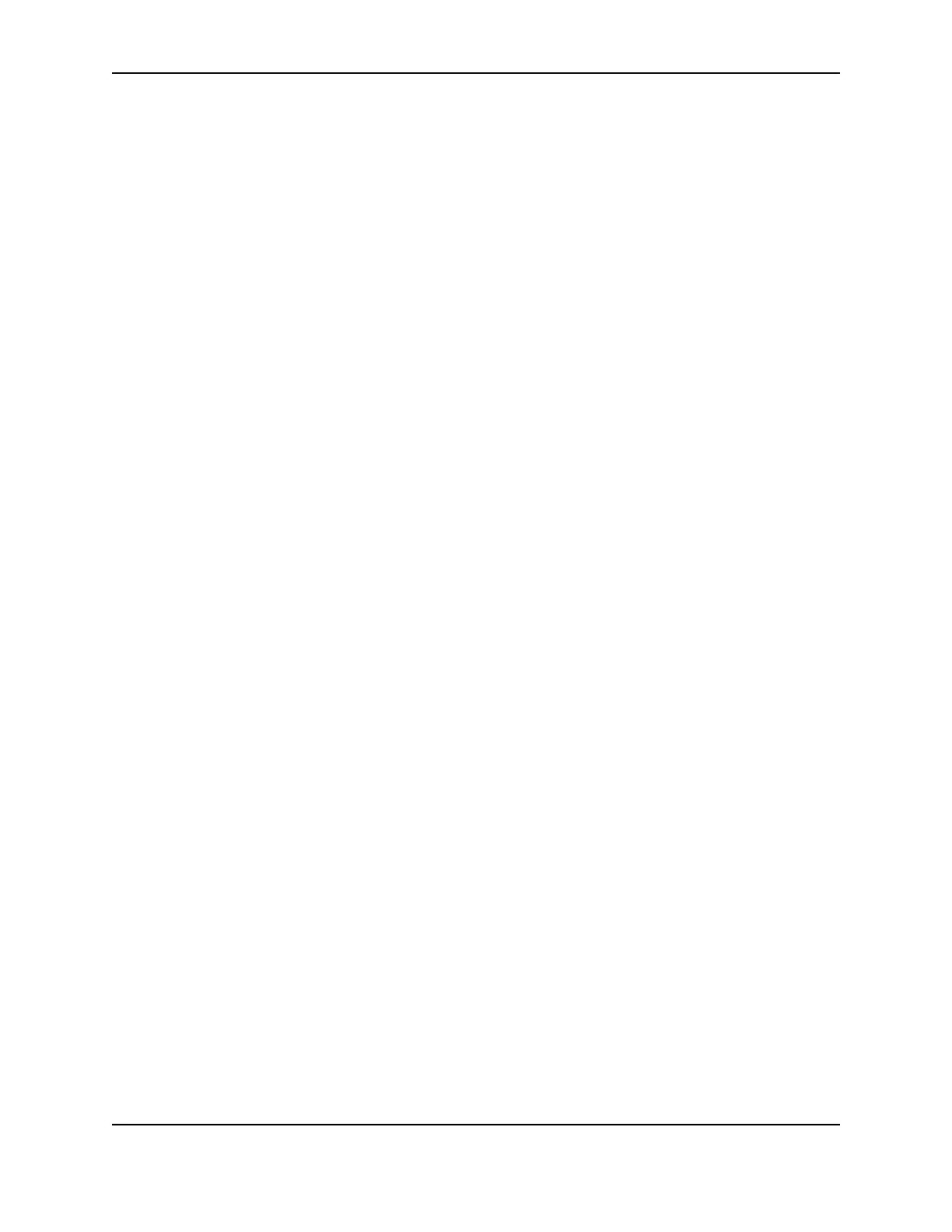4
SP Series Production e-Guide
6 When the card data is ready, select Print to send the card to print. The printer driver receives and processes
card data, places cards in a queue, and sends the next card to the printer.
Laminating only
This section applies only to the SP75 printer.
Tips for Success
• The Apply Material setting for the L1 Laminator (and L2 laminator, if present) in Printing Preferences,
Properties, or Document Defaults determine the side(s) on which to apply material.
• If Apply Material is set to "Do Not Apply" and you choose Laminate Only, cards will be sent through the printer
but nothing will be done to them.
If you have an SP75 printer, which includes an L1 laminator and an optional L2 laminator, you can laminate cards
without printing on them. To laminate only:
1 In the Printer Toolbox, click the Laminate Only button to pick cards from the input hopper and apply material
using the L1 laminator (and L2 laminator, if present).
2 Enter the number of cards, up to 255, that you want to laminate, then click Start.