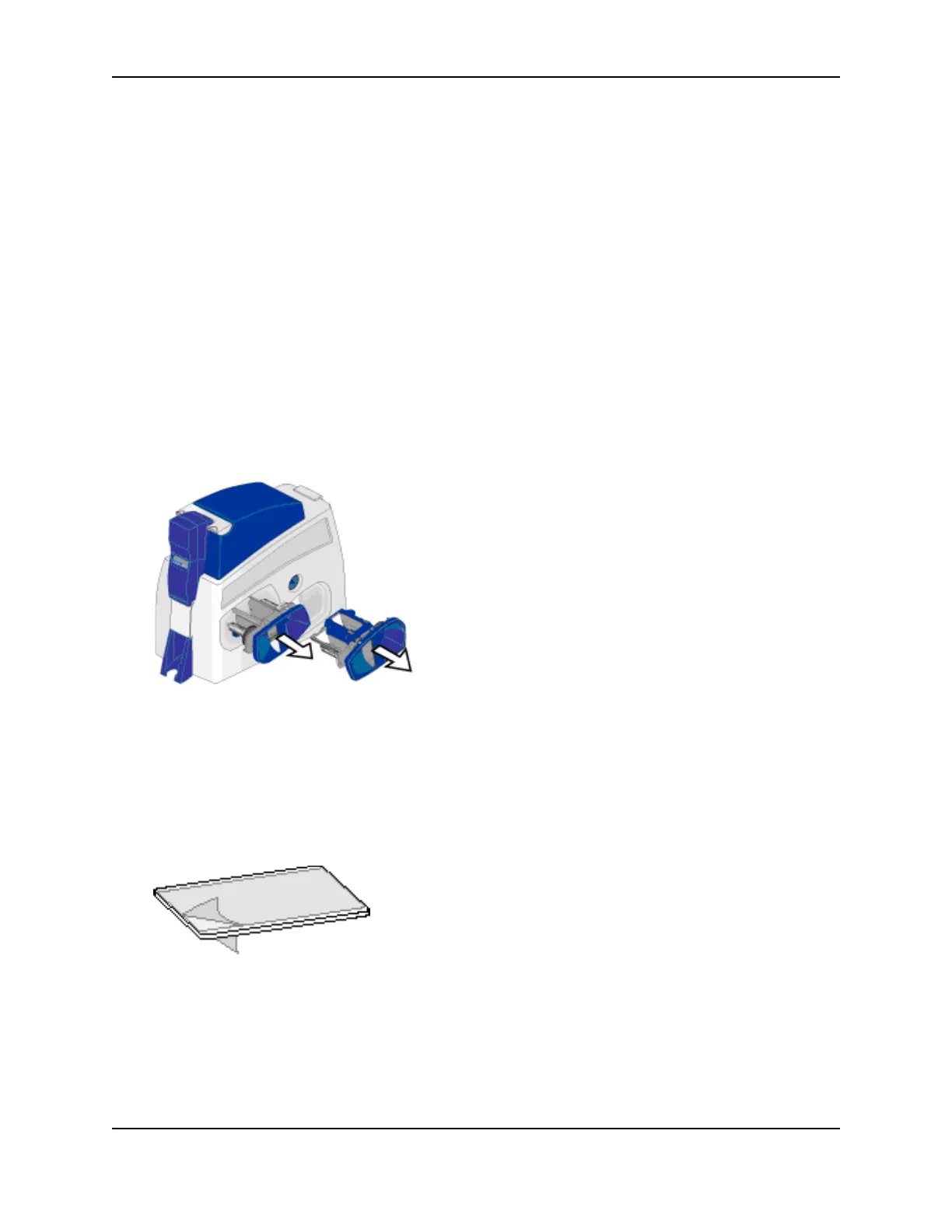13
SP Series Production e-Guide
Cleaning the laminator
This section applies only to the SP75 printer.
Using the laminator cleaning card
Use the laminator cleaning card when at least one laminator is loaded with holographic topcoat material and one or
more of the following are true:
• Particles appear on the laminated cards
• Particles are visible inside the printer
• Patches are visible inside the printer on a roller
For examples of problems that require laminator cleaning, see Card appearance problems.
Have the following ready:
• The SP75 printer, installed and communicating properly
• Laminator cleaning card
To clean the laminator:
1 Remove the L1 and, if present, the L2 laminator cartridge(s).
2 Remove cards from the output hopper.
3 On the PC, open the Printer Toolbox, if needed, by double-clicking the printer icon. (You can alternatively use
the LCD panel for cleaning. To do this, see
LCD Settings.) If you have exited from the Printer Toolbox, open
Properties, Printing Preferences, or Document Default Properties and choose to open the Printer Toolbox.
4 Click the Clean Laminator button.
5 Peel the protective paper from both sides of the cleaning card.
6 Insert the cleaning card in the output hopper, under the white stripe. The card must be under the white stripe
and the brushes. When it is in the correct location and pushed in far enough, the card will stay in place.