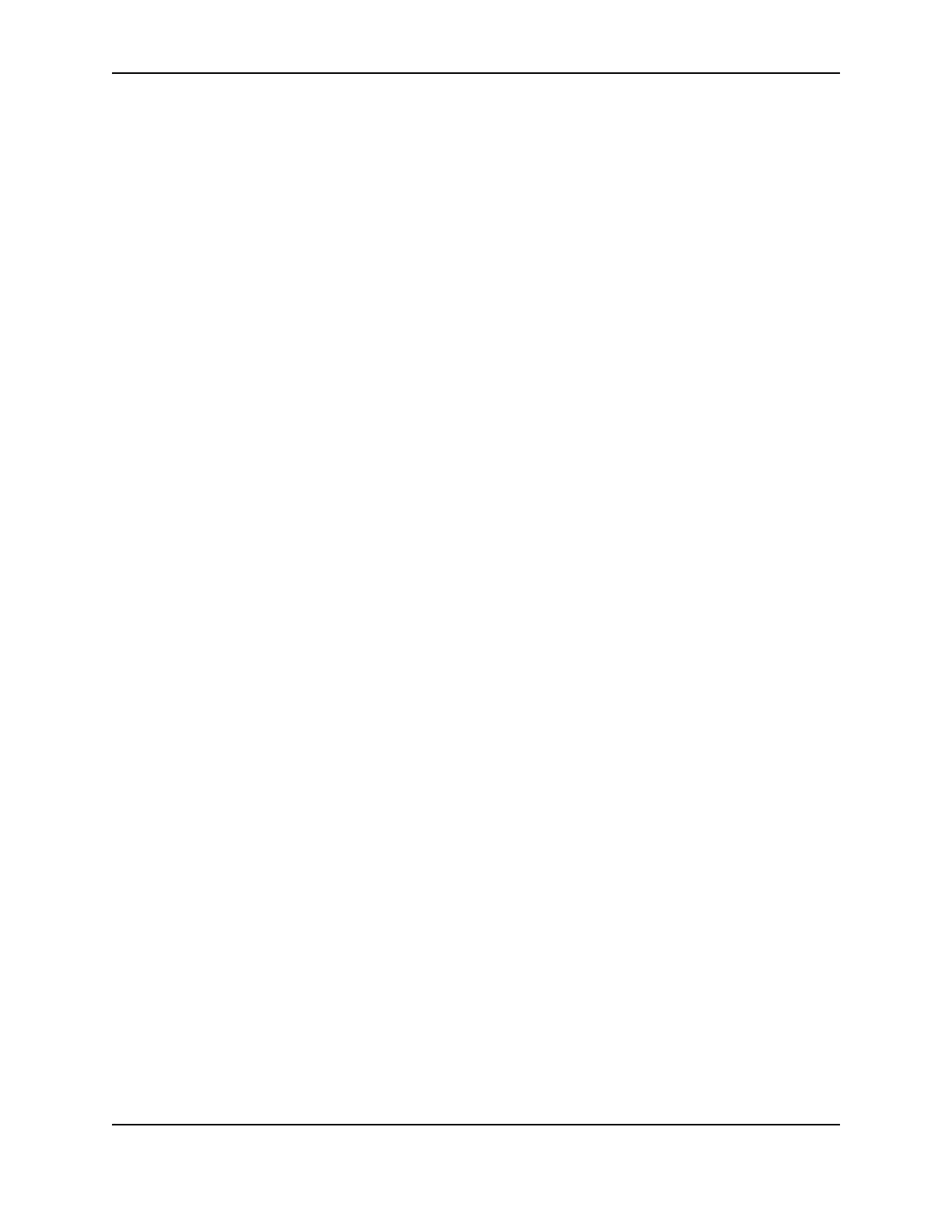34
SP Series Install e-Guide
6 You must restart the PC before the driver can work with the printer. Click Finish to close the installation and
restart the PC.
7 Follow instructions to update the printer firmware if prompted. Make sure the printer is connected to the PC and
powered on before running the Firmware update utility.
If you downloaded the driver from the Internet, you can delete the Smart Driver folder from your hard drive after
installing the printer driver. You can also delete the downloaded SD_xxx.exe file (where xxx represents an
abbreviation for the operating system and the release).
Updating the printer driver for Windows Me, 98 SE, or NT
To update the printer driver for Windows Me, 98 SE, or NT:
1 Remove the existing driver as described in "Removing the existing printer driver".
2 Install the printer, as described in "Install the Smart Driver™ to a USB port on Windows Me or 98" or "Install the
Smart Driver™ on Windows NT".
If you are updating the driver on a client PC that shares a printer, see "Printer sharing".