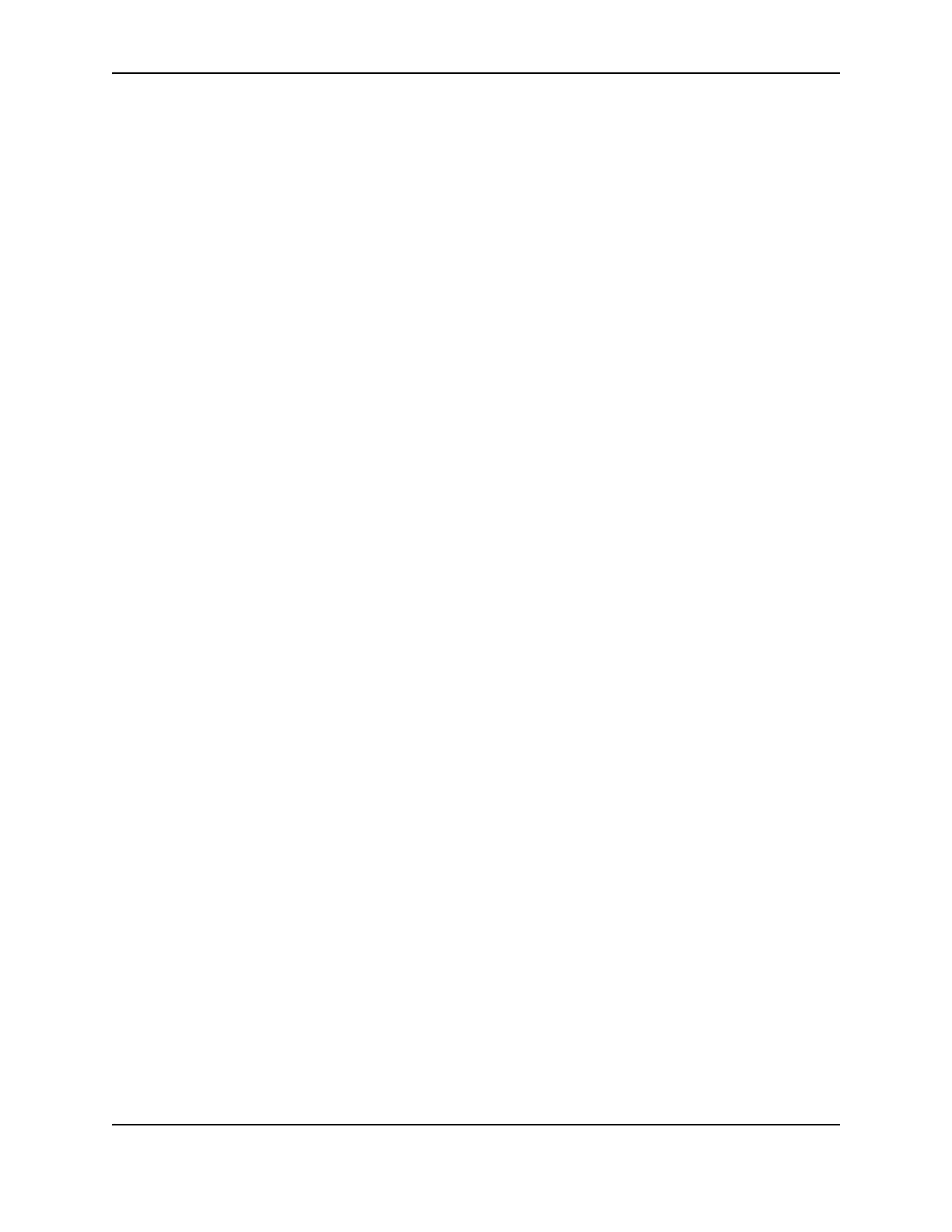3
SP Series Install e-Guide
Before you install
This section includes:
• "Installation audience"
• "Site requirements"
• "Site guidelines"
• "PC and software requirements"
• "ID system installation sequence"
• "Installation choices"
Installation audience
To perform the procedures in the installation section of this guide, you need the following skills:
• Ability to read and understand written and graphical instructions
• Experience and comfort installing hardware (such as a printer, scanner, expansion card, etc.) on a personal
computer (PC) or on a network
• Experience with configuring applications and ports
• Experience installing and using Microsoft® Windows® XP, Windows Me, Windows 2000, Windows 98, or
Windows NT. For Windows XP, 2000, and NT, the installer must have administrator access to the PC.
• Ability to perform simple troubleshooting using written and graphical instructions
If you do not feel comfortable with installing the printer, find a network support or other technical professional to
install the printer. Datacard®-authorized service personnel also install printers.
Site requirements
The SP35 Printer Guide, SP55 Printer Guide, or SP75 Printer Guide describes site requirements for each printer.
Site guidelines
When choosing a site for the printer and its supplies, consider these guidelines:
• Keep all dust, dirt, food, liquids, etc. away from the printer at all times.
• Do not use supplies or cards that have been dropped on the floor or have otherwise become contaminated.
• Keep paper and foreign materials off the printer.
• Place the printer on a stable platform; keep it off the floor.
• Place the printer away from direct sunlight.
• Place the printer away from heating ducts, blowers, or other air vents.
• Do not use the printer for purposes other than its intended use.
• When cleaning around the printer, prevent debris from entering the printer.
• Place the printer in a clean office environment, protected from any type of construction.
• Store all supplies (ribbons, cards, etc.) in the original packaging until you load them in the printer. Keep the
original packaging closed.
• Store all supplies in a clean, cool, dry location.
For information about the storage environment for printer supplies, see Supplies and cards.