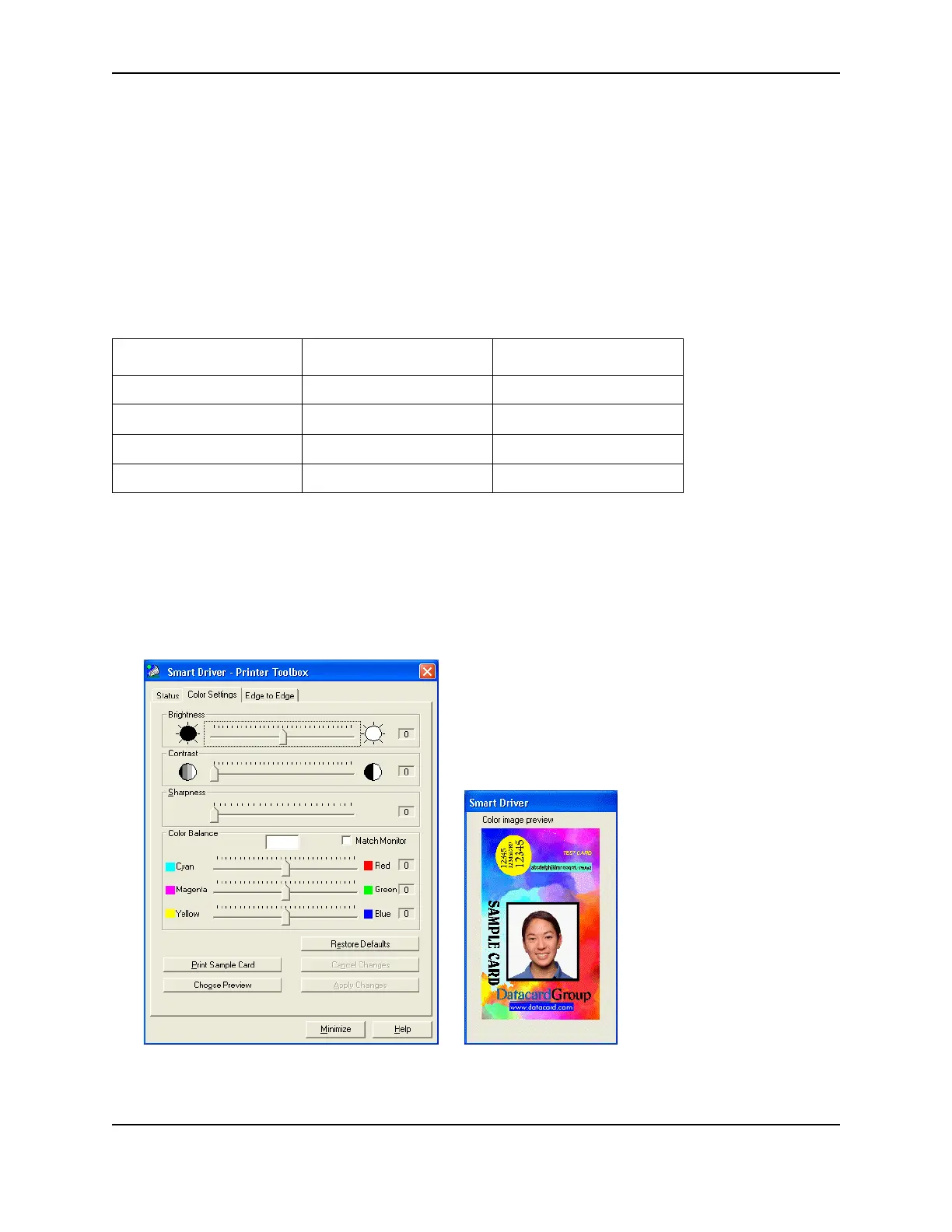14
SP Series Info Central: Setup
Color settings
Use the Color Settings page to fine-tune the printed appearance of your cards. Color settings affect how the printer
driver prepares card data to send to the printer, so the changes to color settings affect only the cards sent from the
PC on which you make the changes.
Changing the color settings
Settings that you can change include brightness, contrast, sharpness, and the balance of red, green and blue.
When you change color settings, all the colored features (such as photos, logos, and text) on the card change.
For some settings and operating systems, the brightness, contrast, and sharpness will affect dithered images. The
following table indicates the operating systems and settings for which dithering can be affected:
You must change color settings at the PC sending the card. If a PC is connected to the printer through a
network, changing color settings at the administrative or host PC will not change color settings at any client or
user PCs.
Open the Color Settings page
1 Double-click on the printer Printer Toolbox icon. The Printer Toolbox appears.
2 Click the Color Settings tab to display the Color Settings page and the color image preview.
Operating system Dithering setting Dithering affected?
Windows 98 or Me Course No
Windows 98 or Me Error diffusion Yes
Windows 2000 or XP (not available) Yes
Windows NT (not available) No