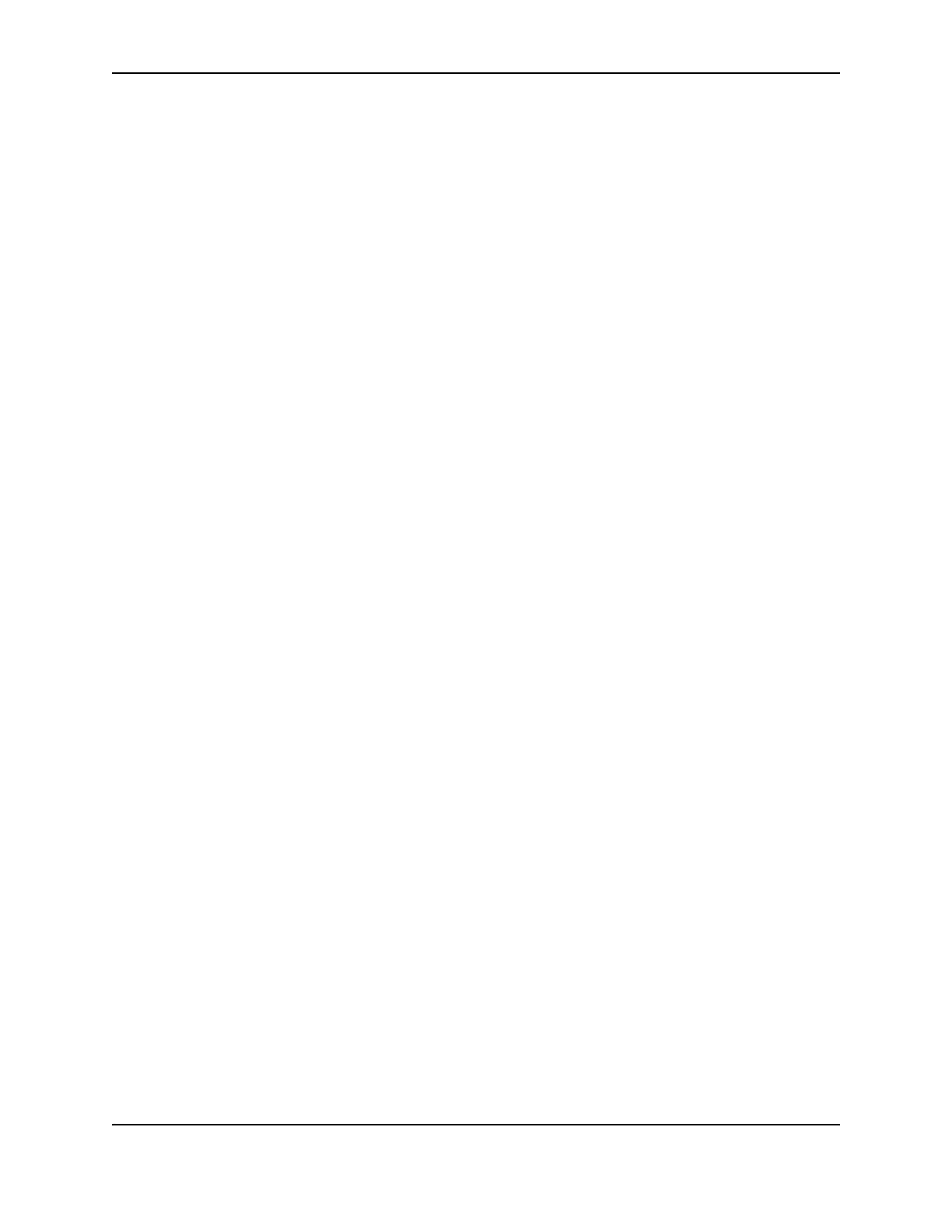35
SP Series Install e-Guide
Reinstalling the driver
This section includes:
• "Removing the existing printer driver"
• "Running the Cleanup utility"
• "Installing the printer and driver again"
If you have problems printing from a PC to the printer, you might need to remove the driver and install it again. Only
perform the steps in this section if the following are true:
• Message help includes reinstalling the driver as a solution, and you have attempted all other solutions to the
message without success
• Your service provider has asked you to remove and reinstall the driver as a solution to a problem
You can download the current printer driver from www.datacard.com. Go to the downloads area and click Printer
Drivers. Be sure to download the correct printer driver for your operating system. When you download the printer
driver, Datacard® recommends that you download the newest SP Series Info Central and e-Guide.
Removing the existing printer driver
Tips for success
• Make sure all jobs have been printed or deleted from the Print Manager before removing the existing printer
driver. See Windows help to use the Print Manager.
• For Windows XP and 2000 only, the Administrator and users with Manage Printers permission can delete the
printer driver.
• For Windows NT, the Administrator, users with Administrator rights, and users with Full Control permission can
delete the printer driver.
• The printer name and printer settings are deleted when you delete the printer driver. If needed for an
application or printer sharing, you can record the printer name and settings you use before you delete the
driver.
• You can remove the driver if you will not use the printer from this PC again.
1 If the printer is connected to the PC using a USB cable, unplug the cable from the printer before deleting the
printer driver. If you do not, the operating system might install the printer again.
2 Close all applications. Do not close Windows.
3 Select Settings and then Printers or Printers (and Faxes) from the Windows Start menu.
4 In the Printers window, click once on the Smart Driver™ icon to select it. Press the Delete key.
5 When the confirmation prompt appears, select Yes or OK to delete the printer driver. Follow any prompts that
appear.
6 Close the Printers window and close all applications.
7 When the prompt to restart Windows appears, select Finish, Yes, or OK.
8 Restart Windows. For Windows XP, 2000, or NT, when prompted, make sure you have permission to restart
Windows and then log in as the Administrator.
9 If you are reinstalling the printer driver, see "Installing the driver".