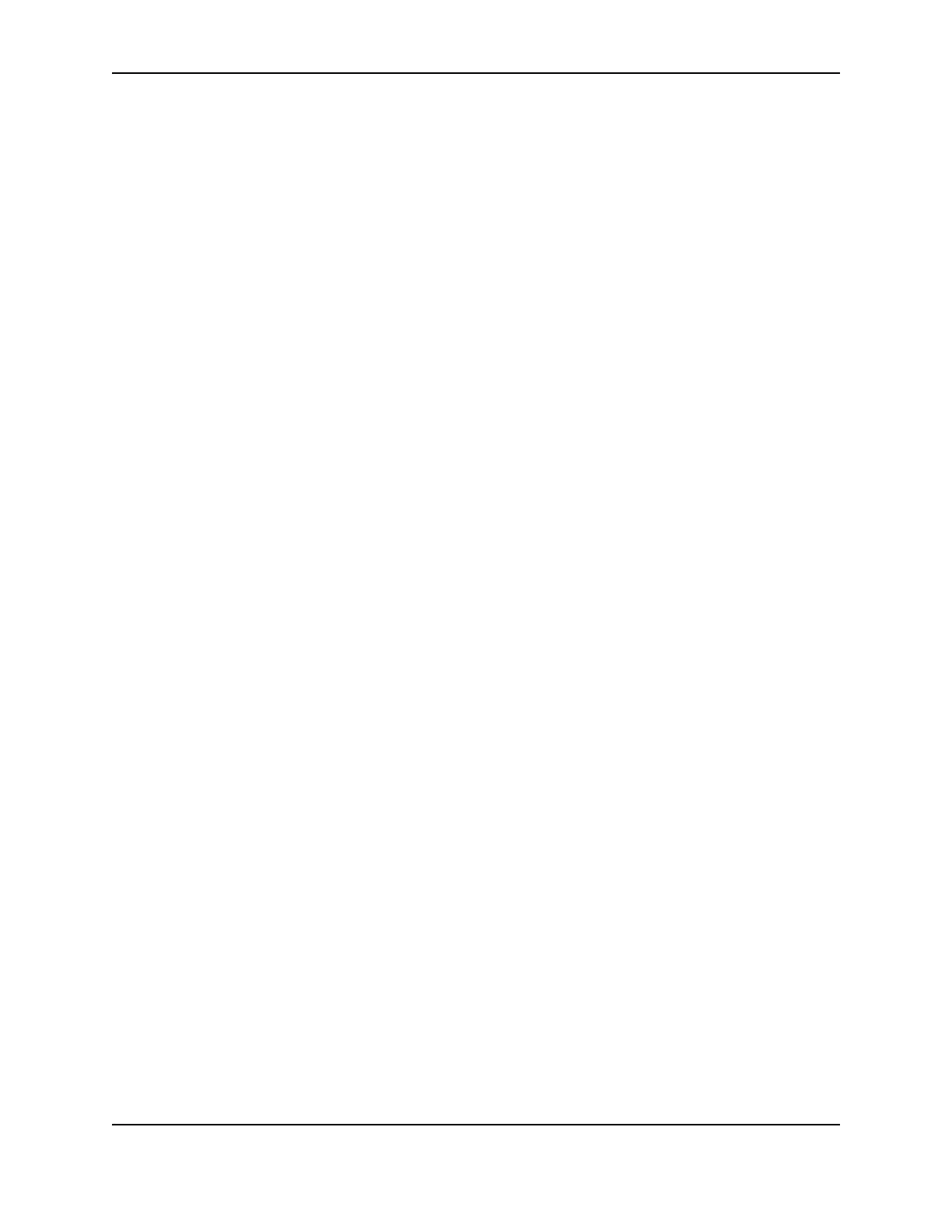19
SP Series Production e-Guide
Maintain the PC
Good PC operation contributes to good operation of the printer and driver. Problems on the PC can prevent
efficient operation of the system that includes the PC and printer.
Perform PC hard disk maintenance on a regular basis or when the following occurs:
• The printer driver displays messages for which PC maintenance is a solution
• Applications display “Out of memory” messages
• The hard disk has less than 50 MB of space free
• Windows has shut down unexpectedly (crashed) (which can result in temp files remaining on the PC)
• The PC is used often to access the Internet
Tips for Success
• On the Windows 2000 and Windows XP operating systems, the Administrator must perform maintenance
tasks.
• Perform maintenance tasks on each PC that prints cards.
• Follow the steps in Windows help or use the steps in this section.
• To access Windows help, select Help from the Start menu. In the Windows Help contents, select
Troubleshooting.
1 Save all data in your open applications.
2 Close all applications, including resource monitors.
3 Exit from the Printer Toolbox. (Using the Minimize button on the Printer Toolbox does not have the same
effect.)
a Locate the System Tray in the right corner of the Windows taskbar.
b Right-click on the icon for the Printer Toolbox.
c From the popup menu that appears, select Exit.
4 Log off any network connections.
5 Run the Disk Cleanup program:
a From the Windows task bar, select Start, Programs, Accessories, System Tools and then Disk Cleanup.
b Select the drive to clean up, usually C:\.
c Select the types of files to delete.
d Select OK and then Yes on the message box. Disk Cleanup can require a minute or more to delete files.
6 For Windows Me and 98, run the ScanDisk program:
a From the Windows task bar, select Start, Programs, Accessories, System Tools and then ScanDisk.
b Select the drive to scan, usually C:\.
c Select Standard test and Automatically fix errors.
d Select OK. ScanDisk can require 5 minutes or more for a standard scan.
e When ScanDisk is complete, follow any instructions and close the program.
7 Free up additional disk space:
a From the Windows task bar, select Start, Programs and then Windows Explorer.
b Open the C:\Temp, C:\Windows\Temp, C:\Winnt\Temp, or C:\Win2K\Temp folder. Delete any files not being
used.
c Open the C:\Windows\Temporary Internet Files, C:\Winnt\Temporary Internet Files folder. Delete any files
not being used.
d Open the Recycle Bin in Explorer. Delete all files from the Recycle Bin.