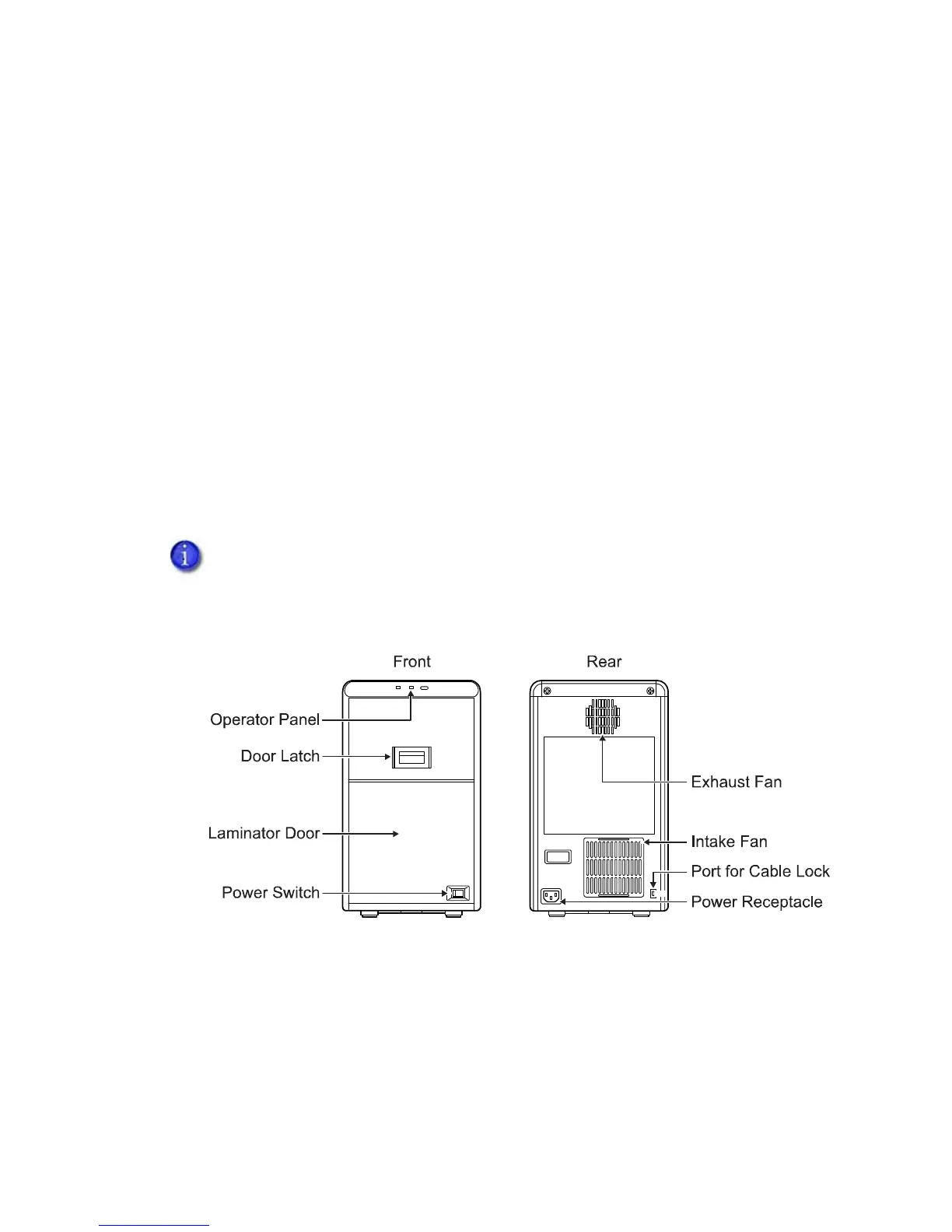SR200 & SR300 Card Printers and LM200 & LM300 Laminators User’s Guide 7
About the Laminators
TheLM200&LM300cardlaminatorsareoptionallaminatingmodulesthatworkwiththeSR200
&SR300printerstoaddtopcoatorpatchmaterialtoprintedcards.Holographiclaminating
materialisavailableforaddedsecurityandtamperresistance.Aprintedcardcanbelaminated
manuallybyinsertingitintothelaminator,
orautomaticallybytransferringthecarddirectlyfrom
theprintertothelaminator.
TheLM200laminatorcanlaminateononesideofacardandtheLM300laminatorcanlaminate
ononeorbothsidesofthecard.TheLM300selectstheside(s)ofthecardtobelaminatedbythe
presenceofoneorbothfilmcartridges:
Tolaminateonthetopsideofthecard,loadthetop‐sidecartridge.
Tolaminateonthebottomsideofthecard,loadthebottom‐sidecartridge.
Tolaminateonbothsidesofthecard,loadbothcartridges.
MessagesandotherinformationaboutthelaminatoraredisplayedontheprinterLCDpanel,and
onthePC(withtheStatusMonitor).
The Front and Rear of the Laminator
DatacardrecommendsthattheLM300laminatorbeusedonlywiththeSR300printer.
OperatorPanel Includestheredandbluestatusindicatorlightsandthe
operatorbutton.Referto“LaminatorOperatorPanel”on
page 10.
DoorLatch Slidethelatchuptoopenthelaminatordoor.
LaminatorDoor Openthedoortoaccessthelaminatorcartridges.