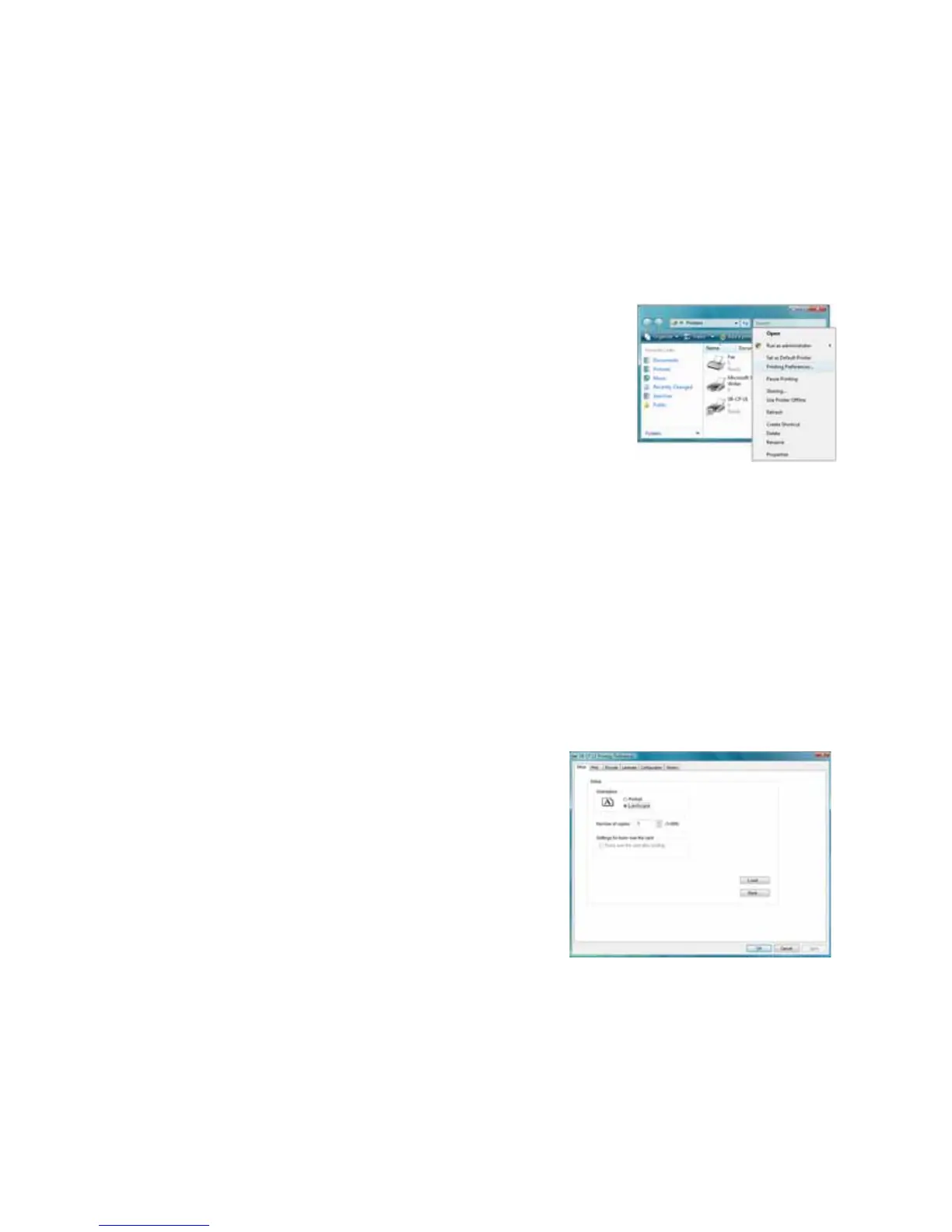SR200 & SR300 Card Printers and LM200 & LM300 Laminators User’s Guide 27
Printing Preferences
ThePrintingPreferencesdialogboxcontainstheSetup,Print,Encode,Laminate,Configuration,
andVersiontabs.Usethesettingsinthesetabstocustomizeyourcardprinterandlaminator
operation.
TovieworchangePrintingPreferences:
1. SelectStartfromtheWindowstaskbar.
2. OpenyourPC’sPrintersorDevicesandPrinterswindow,
followingthestepsforyouroperatingsystem.
3. LocatetheDatacardcardprintericon.
Theprinterdrivermustbeinstalledfortheprintericon
tobepresent.
ThedefaultnameoftheSR200orSR300cardprinteris
SR‐CPU1(orSR‐CPLAN,ifanetworkprinter).Thenameofyourprintermightbe
different.
4. Right‐clicktheprintericonandselectPrintingPreferencesfromthepop‐upmenu.The
PrintingPreferencesdialogboxopens.
5. Click
toselectthedesiredtabsandmakeanydesiredchanges,asdescribedbelow.
6. ClickOKorApplytosavethesettings,orCanceltoclosethePrintingPreferenceswindow
withoutsavinganychanges.
Setup Tab
UsetheSetuptabtospecifythecardorientationand
numberofcopies(yourIDsoftwaremightspecifythese
settings,whichoverridetheSetuptab).Youcanalso
specifywhethertheprinterwillturnoverthecardafter
itispicked,forprinterswithtwo‐sidedprinting
capability.
TheSetuptab
includestheSaveandLoadbuttons.
Referto“SavingSettings”onpage 28and“Loading
Settings”onpage 28tosaveandloadprintersettings
forusewithadditionalSR200&SR300printers.