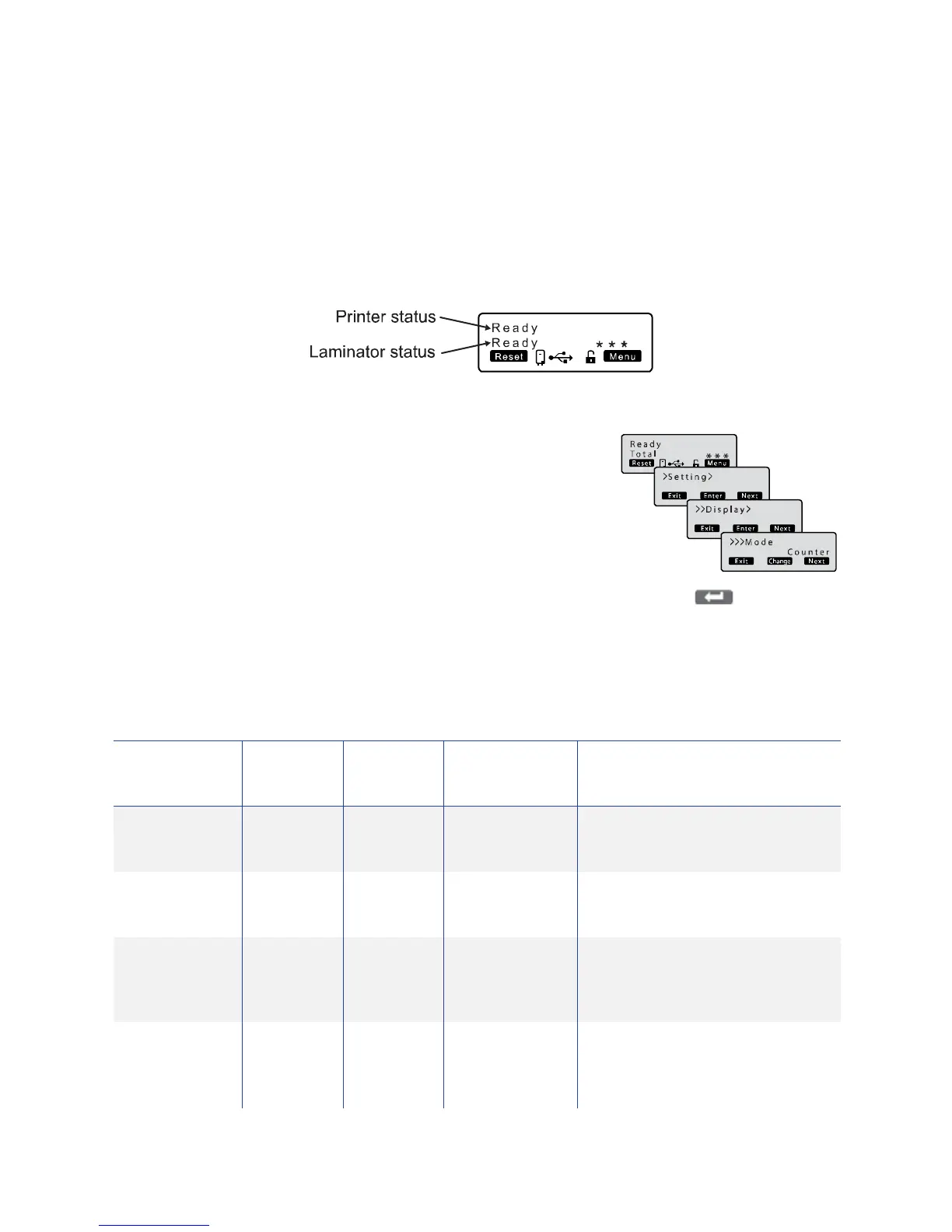68 Printer and Laminator Settings
Laminator Status and Settings
IfanLM200orLM300laminatorisusedwiththecardprinter,itsstatuscanbedisplayedonthe
printer’sLCDpanel.Recommendedlaminatorsettingsarelistedinthissection.
Displaying Laminator Status on the LCD Panel
TheprinterLCDpanelcandisplaythestatusofthelaminator.
Followthesestepstodisplaythelaminatorstatus:
1. PresstheMenukey.
2. PresstheNextkeyuntilSettingisdisplayed.PressEnter.
3. PressEntertoopentheDisplaymenu.Mode‐Counteris
displayed.
4. PressChange.
5. Usethedownarrow
keytochangethemodetoLaminatorState.Press(Return).
6. PressExitthreetimestoexitthemenusystem.Thelaminatorstatusis nowdisplayedonthe
printerLCDpanel.
ThistabledescribeseachlaminatorstatusasdisplayedonthePCstatusmonitorandLCDdisplay,
Italsoindicatesthecondition
ofthelaminatorstatuslightsandprinterLCDpanelforeachstatus:
Laminator
Status
RedStatus
Light
BlueStatus
Light
CardPrinter
LCDPanel Description
Initializing Off Blinking
(Slow)
Initializing Initializinginprogress.
Preheating Off Blinking
(Slow)
Preheating Adjuststheheatingrollertothe
presettemperature.
Low
temperature
standbymode
Off Blinking
(Slow)
Standby InHRcontrolmode.
Powersaving
mode
Off Blinking
(Slow)
Sleeping Lowpowerstandbymode.
Operatestogetherwiththecard
printersettings.