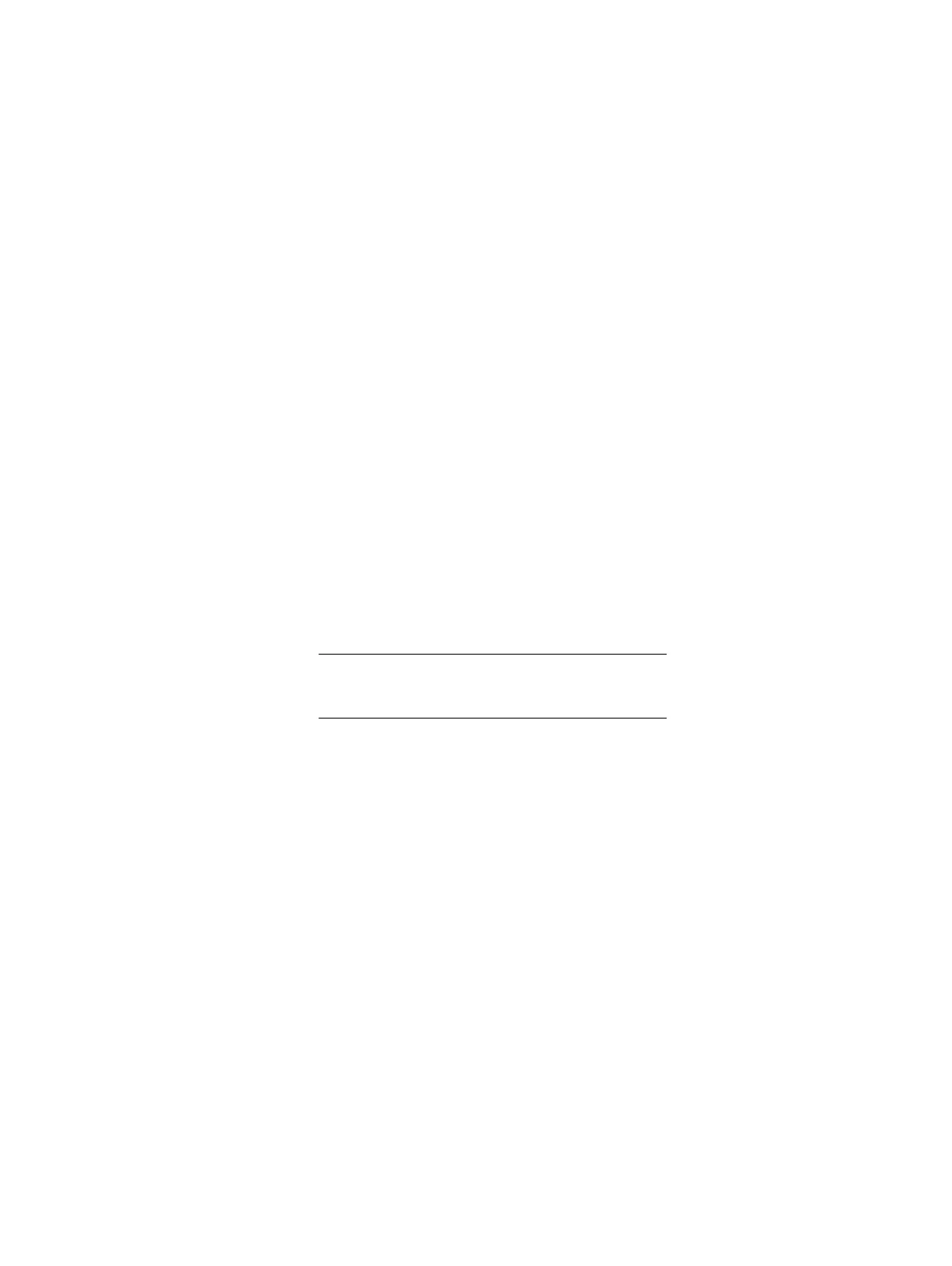Configure the data switch
This procedure is used to configure the data switch.
Procedure
1. Copy the configuration filename from the USB flash drive using the following
command: enable.
2. Then, copy usb1:<configuration file>startup-config.
Example:
l
localhost> enable
l
locathot> copy usbl
3. Type reload to activate the new configuration.
This causes the switch to reboot.
4. When prompted, System configuration has been modified. Save?,
type no.
5. When prompted, Proceed with reload?, press enter.
6. The switch reboots and you will see a set of reboot messages. It takes about
one minute for the switch to reboot. It returns to the login: prompt if
successful.
7. Check the group of four LEDs on the front of the switch. All four of the LEDS
should be solid green.
Now we will configure a Mgmt IP for each switch.
8. Login to the switch again , this time the password is Scaleio123
9. Type enable and click enter.
10. Type configure terminal (or config) to enter global configuration mode.
11. Type interface management 0 to enter interface configuration mode for the
virtual interface which accesses management port 1 on the currently active
supervisor.
12. Type ip address, followed by the desired address, to assign a virtual IP
address for access to the active management port.
Example, this command assigns the IP address 10.0.2.5 to management port 0:
l
switch(config-if-Ma0)#ip address 10.0.2.5/24
13. Type end twice at the interface configuration and global configuration prompts
to return to Privileged EXEC mode.
14. Type write (or copy running-config startup-config) to save the new
configuration to the startup-config file.
15. Disconnect the service laptop from the console port IOIO.
2U4N Configuration Equipment Installation
Configure the data switch 47