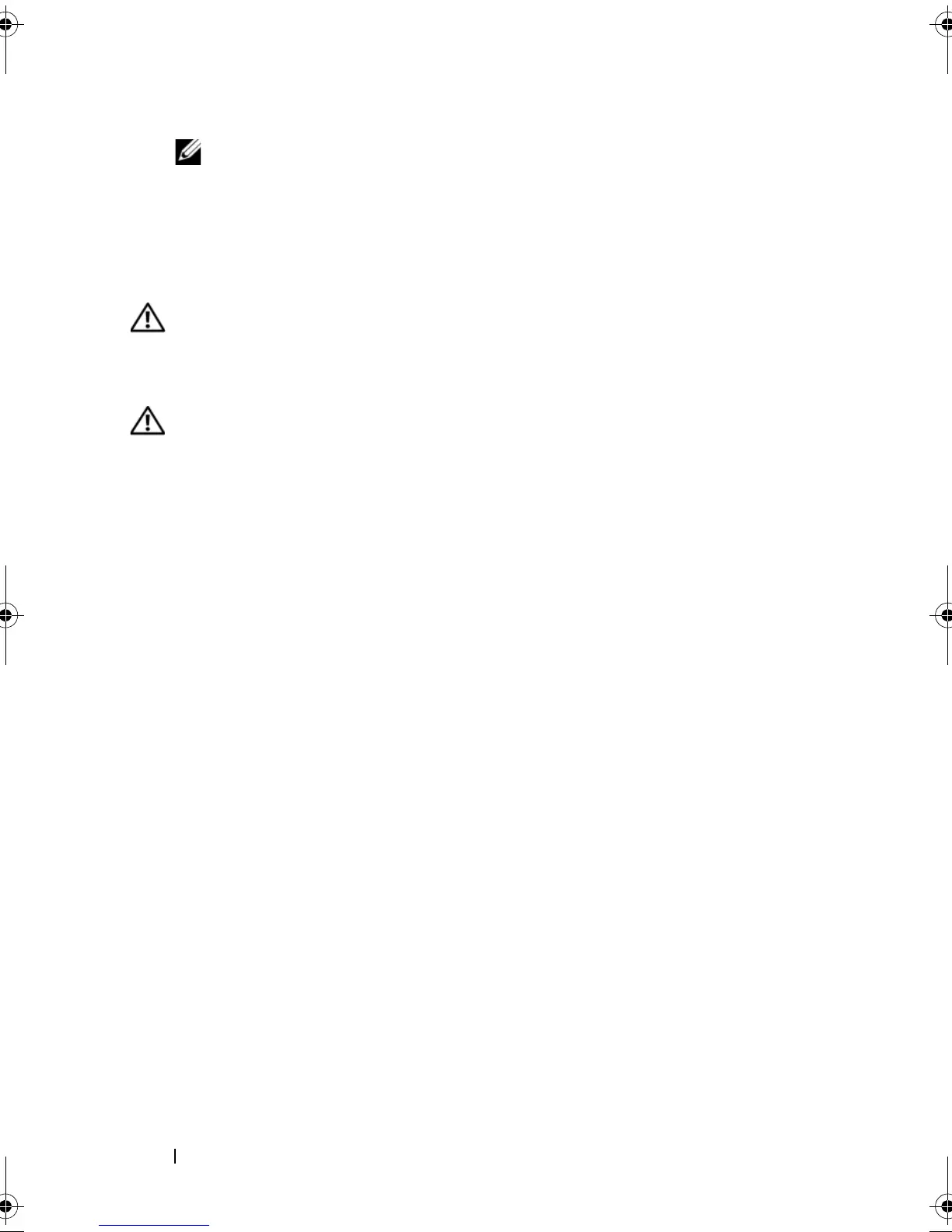154 System Setup Utility
NOTE: Write down your current boot sequence in case you want to restore it.
3
Press the up- and down-arrow keys to move through the list of devices.
4
Press plus (+) or minus (–) to change the boot priority of the device.
Clearing Forgotten Passwords
WARNING: Before working inside your computer, read the safety information
that shipped with your computer and follow the steps in "Before You Begin" on
page 13. For additional safety best practices information, see the Regulatory
Compliance Homepage at dell.com/regulatory_compliance.
WARNING: The computer must be disconnected from the electrical outlet to
clear the CMOS setting.
1
Remove the left side-panel. See "Removing the Left Side-Panel" on
page 25.
2
Locate the 3-pin password reset jumper (PASSWORD_CLEAR) on the
system board. See "System-Board Components" on page 20.
3
Remove the 2-pin jumper plug from pins 2 and 3 and fix it on pins 1 and 2.
book.book Page 154 Wednesday, May 16, 2012 2:37 PM