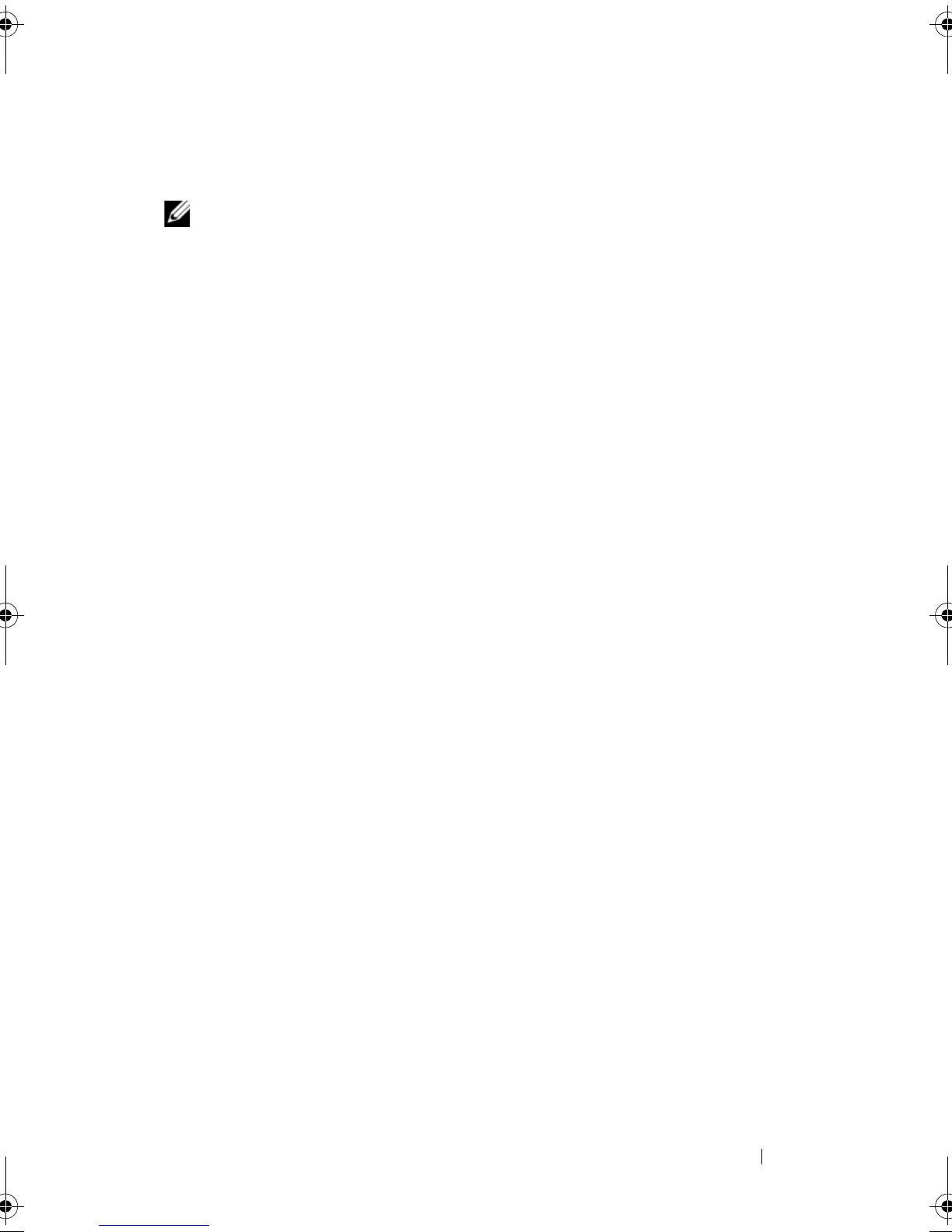System-Board Assembly 97
4
Route and connect the cables that you disconnected from the system-
board assembly.
NOTE: For information on system board connectors, see "System-Board
Components" on page 20.
Postrequisites
1
Replace the processor. See "Replacing the Processor" on page 78.
2
Replace the processor liquid-cooling assembly. See "Replacing the
Processor Liquid-Cooling Assembly" on page 72.
3
Replace the memory module(s). See "Replacing Memory Module(s)" on
page 64.
4
Replace the coin-cell battery. See "Replacing the Coin-Cell Battery" on
page 90.
5
Replace the PCI-Express x1 card. See "Replacing the PCI-Express x1 Card"
on page 50.
6
Replace the graphics card. See "Replacing the Graphics Card" on page 58.
7
Close the PCI shroud. See "Closing the PCI Shroud" on page 46.
8
Replace the memory fan. See "Replacing the Memory Fan" on page 68.
9
Replace the left side-panel. See "Replacing the Left Side-Panel" on
page 27.
10
Follow the steps in "After Working Inside Your Computer" on page 15.
Entering the Service Tag in BIOS
1
Turn on the computer.
2
Press <F2> during POST to enter the system setup program.
3
Navigate to the main tab and enter the service tag in the
Service Tag
Setting
field.
book.book Page 97 Wednesday, May 16, 2012 2:37 PM