
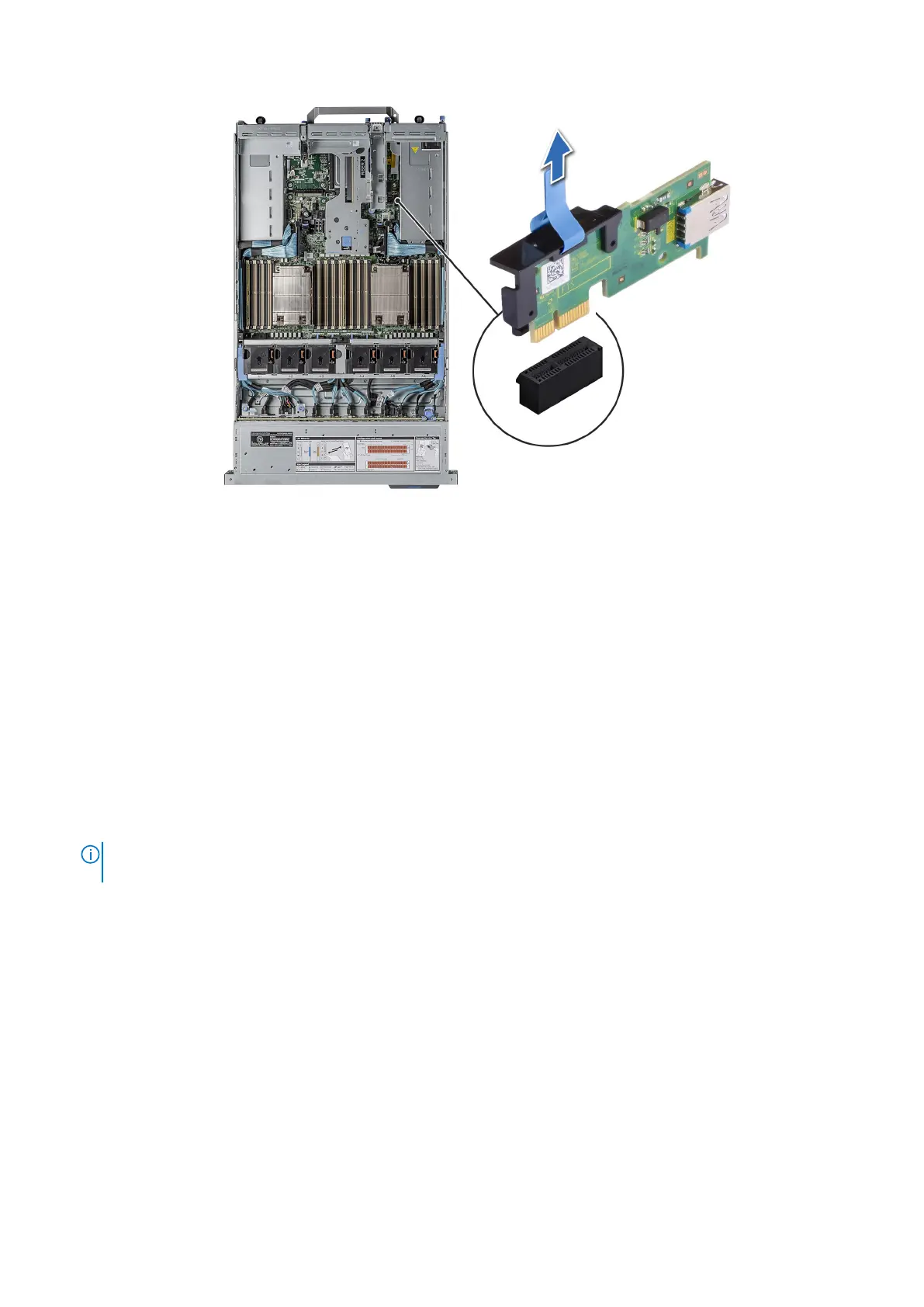 Loading...
Loading...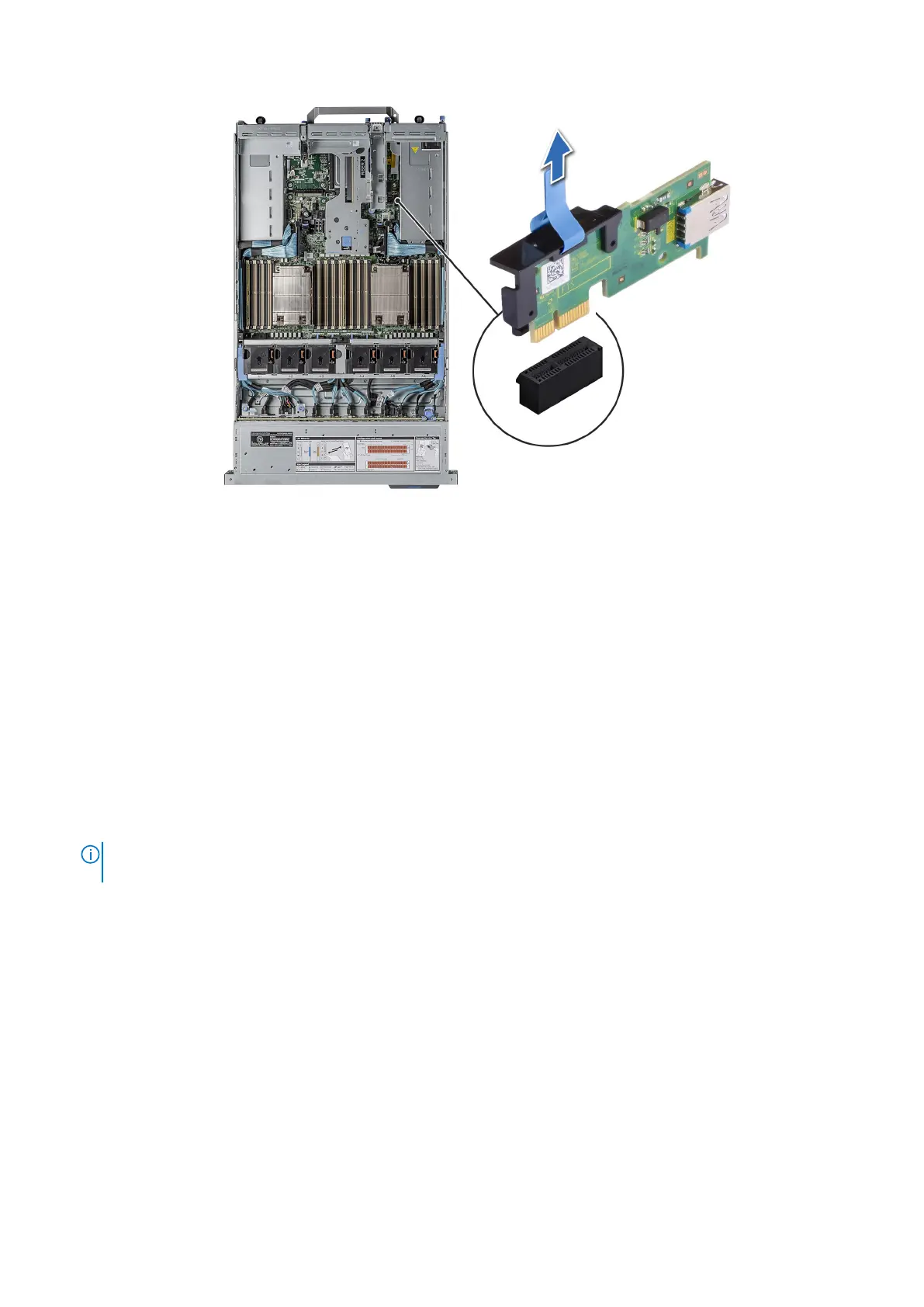
Do you have a question about the Dell EMC PowerEdge R7525 and is the answer not in the manual?
| Form Factor | 2U Rack |
|---|---|
| Processor | Up to two AMD EPYC 7002 or 7003 Series processors, up to 64 cores per processor |
| Memory | 32 DDR4 DIMM slots, up to 4TB |
| Storage | Up to 24x 2.5" SAS/SATA/NVMe drives, or 12x 3.5" SAS/SATA drives |
| RAID Controller | PERC H345 |
| Power Supply | 1100W Platinum |
| PCIe Slots | Up to 8 x PCIe Gen4 slots |
| Operating System Support | Red Hat Enterprise Linux, SUSE Linux Enterprise Server, VMware ESXi, Microsoft Windows Server |











