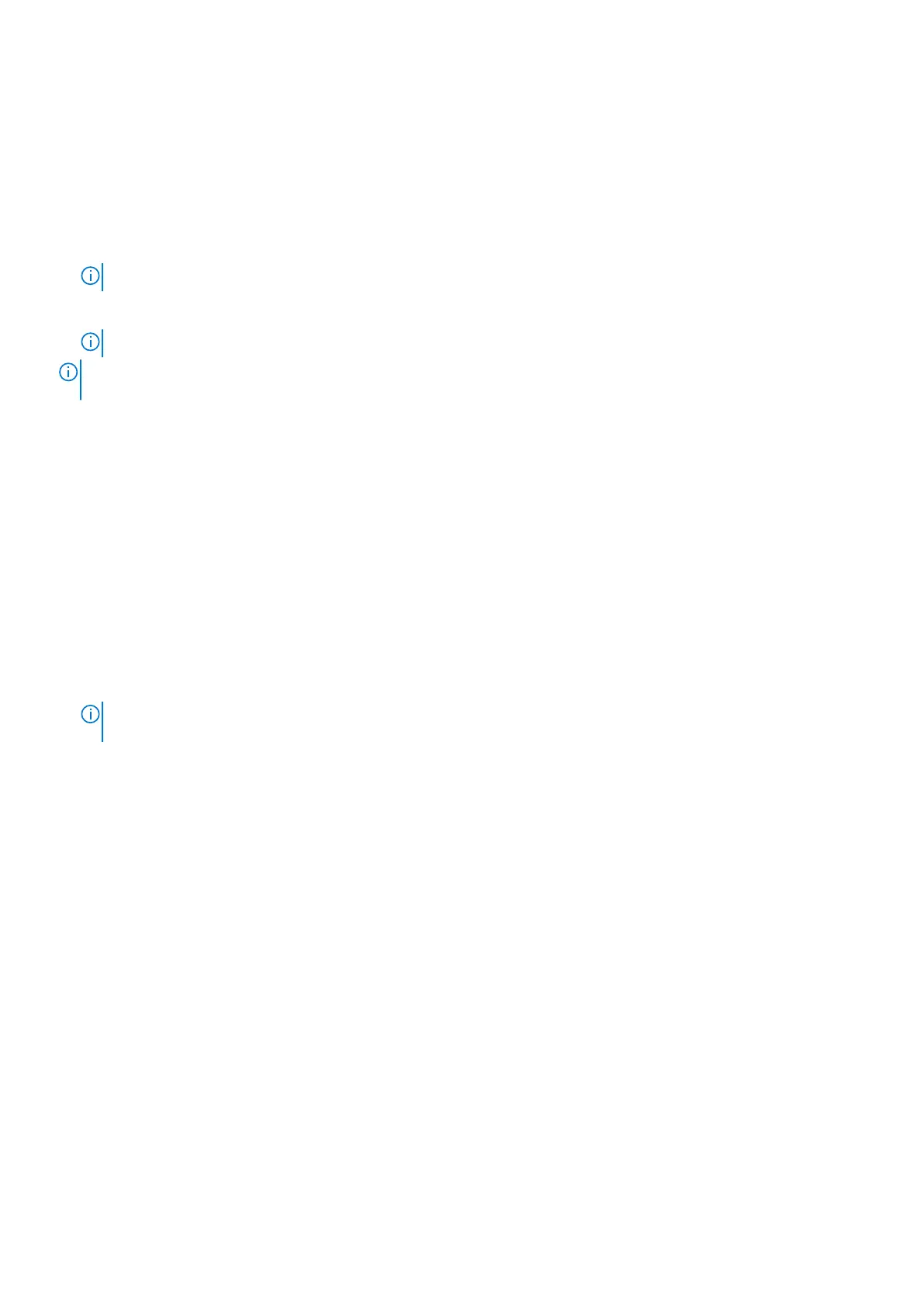BIOS detects a new system board, and the Service Tag in the backup Flash drive device is different, BIOS prompts the user to
restore the backup information.
About this task
Below is a list of options available:
1. Restore the Service Tag, license, and diagnostics information, press Y.
2. Navigate to the Lifecycle Controller based restore options, press N.
3. Restore data from a previously created Hardware Server Profile, press F10.
NOTE: When the restore process is complete, BIOS prompts to restore the system configuration data.
4. To restore the system configuration data, press Y
5. To use the default configuration settings, press N
NOTE: After the restore process is complete, system reboots.
NOTE: If restoring the Service Tag is successful, you can check the Service Tag information in the System Information
screen and compare it with the Service Tag on the system.
Manually updating Service Tag
After replacing a system board, if Easy Restore fails, follow this process to manually enter the Service Tag, using System
Setup.
About this task
If you know the system Service Tag, use the System Setup menu to enter the Service Tag.
Steps
1. Turn on the system.
2. To enter the System Setup, press F2.
3. Click Service Tag Settings.
4. Enter the Service Tag.
NOTE:
You can enter the Service Tag only when the Service Tag field is empty. Ensure that you enter the correct
Service Tag. After the Service Tag is entered, it cannot be updated or changed.
5. Click OK.
LOM card and rear I/O board
Removing the LOM card and rear I/O board
Prerequisites
1. Follow the safety guidelines listed in the Safety instructions.
2. Follow the procedure listed in the Before working inside your system.
3. Remove the system board.
Steps
1. Using a Phillips # 2 screwdriver, remove the screws that secure the LAN on Motherboard (LOM) card and rear I/O board to
the system board.
2. Holding the edges, pull the LOM card or rear I/O board to disconnect from the connector on the system board.
166
Installing and removing system components
