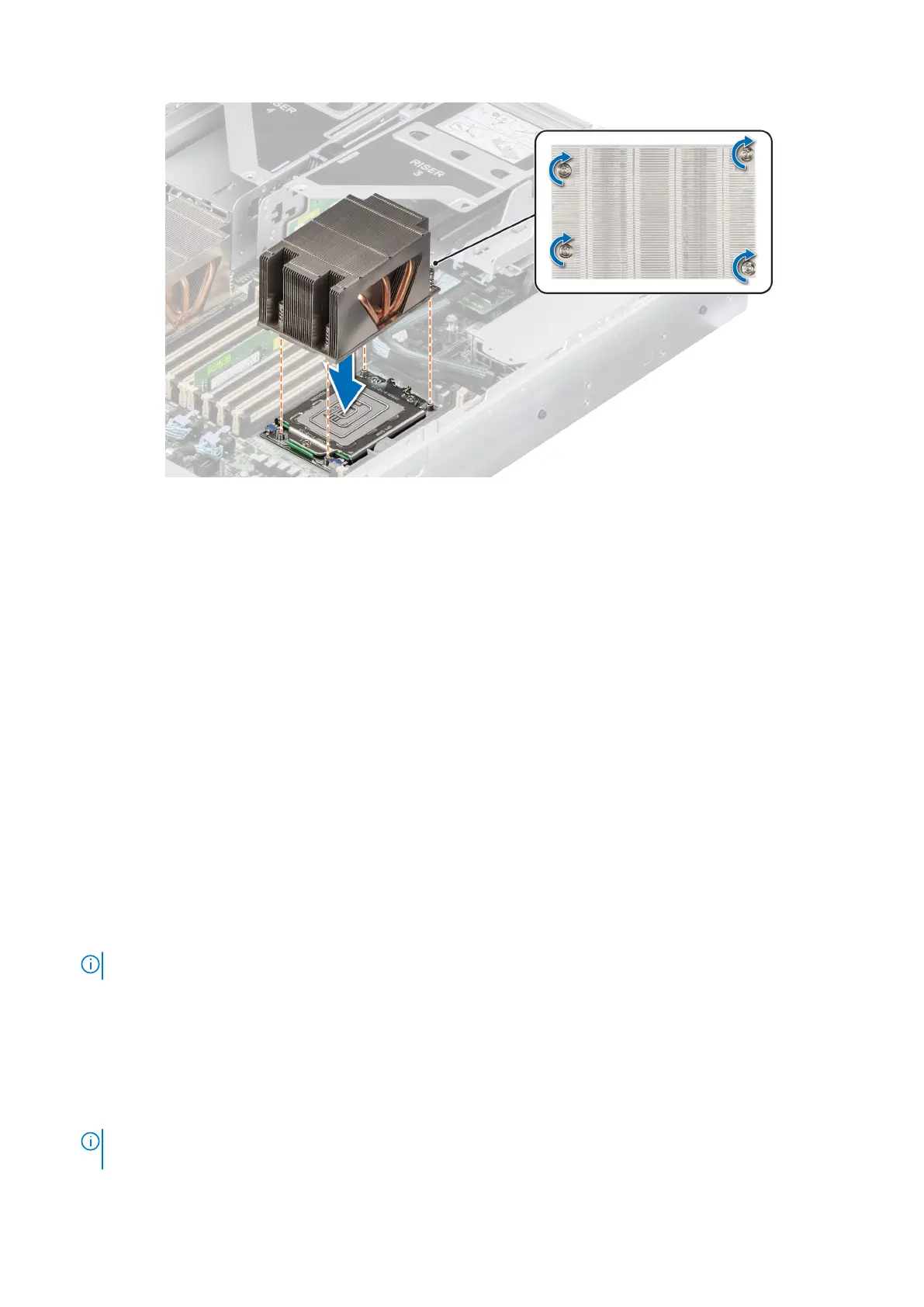Figure 84. Installing the heat sink
Next steps
1. If removed, install the air shroud.
2. Follow the procedure listed in the After working inside your system.
Installing the liquid cooling heat sink
Prerequisites
Never uninstall the heat sink from a processor unless you intend to replace the processor or system board. The heat sink is
necessary to maintain proper thermal conditions.
1. Follow the safety guidelines listed in the Safety instructions.
2. Follow the procedure listed in the Before working inside your system.
3. If installed, remove the air shroud.
4. If installed, remove the processor dust cover.
5. For new heat sinks, refer to Installing the heat sink step 1 and 2 for applying the thermal grease.
Steps
1. Align the screws on the liquid cooling heat sink with the standoff screws on the system board. Ensure that the liquid cooling
tubes and liquid detection cable are placed towards the rear of the chassis. Using a Torx #T20 screwdriver, tighten the
captive screws in the order that is mentioned below:
NOTE: The captive screw numbers are marked on the heat sink and are tightened to a torque value of 12.0 ± 1.2 lbf-in.
a. Partially tighten the captive screws 1 and 2 (approximately 3 turns).
b. Partially tighten the captive screws 3 and 4 (approximately 3 turns).
c. Tighten the captive screws 1 and 2 completely.
d. Tighten the captive screws 3 and 4 completely.
2. Ensure that the liquid cooling tubes leading towards the front of the chassis are placed between the DIMM slots and the
J_SL connectors. And the tubes leading towards the rear of the chassis are placed in between the DIMM slots and the relay
components.
NOTE:
Liquid detection cable must be placed underneath the cooling tubes to ensure it does not interfere with the PCIe
risers.
Installing and removing system components 87
