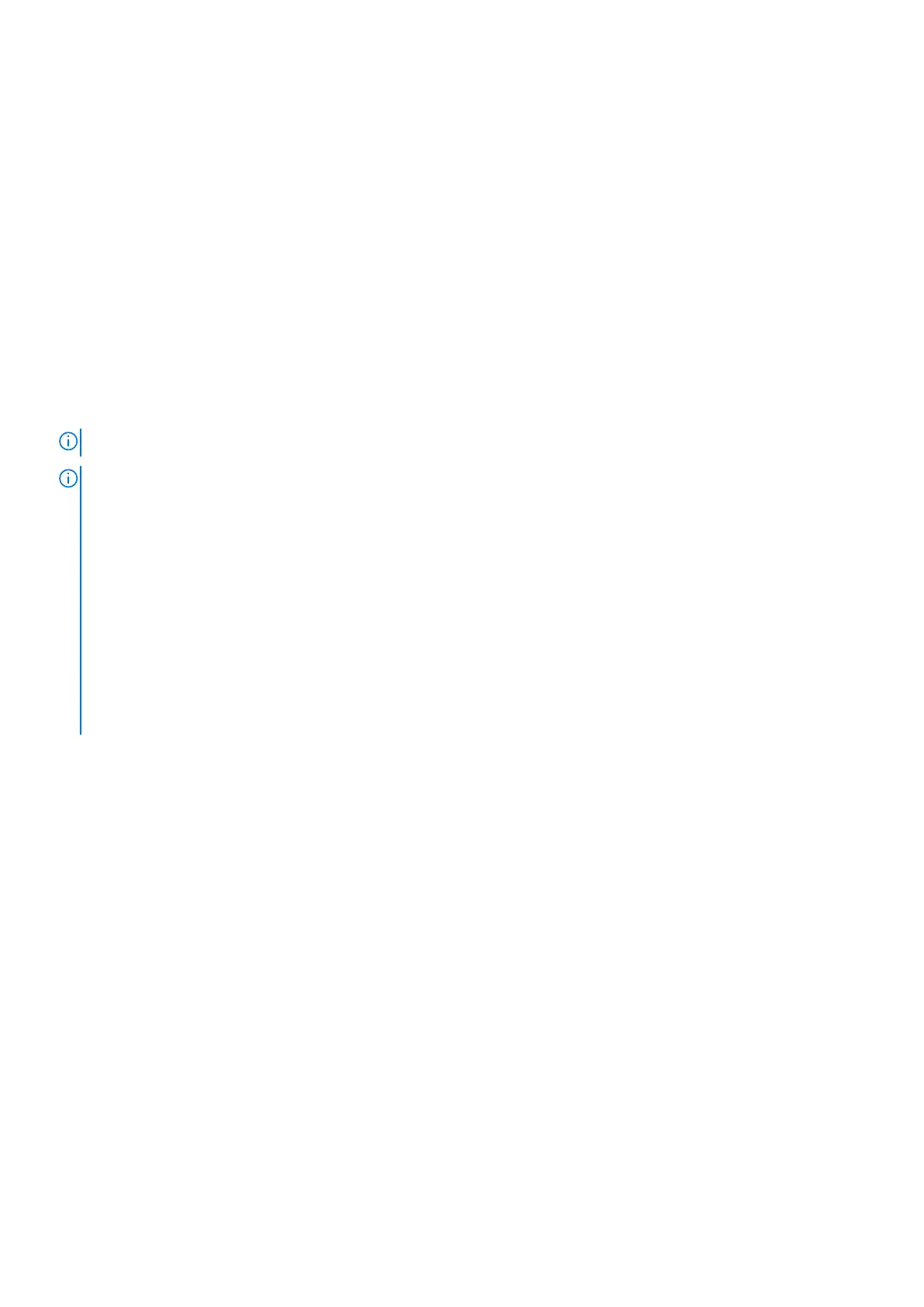5. At an angle, slide and place the M.2 2230 solid-state drive bracket, along with the solid-state drive, into the M.2 card slot on
the system board.
6. Replace the screw (M2x3) to secure the M.2 2230 solid-state drive bracket to the palm-rest and keyboard assembly.
Next steps
1. Install the base cover.
2. Follow the procedure in After working inside your computer.
Removing the M.2 2280 solid-state drive
Prerequisites
1. Follow the procedure in Before working inside your computer.
2. Remove the base cover.
About this task
NOTE: This procedure applies only to computers shipped with a M.2 2280 solid-state drive installed.
NOTE: The M.2 solid-state drive installed on your computer depends on the configuration ordered. The M.2 slot supports
one of the following solid-state drives:
● M.2 2230 solid-state drive
A mounting bracket for the M.2 2230 solid-state drive is required. The mounting bracket is provided if the M.2 2230
solid-state is shipped with the computer.
If you are replacing the M.2 2230 solid-state drive with a new M.2 2230 solid-state drive, use the existing mounting
bracket to install the latter.
● M.2 2280 solid-state drive
If you are replacing the M.2 2280 solid-state drive (shipped with the computer) with an M.2 2230 solid-state drive, a
mounting bracket for the M.2 2230 solid-state drive is required. Contact Dell support to purchase the mounting bracket
for the M.2 2230 solid-state drive.
The following images indicate the location of the M.2 2280 solid-state drive and provide a visual representation of the removal
procedure.
42
Removing and installing Customer Replaceable Units (CRUs)
