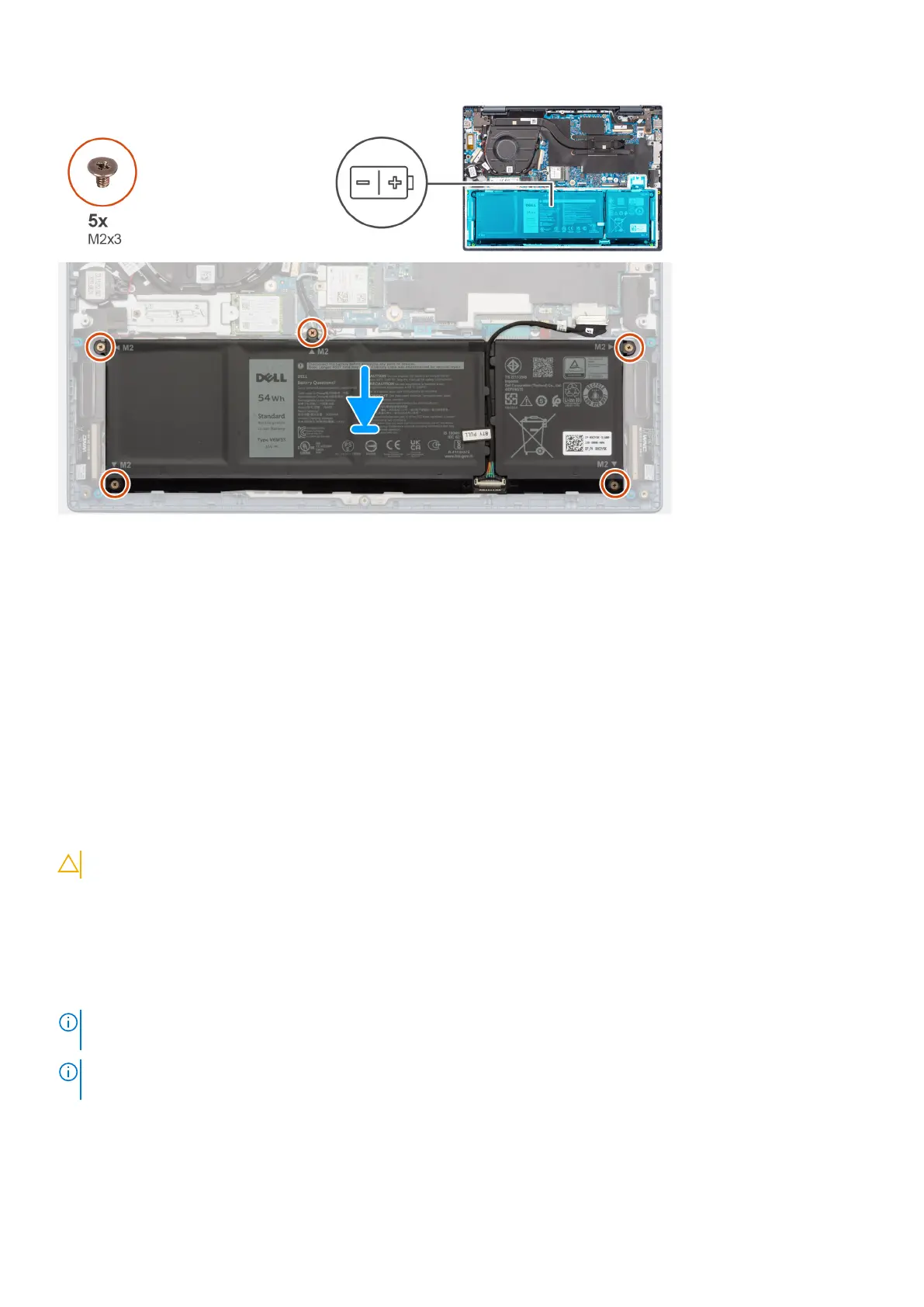Steps
1. Place the 4-cell battery, along with the battery cable, in the slot on the palm-rest and keyboard assembly.
2. Align the screw holes on the 4-cell battery to the screw holes on the palm-rest and keyboard assembly.
3. Replace the five screws (M2x3) to secure the 4-cell battery to the palm-rest and keyboard assembly.
Next steps
1. Install the base cover.
2. Follow the procedure in After working inside your computer.
Heat sink
Removing the heat sink
CAUTION: The information in this section is intended for authorized service technicians only.
Prerequisites
1. Follow the procedure in Before working inside your computer.
2. Remove the base cover.
About this task
NOTE:
The heat sink may become hot during normal operation. Allow sufficient time for the heat sink to cool before you
touch it.
NOTE: For maximum cooling of the processor, do not touch the heat transfer areas on the heat sink. The oils in your skin
can reduce the heat transfer capability of the thermal grease.
The following image indicates the location of the heat sink and provides a visual representation of the removal procedure.
Removing and installing Field Replaceable Units (FRUs)
53
