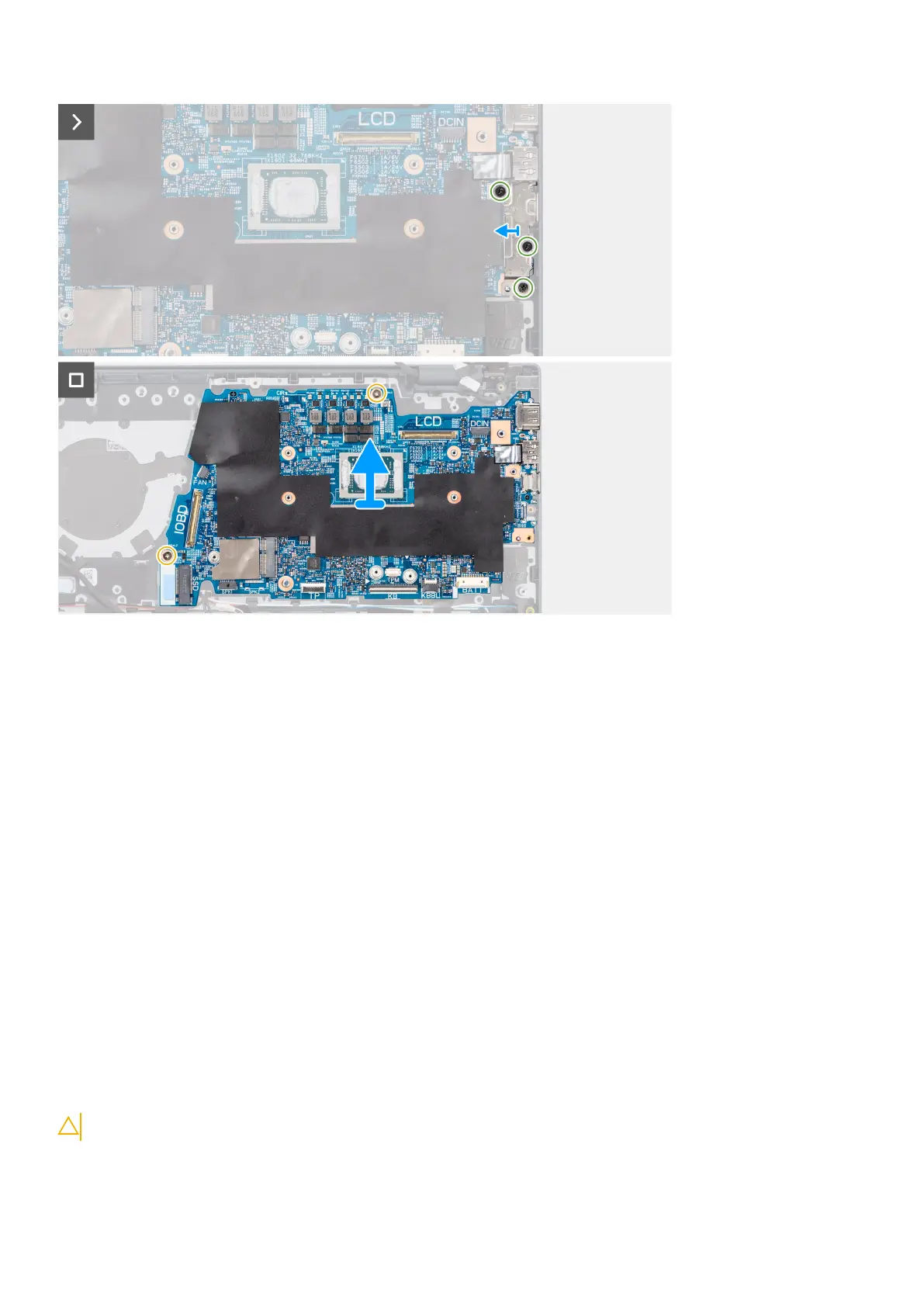Steps
1. Remove the two screws (M2.5x3.5) that secure the right display hinge to the system board and the palm-rest and keyboard
assembly.
2. Using a plastic scribe, pry open the right display hinge upwards at an angle of 90 degrees.
3. Peel back the tape that secures the I/O daughter-board cable to the connector on the system board.
4. Open the latch and disconnect the I/O daughter-board cable from the connector on the system board.
5. Peel back the tape that secures the display cable to the connector on the system board.
6. Open the latch and disconnect the display cable from the connector on the system board.
7. Peel back the tape that secures the power-adapter port cable to the connector on the system board.
8. Disconnect the power-adapter port cable from the connector on the system board.
9. Open the latch and disconnect the keyboard-backlight cable from the connector on the system board.
10. Open the latch and disconnect the keyboard cable from the connector on the system board.
11. Open the latch and disconnect the touchpad cable from the connector on the system board.
12. Disconnect the speaker cable from the connector on the system board.
13. Remove the three screws (M2x4) that secure the USB Type-C port bracket to the system board.
14. Lift and remove the USB Type-C port bracket from the system board.
15. Remove the two screws (M2x1.8) that secure the system board to the palm-rest and keyboard assembly.
16. Carefully slide and remove the system board at angle, from the palm-rest and keyboard assembly, to clear the ports from the
port openings.
Installing the system board
CAUTION: The information in this section is intended for authorized service technicians only.
78 Removing and installing Field Replaceable Units (FRUs)
