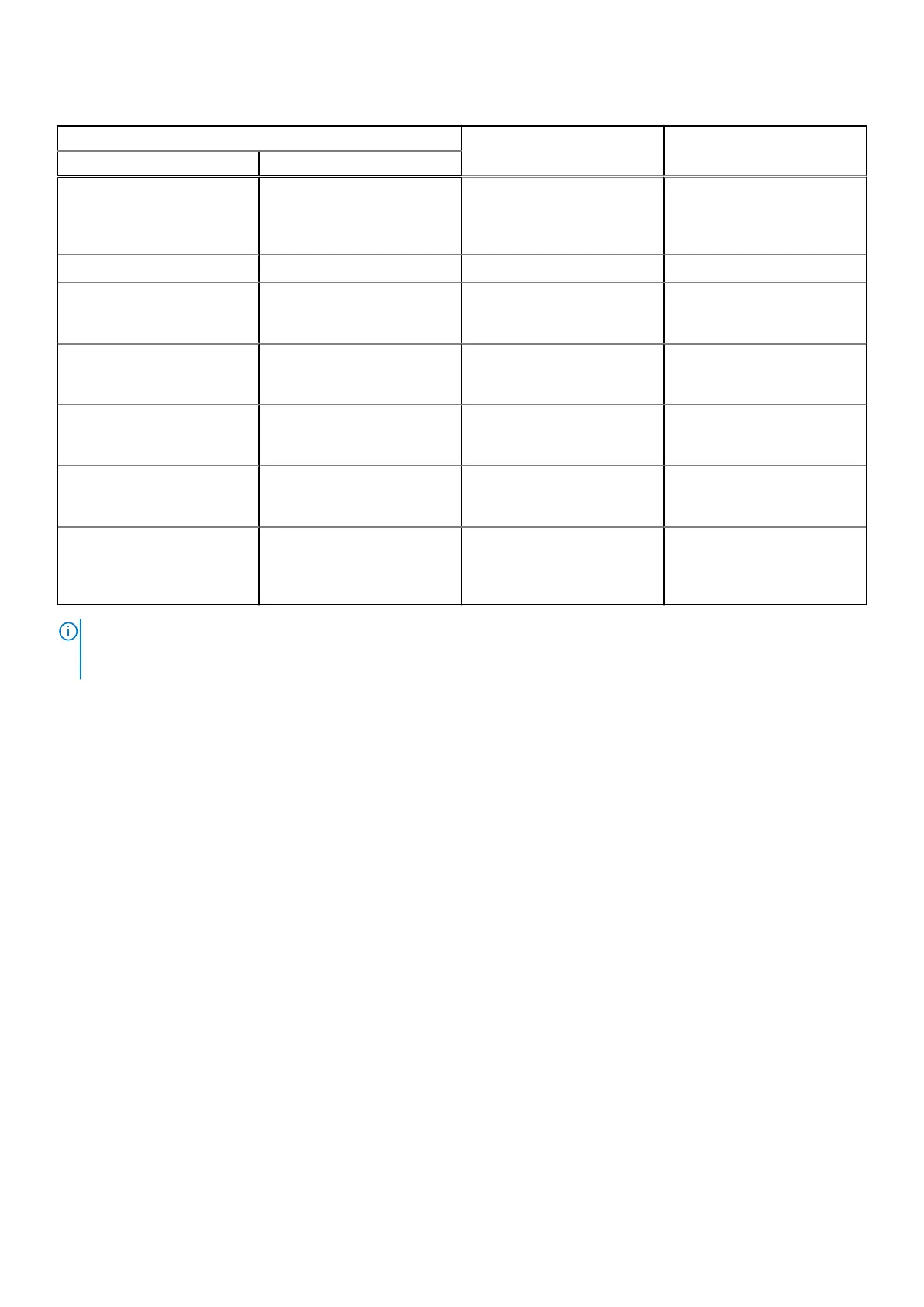Table 35. System-diagnostic lights (continued)
Blinking pattern
Problem description Suggested resolutionAmber White
3 1 CMOS battery failure Reset the CMOS battery
connection. If problem
persists, replace the coin-cell
battery.
3 2 PCI, video card/chip failure Replace the system board.
3 3 BIOS recovery image not
found
Flash latest BIOS version. If
problem persists, replace the
system board.
3 4 Recovery image found but
invalid
Flash latest BIOS version. If
problem persists, replace the
system board.
3 5 Power-rail failure EC ran into power sequencing
failure. If problem persists,
replace the system board.
3 6 System BIOS Flash
incomplete
Flash corruption detected by
SBIOS. If problem persists,
replace the system board.
3 7 Management Engine (ME)
error
Timeout waiting on ME to
reply to HECI message. If
problem persists, replace the
system board.
NOTE: Blinking 3-3-3 LEDs on Lock LED (Caps-Lock or Nums-Lock), Power button LED (without Fingerprint reader), and
Diagnostic LED indicates failure to provide input during LCD panel test on Dell SupportAssist Pre-boot System Performance
Check diagnostics.
Recovering the operating system
When your computer is unable to boot to the operating system even after repeated attempts, it automatically starts Dell
SupportAssist OS Recovery.
Dell SupportAssist OS Recovery is a standalone tool that is preinstalled in all Dell computers installed with Windows operating
system. It consists of tools to diagnose and troubleshoot issues that may occur before your computer boots to the operating
system. It enables you to diagnose hardware issues, repair your computer, back up your files, or restore your computer to its
factory state.
You can also download it from the Dell Support website to troubleshoot and fix your computer when it fails to boot into their
primary operating system due to software or hardware failures.
For more information about the Dell SupportAssist OS Recovery, see Dell SupportAssist OS Recovery User's Guide at
www.dell.com/serviceabilitytools. Click SupportAssist and then, click SupportAssist OS Recovery.
Real-Time Clock (RTC Reset)
The Real Time Clock (RTC) reset function allows you or the service technician to recover Dell systems from No POST/No
Power/No Boot situations. The legacy jumper enabled RTC reset has been retired on these models.
Start the RTC reset with the system powered off and connected to AC power. Press and hold the power button for
twenty (20) seconds
. The system RTC Reset occurs after you release the power button.
Troubleshooting
99
