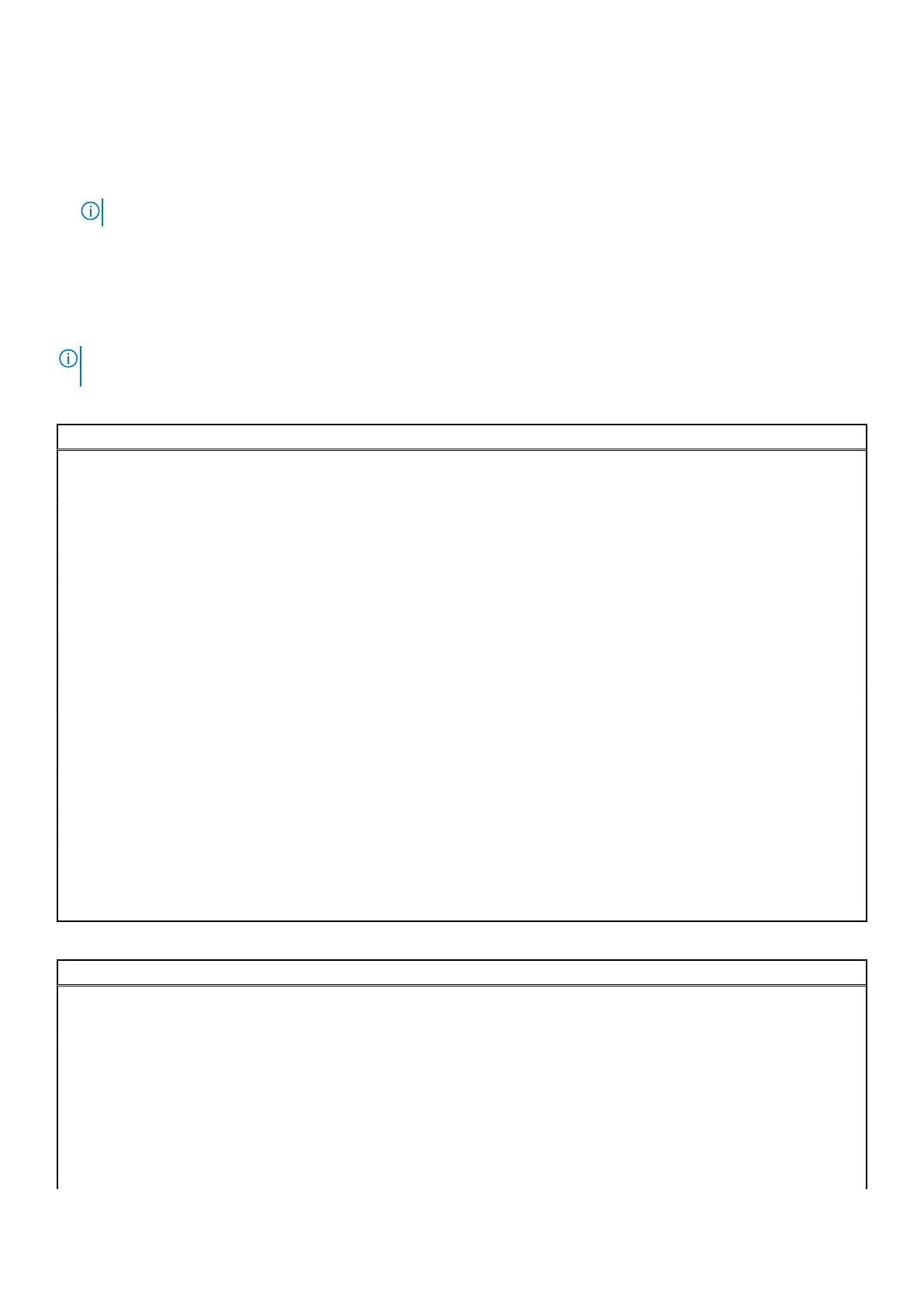The one-time boot menu displays the devices that you can boot from including the diagnostic option. The boot menu options
are:
● HDD1 - Windows Boot Manager
● BIOS Setup
● Diagnostics
NOTE: Choosing Diagnostics, will display the ePSA diagnostics screen.
● SupportAssist OS Recovery
● BIOS Flash Update
System setup options
NOTE: Depending on your computer and its installed devices, the items that are listed in this section may or may not
appear.
Table 28. System setup options — Main menu
Main
System Time Displays the current time in HH:MM:SS format.
System Date Displays the current date in MM/DD/YYYY format.
BIOS Version Displays the BIOS version number of the computer.
Product Name Displays the model number of the computer.
Service Tag Displays the service tag of the computer.
Asset Tag Displays the asset tag of the computer.
CPU Type Displays the processor type.
CPU Speed Displays the processor speed.
CPU ID Displays the processor identification code.
CPU Cache
L1 Cache Displays the processor L1 cache size.
L2 Cache Displays the processor L2 cache size.
L3 Cache Displays the processor L3 cache size.
M.2 PCIe SSD Displays the type of solid-state drive installed.
AC Adapter Type Displays the type of AC adapter.
System Memory Displays the size of memory installed.
Memory Speed Displays the memory speed.
Keyboard Type Displays the type of keyboard installed on the computer.
Table 29. System setup options — Advance menu
Advanced
Virtualization Enables or disables the virtualization technology.
By default, the option is enabled.
VT for Direct I/O Enables or disables the virtualization technology for direct
I/O.
By default, the option is enabled.
USB Emulation Enables or disables the USB emulation feature. This feature
defines how the BIOS, in the absence of a USB-aware
operating system, handles USB devices. USB emulation is
always enabled during POST.
BIOS setup 87
