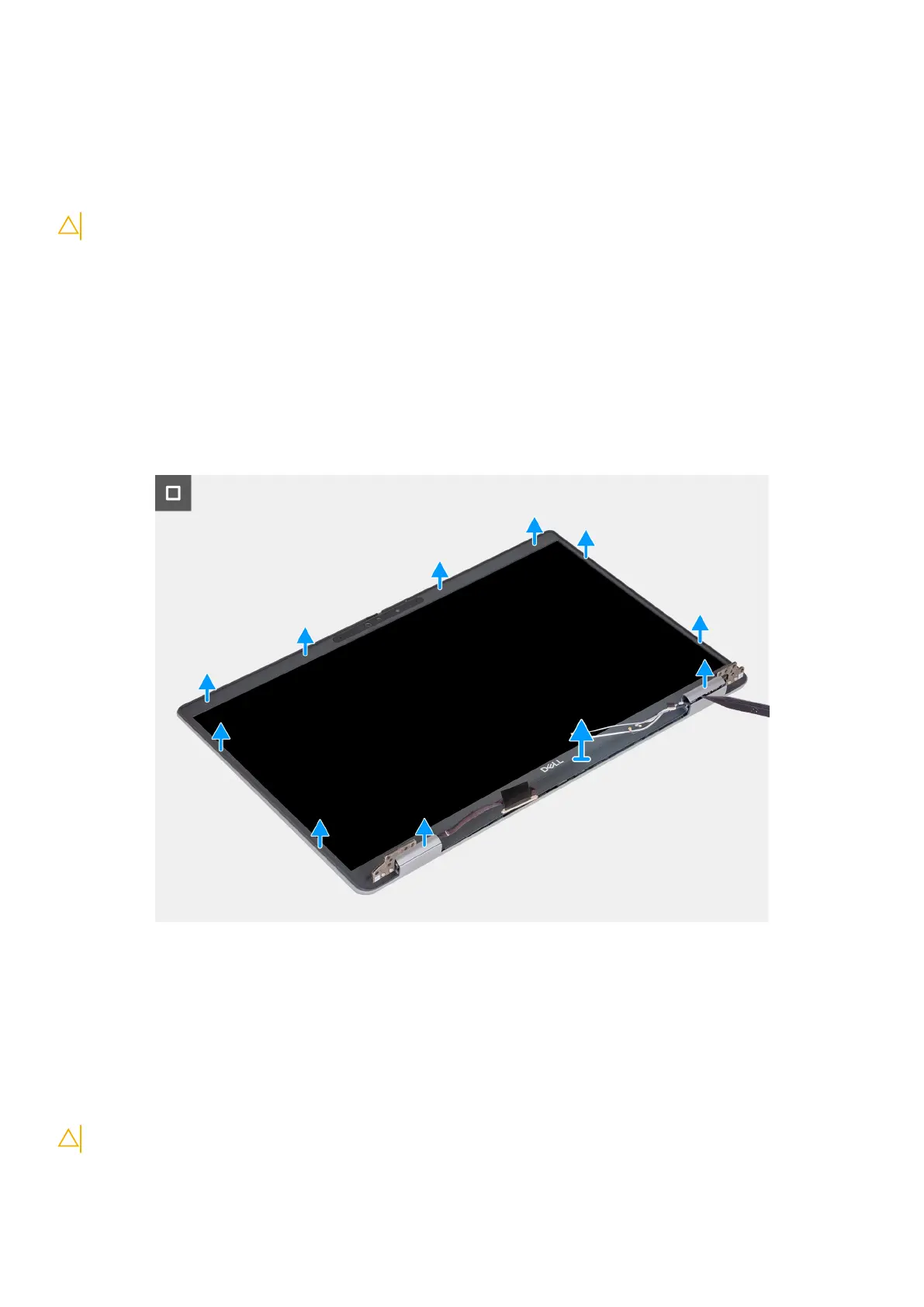Display bezel
Removing the display bezel
CAUTION: The information in this section is intended for authorized service technicians only.
Prerequisites
1. Follow the procedure in Before working inside your computer.
2. Remove the SIM card.
3. Remove the base cover.
4. Remove the 4G WWAN card or 5G WWAN card, as applicable.
5. Remove the WLAN card.
6. Remove the display assembly.
About this task
The following images indicate the location of the display bezel and provide a visual representation of the removal procedure.
Steps
1. Carefully pry up the display bezel starting from the recesses on the bottom edge of the display near the left and right hinges.
2. Pry along the outside edge of the display bezel and work your way around the entire display bezel until the display bezel is
separated from the display cover.
3. Lift the display bezel from the display assembly.
Installing the display bezel
CAUTION: The information in this section is intended for authorized service technicians only.
Removing and installing Field Replaceable Units (FRUs) 103
