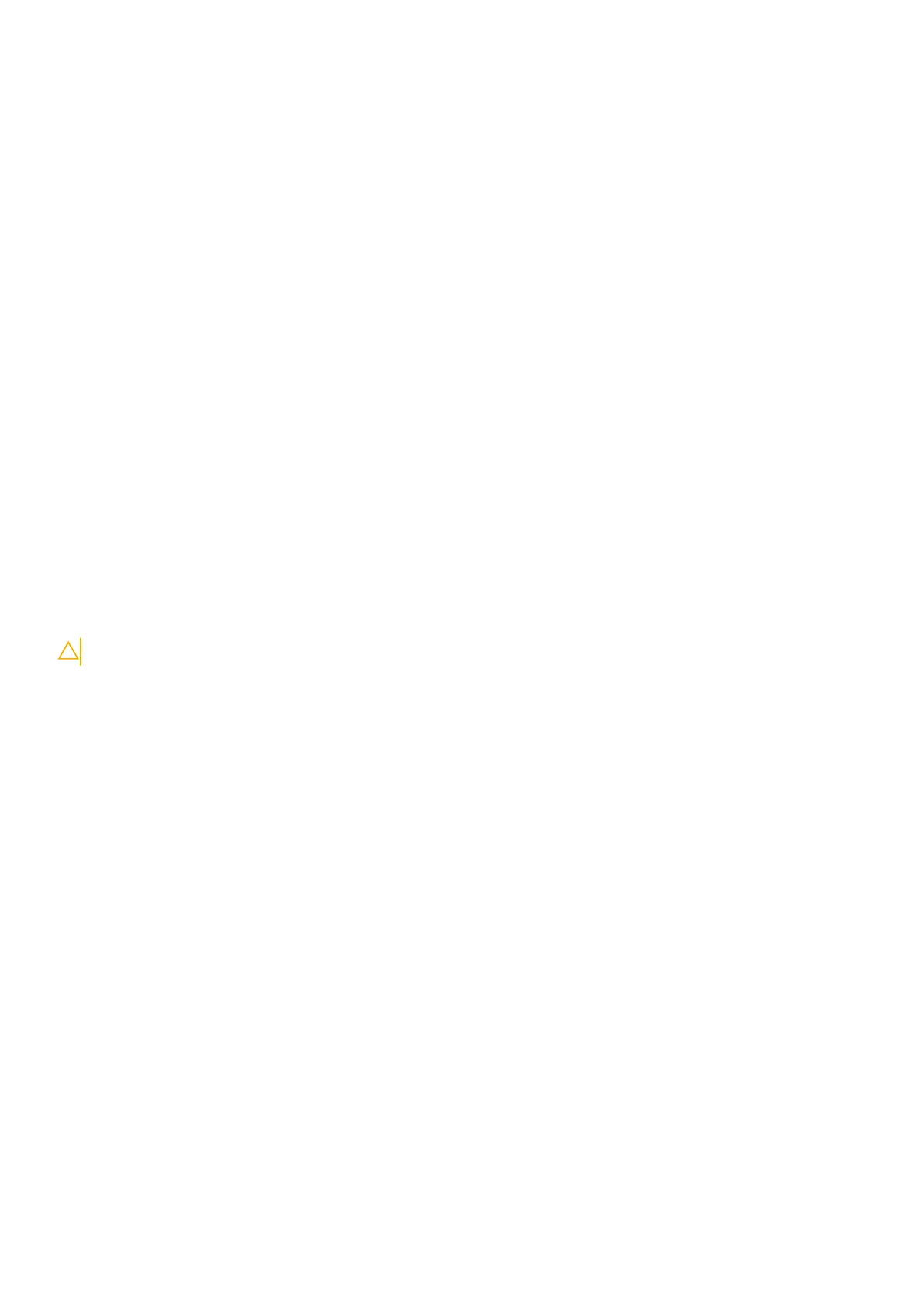2. Replace the ten screws (M2x2) to secure the keyboard to the keyboard bracket.
3. Turn the keyboard bracket over.
4. Align and place the keyboard bracket on the palm-rest assembly.
5. Replace the twenty one screws (M2x2) that secure the keyboard bracket to the palm-rest assembly.
6. Connect the keyboard-backlight cable to the connector on the system board and close the latch to secure the cable.
7. Connect the keyboard cable to the connector on the system board and close the latch to secure the cable.
Next steps
1. Install the system board.
2. Install the assembly inner frame.
3. Install the heat sink.
4. Install the M.2 2230 solid-state drive in Slot 2.
5. Install the M.2 2230 or M.2 2280 solid-state drive in Slot 1.
6. Install the memory modules.
7. Install the WLAN card.
8. Install the 4G WWAN card or 5G WWAN card, as applicable.
9. Install the battery.
10. Install the base cover.
11. Install the SIM card.
12. Follow the procedure in After working inside your computer.
Display assembly
Removing the display assembly
CAUTION: The information in this section is intended for authorized service technicians only.
Prerequisites
1. Follow the procedure in Before working inside your computer.
2. Remove the SIM card.
3. Remove the base cover.
4. Remove the 4G WWAN card or 5G WWAN card, as applicable.
5. Remove the WLAN card.
About this task
The following images indicate the location of the display assembly and provide a visual representation of the removal procedure.
98
Removing and installing Field Replaceable Units (FRUs)
