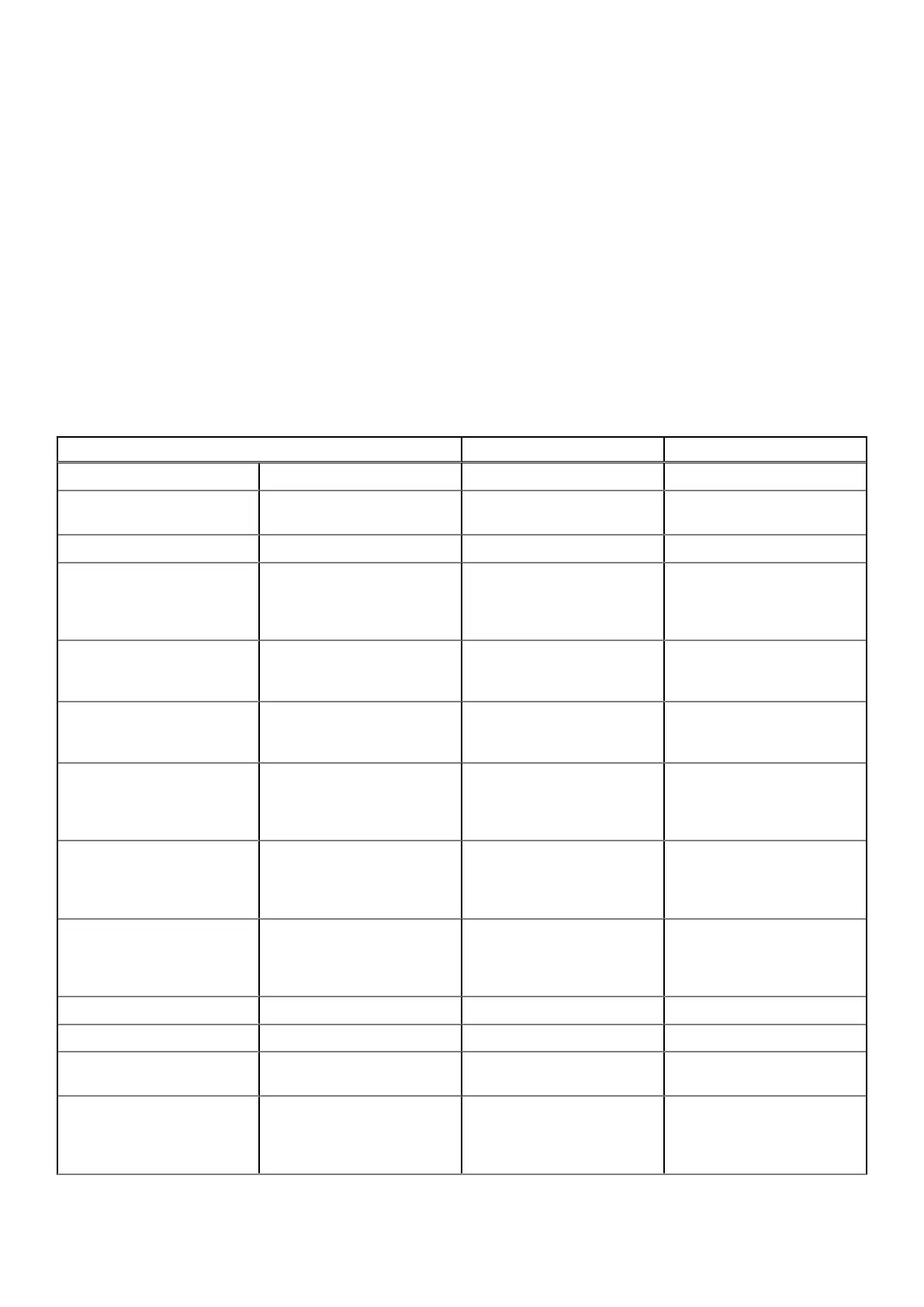System diagnostic lights
Battery-status light
Indicates the power and battery-charge status.
Solid white — Power adapter is connected and the battery has more than 5 percent charge.
Amber — Computer is running on battery and the battery has less than 5 percent charge.
Off
● Power adapter is connected and the battery is fully charged.
●
Computer is running on battery and the battery has more than 5 percent charge.
● Computer is in sleep state, hibernation, or turned off.
The power and battery-status light blinks amber along with beep codes indicating failures.
For example, the power and battery-status light blinks amber two times followed by a pause, and then blinks white three times
followed by a pause. This 2,3 pattern continues until the computer is turned off indicating no memory or RAM is detected.
The following table shows different power and battery-status light patterns and associated problems.
Blinking Pattern Problem description Suggested resolution
1 1 TPM detection failure Replace the system board.
1 2 Unrecoverable SPI flash
failure
Replace the system board.
1 5 EC unable to program i-Fuse Replace the system board.
1 6 Generic catch-all for
ungraceful EC code flow
errors
Disconnect all power source
(AC, battery, coin cell) and
drain flea power by pressing &
holding down power button.
2 1 CPU failure Run the Intel CPU diagnostics
tools. If problem persists,
replace the system board.
2 2 System Board failure
(included BIOS corruption or
ROM error)
Flash latest BIOS version. If
problem persists, replace the
system board.
2 3 No Memory / RAM detected Confirm that the memory
module is installed properly. If
problem persists, replace the
memory module.
2 4 Memory / RAM failure Reset and swap memory
modules amongst the slots. If
problem persists, replace the
memory module.
2 5 Invalid memory installed Reset and swap memory
modules amongst the slots. If
problem persists, replace the
memory module.
2 6 System board / Chipset Error Replace the system board.
2 7 LCD failure (SBIOS message) Replace the LCD module.
2 8 LCD failure (EC detection of
power rail failure)
Replace the system board.
3 1 CMOS battery failure Reset the CMOS battery
connection. If problem
persists, replace the RTC
battery.
124 Troubleshooting
