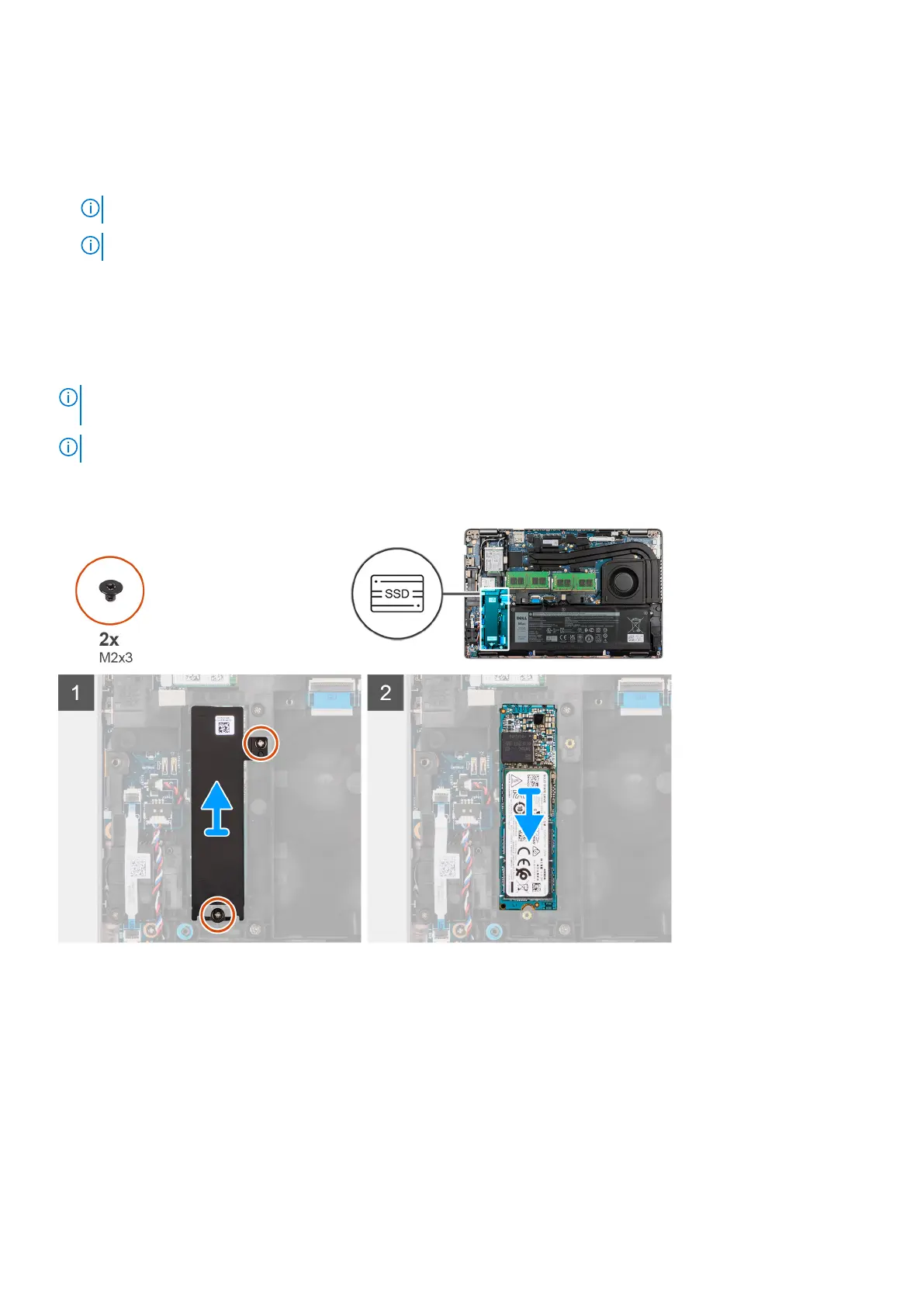Removing the 2280 solid-state drive
Prerequisites
1. Follow the procedure in Before working inside your computer.
NOTE: Solid-state drives are fragile. Exercise care when handling the solid-state drive.
NOTE: To avoid data loss, do not remove the solid-state drive while the computer is in sleep or on state.
2. Enter Service Mode.
3. Remove the SIM card.
4. Remove the microSD card.
5. Remove the base cover.
About this task
NOTE: Depending on the configuration ordered, your computer may support a 2280 solid-state drive, or a 2230 solid-state
drive in M.2 slot.
NOTE: This procedure applies only to computers shipped with a 2280 solid-state drive installed in M.2 slot.
The following image indicates the location of the 2280 solid-state drive that is installed in M.2 slot and provides a visual
representation of the removal procedure.
Steps
1. Remove the two (M2x3) screws that secures the solid-state drive thermal plate to the palm-rest and keyboard assembly.
2. Remove the solid-state drive thermal plate out of the computer.
3. Slide and lift the 2280 solid-state drive off the M.2 solid-state drive slot on the computer.
Installing the 2280 solid-state drive
Prerequisites
If you are replacing a component, remove the existing component before performing the installation procedure.
30
Removing and installing components
