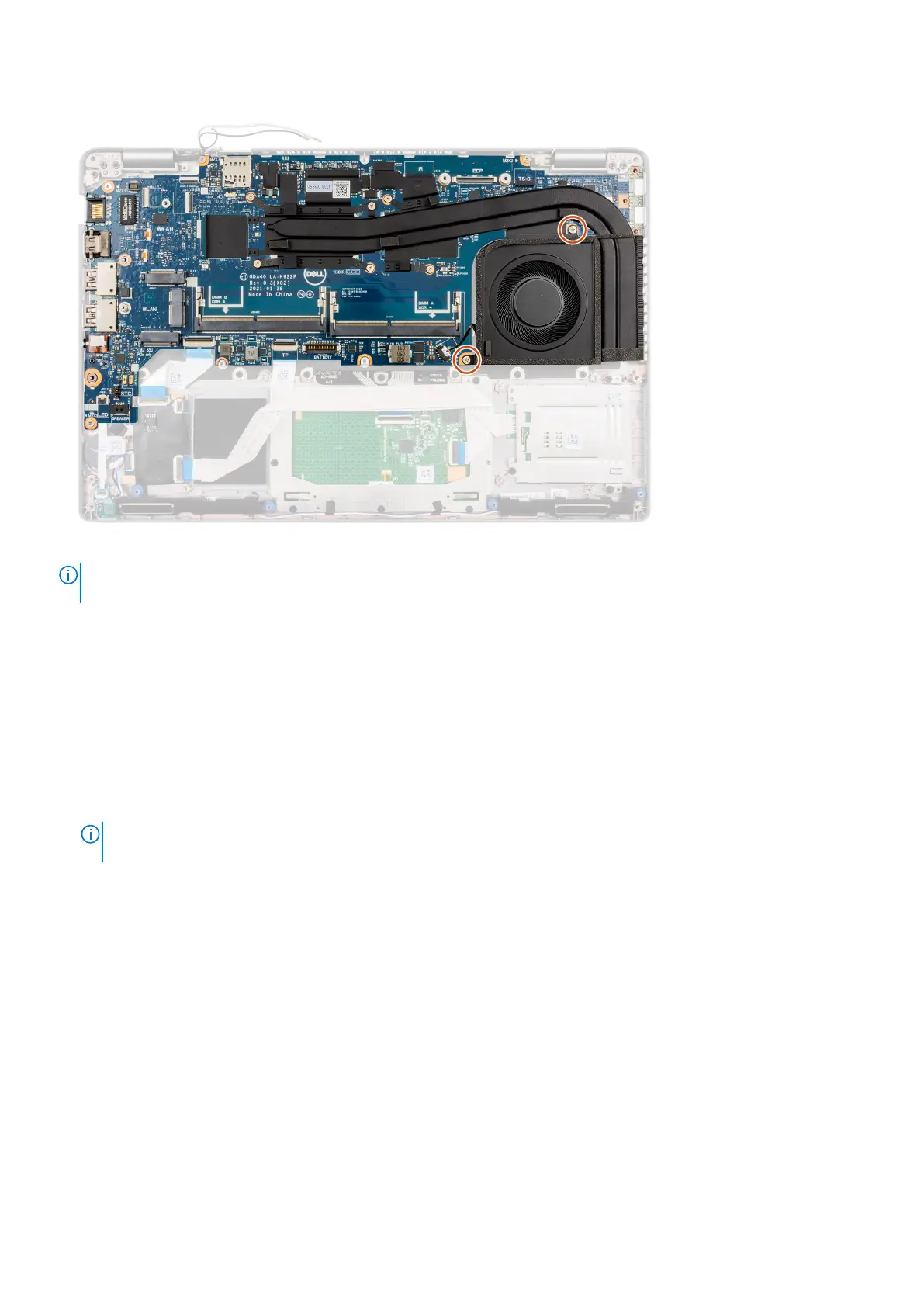NOTE: For the models shipped with a fingerprint reader, disconnect the fingerprint reader cable from the connector on the
system board before removing the system board from the palm-rest assembly and keyboard assembly.
1. Remove the two (M2x3) screws that secure the eDP/display cable bracket to the system board.
2. Lift the eDP/display cable bracket away from the system.
3. Peel the tape that secures the display cable to the system board.
4. Using the pull tab, disconnect the display cable from the connector on the system board.
5. Disconnect IR camera cable from the connector on the system board (for models shipped with an IR camera).
6. Disconnect the touchscreen cable from the connector on the system board (for models shipped with a touchscreen).
7. Open the latch and disconnect the USH board cable from the connector on the system board.
8. Open the latch and disconnect the touchpad cable from the connector on the system board.
9. Open the latch and disconnect the LED cable from the connector on the system board.
10. Disconnect the coin-cell battery cable from the connecter on the system board.
NOTE:
When you disconnect the coin-cell battery cable from the connecter on the system board, the CMOS setting is
cleared.
11. Remove the three (M2x5) screws that secure the USB Type-C bracket to the system board.
12. Lift off the USB Type-C bracket off the system board.
13. Remove the four (M2x3) screws that secure the system board to the palm-rest assembly and keyboard assembly.
14. Lift the system board off the palm-rest assembly and keyboard assembly.
Installing the system board
Prerequisites
If you are replacing a component, remove the existing component before performing the installation procedure.
About this task
The following image indicates the connectors on your system board.
Removing and installing components
53
