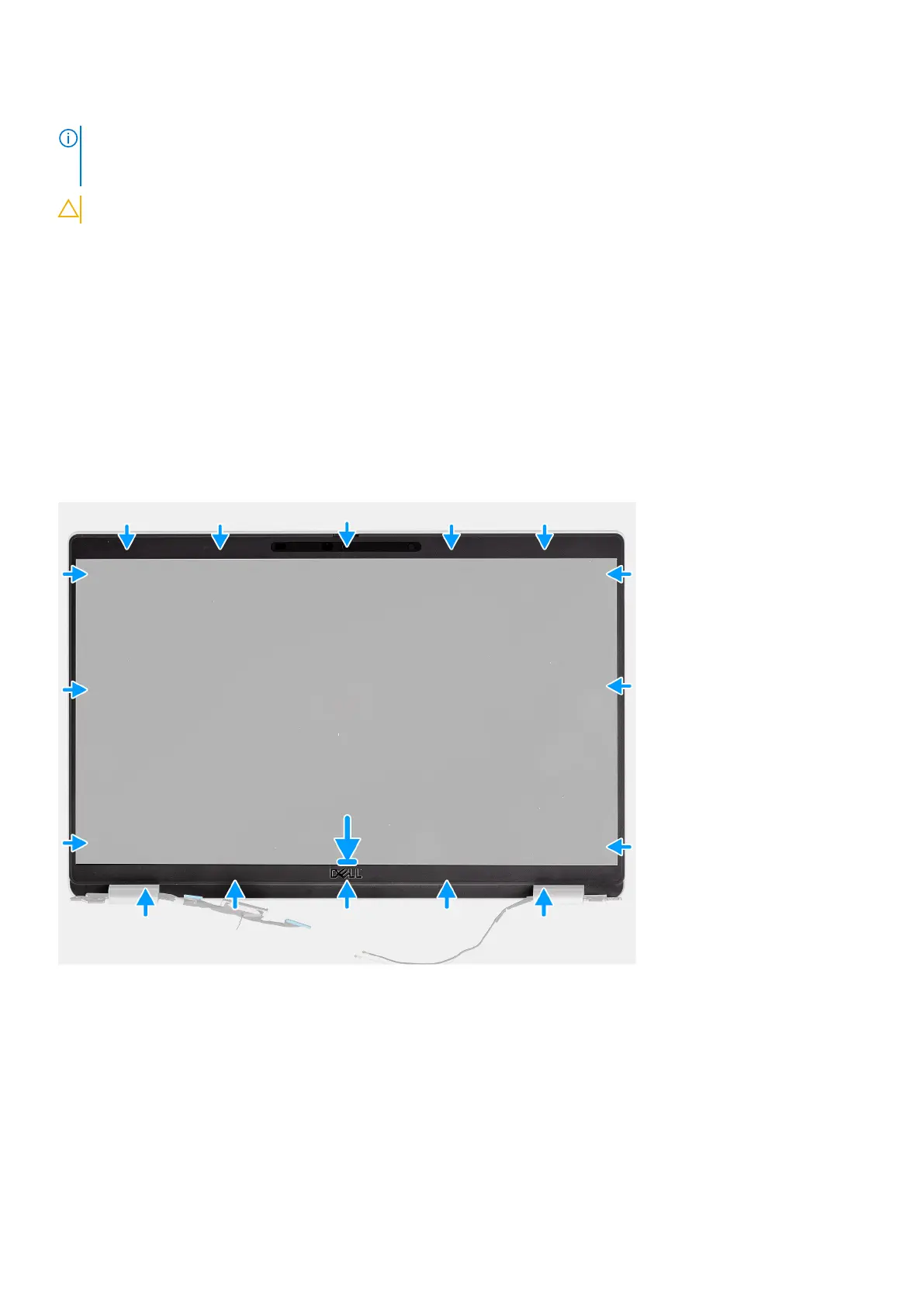Steps
NOTE: The display bezel is adhered to the display panel with adhesive. Insert a plastic scribe into the recesses near both
hinge caps to start the prying process to release the display bezel. Pry along the outside edge of the display bezel and work
your way around the entire display bezel until the display bezel is separated from the display cover.
CAUTION: Carefully pry and remove the display bezel to minimize the risk of display panel damages.
1. Insert a plastic scribe into the recesses near both hinge caps to start the prying process to release the display bezel.
2. Pry along the outside edge of the display bezel and work your way around the entire display bezel until the display bezel is
separated from the display cover.
3. Lift the display bezel from the display assembly.
Installing the display bezel
Prerequisites
If you are replacing a component, remove the existing component before performing the installation procedure.
About this task
The following image indicates the location of the display bezel and provides a visual representation of the installation procedure.
Steps
1. Align and place the display bezel on the display assembly.
2. Gently snap the display bezel into place.
Next steps
1. Install the display assembly.
2. Install the WWAN card.
3. Install the WLAN card.
4. Install the base cover.
76
Removing and installing components
