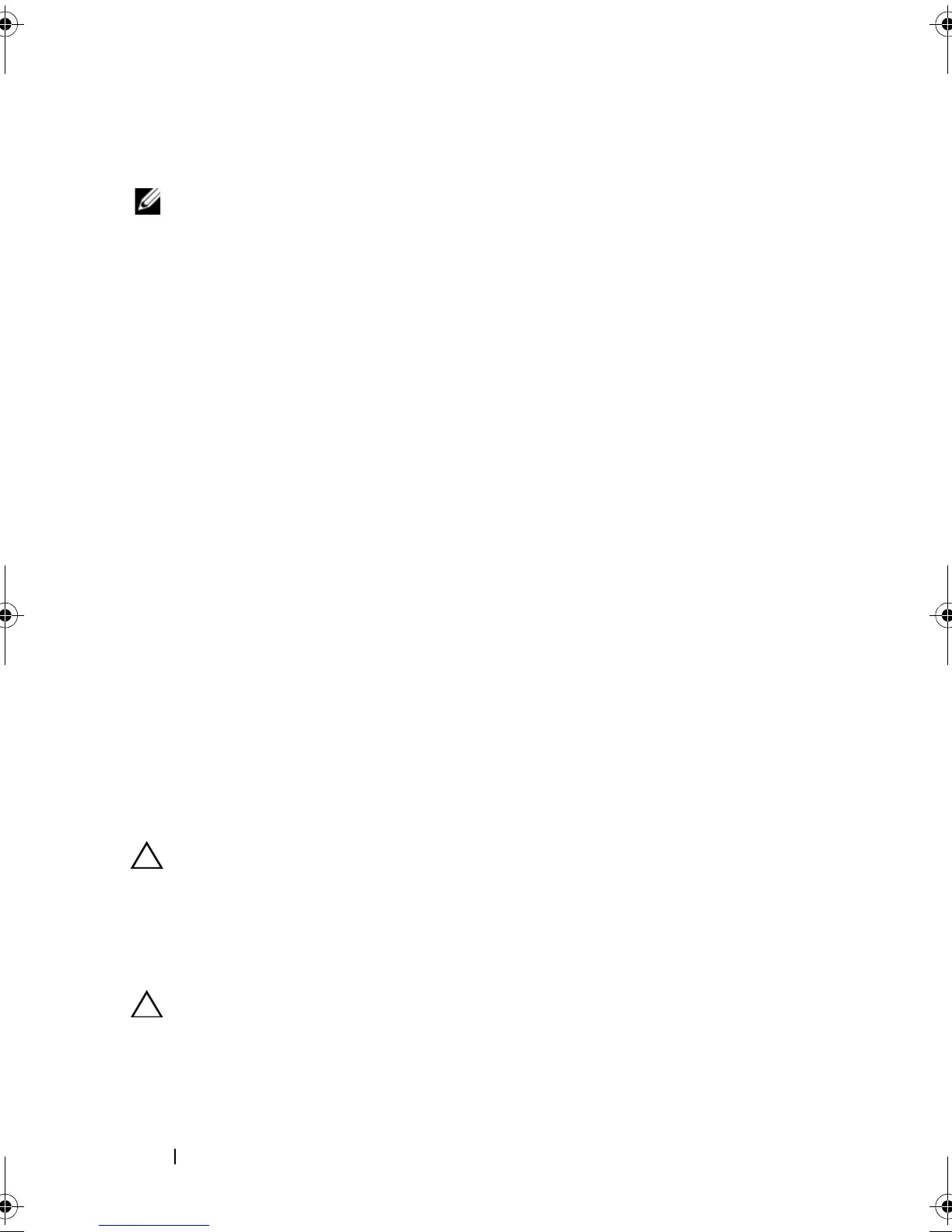174 Troubleshooting Your System
Troubleshooting a Tape Backup Unit
NOTE: When troubleshooting a tape drive, see the tape drive documentation at
support.dell.com/manuals or the documentation that shipped with the drive.
1
Ensure that the tape drive is turned on.
2
Try using a different tape cartridge.
3
Ensure that the device drivers for the tape drive are installed and are
configured correctly. See your tape drive documentation for more
information about device drivers.
4
Ensure that the tape drive’s interface cable is fully connected to the
external port on the controller card.
5
For SCSI tape drives, verify that the tape drive is configured for a unique
SCSI ID number and that the tape drive is terminated or not terminated,
based on the interface cable used to connect the drive.
See the documentation for the tape drive for instructions on selecting the
SCSI ID number and enabling or disabling termination.
6
Run the appropriate online diagnostics tests. See "Using Online
Diagnostics" on page 181.
If you cannot resolve the problem, see "Getting Help" on page 195.
7
Reinstall the tape-backup software as instructed in the tape-backup
software documentation. See your tape documentation for information
about reinstalling the software and troubleshooting the tape drive.
Troubleshooting a Hard Drive
CAUTION: Many repairs may only be done by a certified service technician. You
should only perform troubleshooting and simple repairs as authorized in your
product documentation, or as directed by the online or telephone service and
support team. Damage due to servicing that is not authorized by Dell is not covered
by your warranty. Read and follow the safety instructions that came with the
product.
CAUTION: This troubleshooting procedure can destroy data stored on the hard
drive. Before you proceed, back up all files on the hard drive.
1
Run the appropriate online diagnostics test. See "Using Online
Diagnostics" on page 181.
book.book Page 174 Thursday, February 18, 2010 2:06 PM
