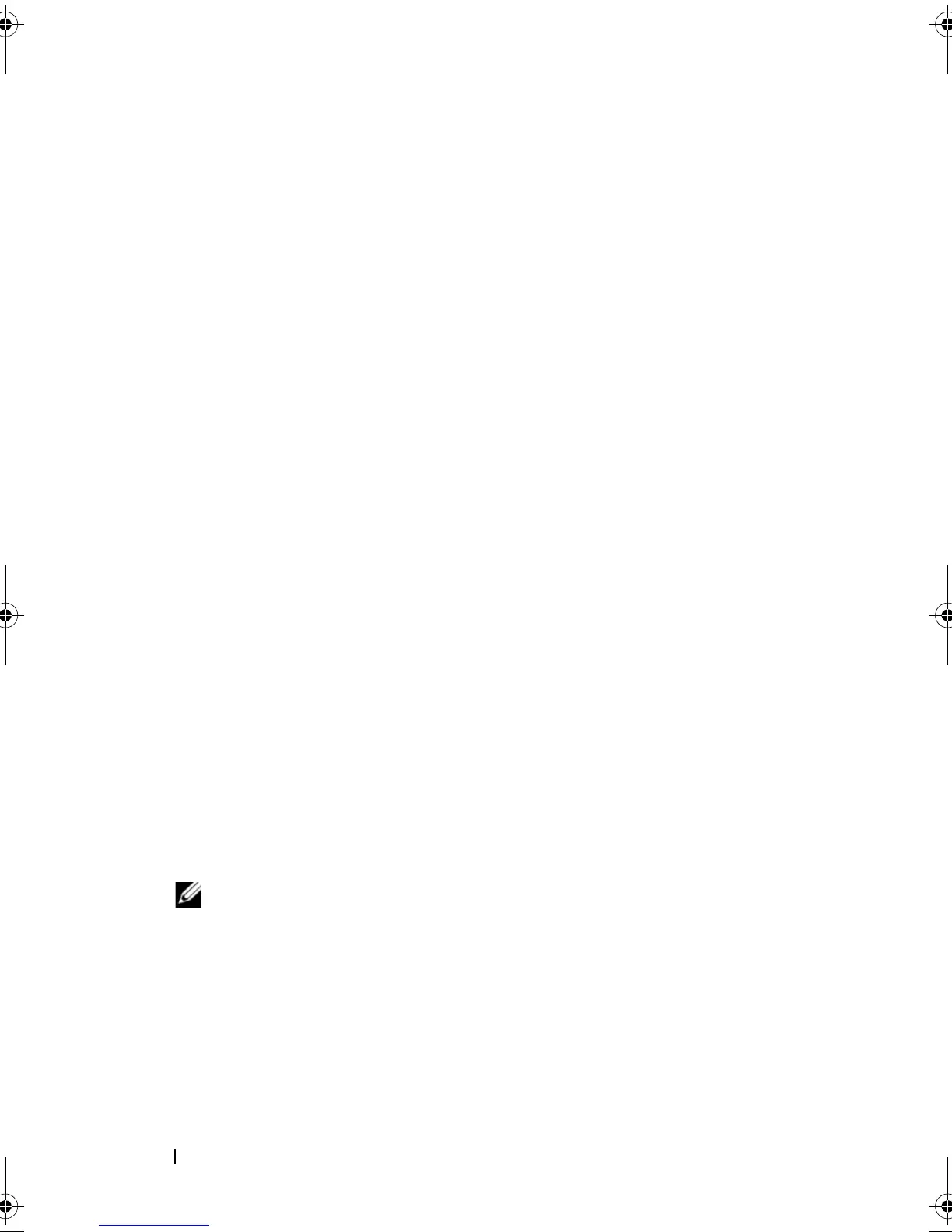176 Configuration: Premium Feature—Snapshot Virtual Disks
Protecting Against a Failed Snapshot Rollback
To protect your base virtual disk data, it is recommended that you create a
new snapshot virtual disk from the base virtual disk before beginning a
rollback operation. If the snapshot rollback fails, use this new snapshot virtual
disk to restore your base virtual disk.
Previous Versions of the MD Storage Manager
Snapshot virtual disks created using previous versions of MD Storage
Manager that did not support snapshot rollback do not have to be recreated
or changed to be used in a subsequent rollback operation. Once the latest
versions of the MD storage management software and RAID controller
module firmware are installed, snapshot virtual disks created under previous
versions support the snapshot rollback feature. However, if you revert to an
older version of the MD storage management software after you have
performed a snapshot rollback, the older MD storage management software
does not support the snapshot virtual disk.
Starting a Snapshot Rollback
To start a snapshot rollback:
1
In the AMW, select the
Logical
tab.
2
Choose one:
• Select the snapshot virtual disk, and select
Virtual Disk
Snapshot
Rollback
.
• Right-click the snapshot virtual disk and select
Rollback
.
The
Confirm Rollback Snapshot Virtual Disk
dialog is displayed.
3
In the Select rollback priority area, use the slider bar to set rollback priority.
NOTE: If priority is set at the lowest rate, normal data write activity is highest
priority and the rollback operation takes longer to complete. If the priority is at
the highest rate, the rollback operation is highest priority and data write
activity is reduced.
4
To start the snapshot rollback, type
yes
in the confirmation box and click
OK
.
Rollback status is shown in the
Properties
pane for the base virtual disk
and snapshot virtual disk.
book.book Page 176 Tuesday, September 27, 2011 3:13 PM
