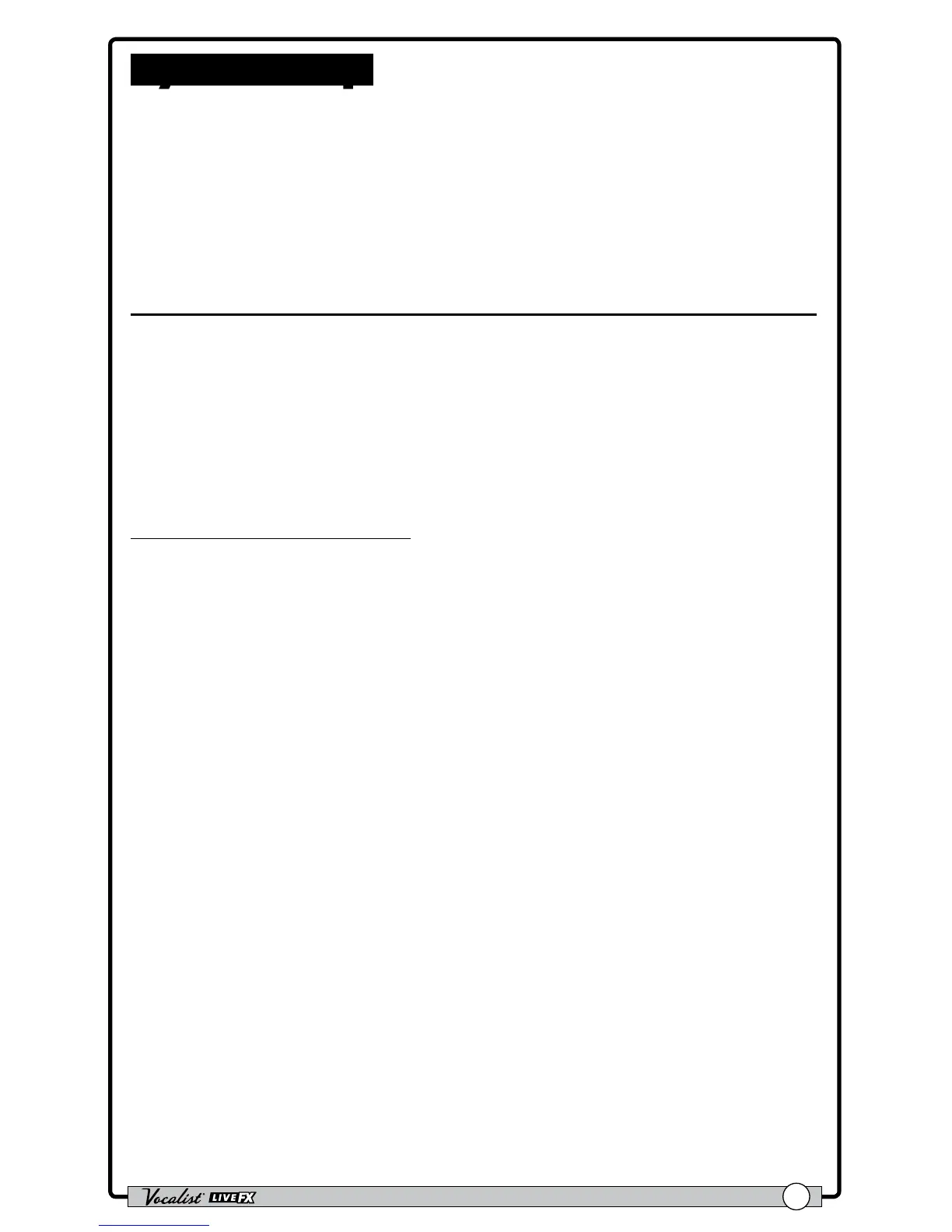Owner's Manual
31
System Setup
The System Edit menu is used to congure the Live FX for your application
and is accessed by pressing the <System> button. Pressing the <DATA>
encoder navigates the various pages within the System Edit menu and turning the
corresponding <EDIT> knobs will edit the on-screen system parameters. This
section of the manual describes the available options in this menu and how to
access and edit them. Most of these parameters are global and do not require that
you store them to a preset. However, there are a couple of exceptions.
Out Pad
This system parameter adjusts the amount of output attenuation. By default, the
Out Pad is turned off and this will be the correct setting for most applications.
When enabled, the Out Pad can attenuate the output signal by up to 15dB, in 1dB
increments. Use the Out Pad when connecting headphones to the Live FX or
whenever the outputs need to be attenuated to prevent input clipping of any device
the Live FX is connected to. Changing this parameter will affect the 1/4" and XLR
outputs.
To edit the OUT PAD setting:
1. Press the <System> button.
2. Turn the <Edit 1> knob to select the desired setting.
3. Press the ashing <System> button to exit the System Edit menu.
