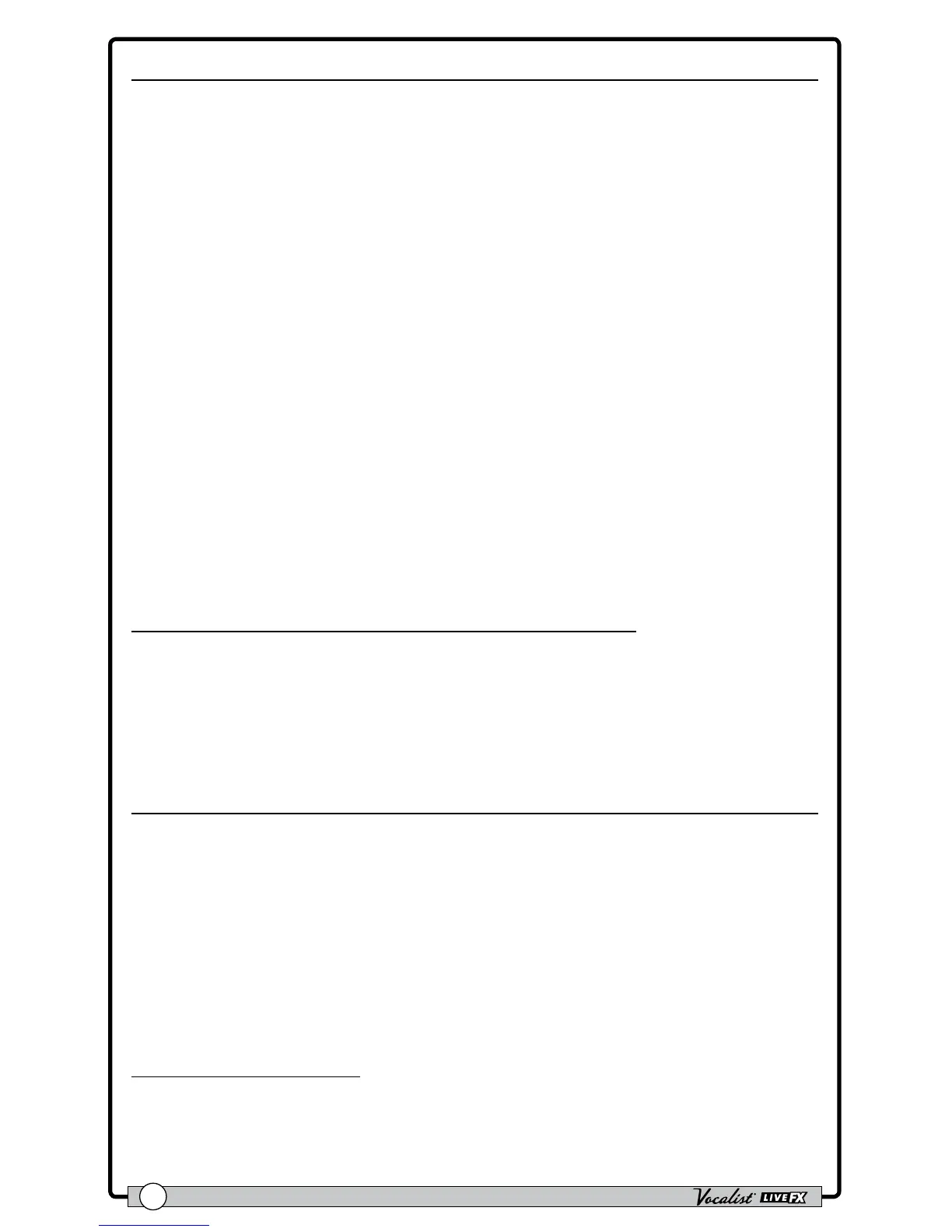Owner's Manual
32
A/B Footswitch Conguration
Each preset has two parts, referred to as “A” and “B”. Vocal effects can be
independently enabled or disabled in each part. This feature can be helpful for
applying dynamic effects within a song without having to navigate presets, such as
enabling delays or distortion effects on certain words or vocal phrases. These parts
are toggled using the A/B footswitch. The A/B menu item allows you to congure
how the A/B footswitch will operate. The selectable options are:
• Toggle
With this option selected, A/B parts will toggle with each press of the A/B
footswitch.
• Momentary
With this option selected, part B will be selected for as long as the A/B
footswitch is held down.
• Auto
With this option selected, the A/B footswitch can switch between "Toggle" and
"Momentary" operation on-the-y. Quickly pressing the A/B footswitch will
toggle between A and B parts. If the A/B footswitch is pressed and held, the
switch will act as a momentary switch, switching back to the previous state
once released.
To change the A/B footswitch conguration setting:
1. Press the <System> button.
2. Turn the <Edit 2> knob to select the desired setting.
3. Press the ashing <System> button to exit the System Edit menu.
48 V Phantom Power
This system parameter enables 48V phantom power on the Live FX Mic In jack
and should be enabled when connecting a condenser microphone. Phantom power
should be off when connecting a dynamic microphone, ribbon microphone, or a
condenser microphone which is powered using another power source (such as
an internal battery or external power supply). Failing to turn off phantom power
for certain microphones (such as ribbon mics or dynamic mics connected using
an unbalanced cable) can damage the microphone. If you are unsure whether
or not your microphone requires phantom power, consult the microphone’s
documentation or manufacturer.
To edit the 48 V setting:
1. Press the <System> button.
2. Turn the <Edit 3> knob to enable or disable phantom power.
3. Press the ashing <System> button to exit the System Edit menu.
