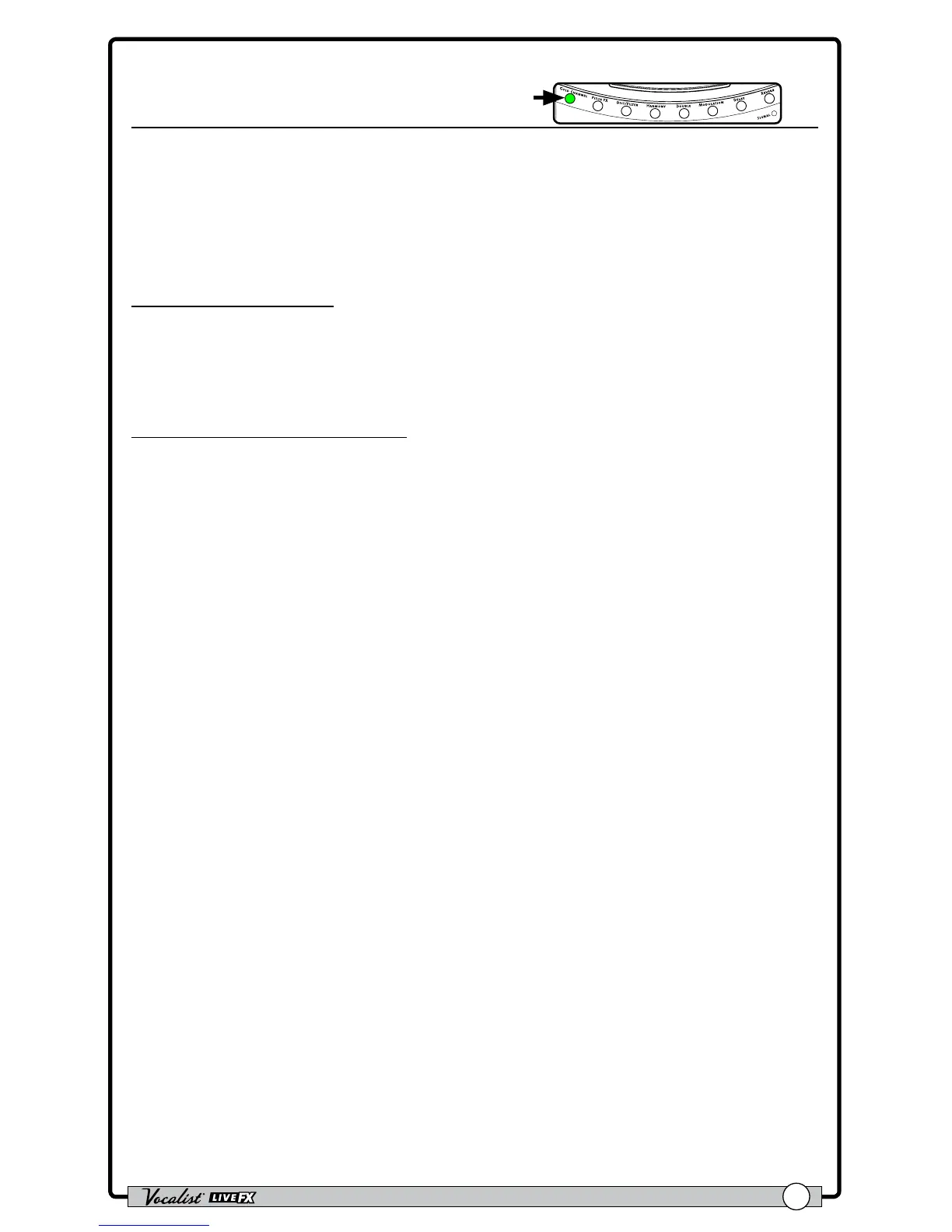Owner's Manual
49
Low Cut Filter
Press & Hold To Edit
The Low Cut Filter prohibits excessively low frequencies (below the usual range of
a vocal signal) from passing through the vocal microphone. These excessively low
frequencies generally don’t add anything to the vocal’s sound and, when removed,
can help with preventing the low end of the mix from becoming "muddy". The cutoff
frequency of the Low Cut Filter is xed at 75Hz.
Available parameter:
• LO CUT (On/Off)
This parameter turns the Low Cut Filter on and off.
To dial in the Low Cut Filter:
1. Press and hold the <GOLD CHANNEL> button to edit the effect.
2. Press the <DATA> encoder twice to navigate to page 3 in the menu (3/3).
3. In some applications it may be difcult to hear this lter, but in most cases it
will be benecial to go ahead and enable it. If you do want to audition the effect,
sing into the microphone (or use the Sound Check feature, see "Sound Check"
on page 18
) and turn the Low Cut Filter on.
4. Determine if your voice sounds audibly thinner. You can toggle the Low Cut
Filter on and off to further audition the lter. Unless the Low Cut Filter has an
adverse effect on your vocal sound, leave it enabled.
