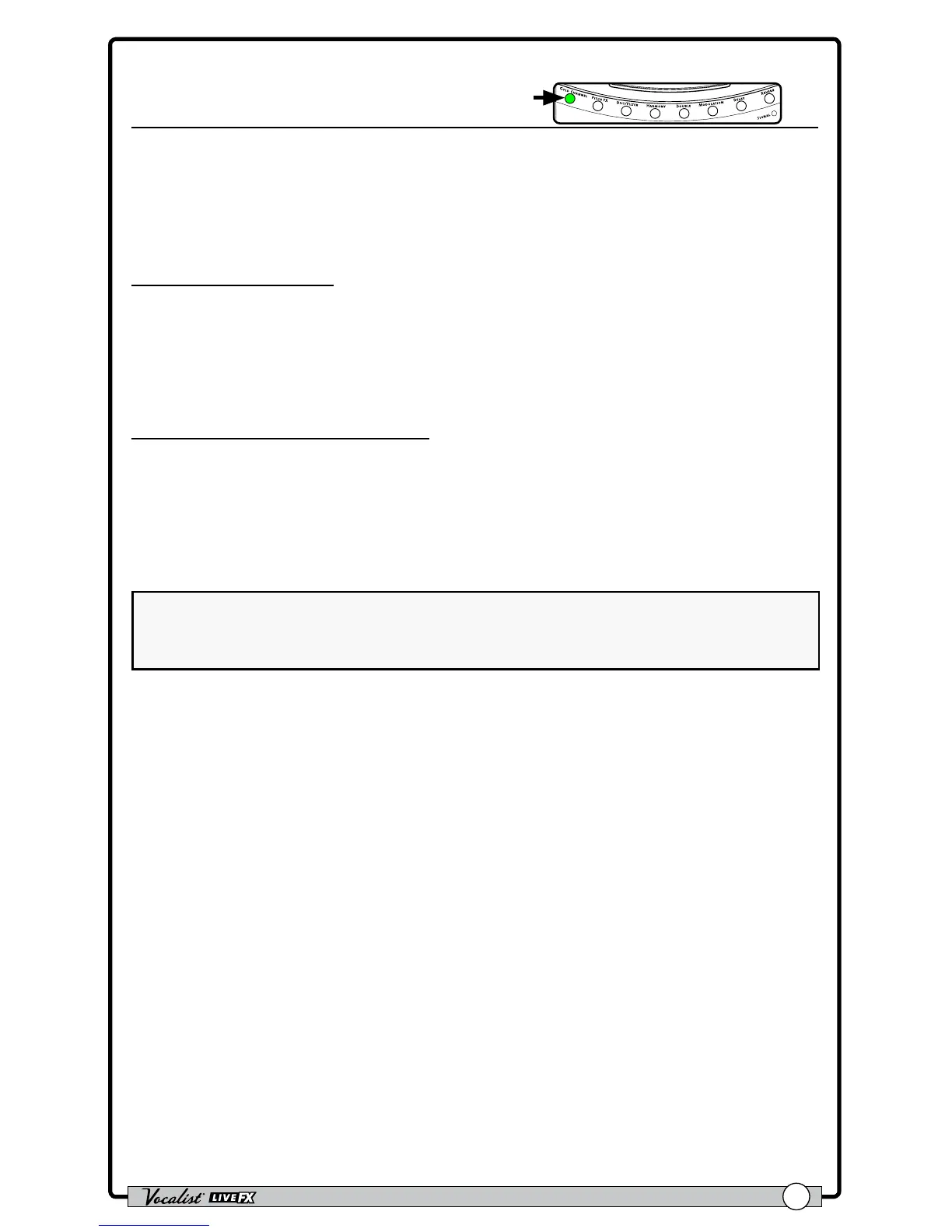Owner's Manual
45
Ambience
Press & Hold To Edit
Ambience adds a subtle “sense of space” to your vocal sound, without pushing it
back in the mix or standing out as an effect like reverb typically can. Think of the
Ambience effect as the initial “early reections” of a small space.
Available parameter:
• AMBNCE (0-99)
This parameter adjusts how much of the Ambience effect will be added to
your vocals, with 0 being the minimum (no effect) and 99 being the maximum.
To dial in the Ambience effect:
1. Press and hold the <GOLD CHANNEL> button to edit the effect.
2. Sing into the microphone (or use the Sound Check feature, see "Sound Check"
on page 18
) and raise this parameter until the desired amount of ambience
is achieved. For best results, set the AMBNCE parameter so that you just begin
to hear the effect.
NOTE: Ambience and Reverb interact with one another so that when the Reverb
level is louder, Ambience is effectively not heard. When Reverb level is very low or
the Reverb effect is off, the Ambience effect becomes more prominent.
